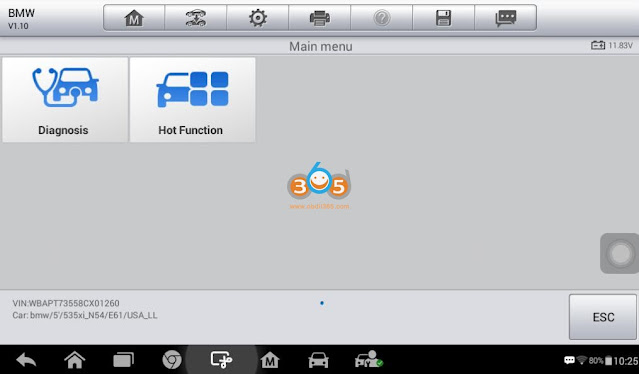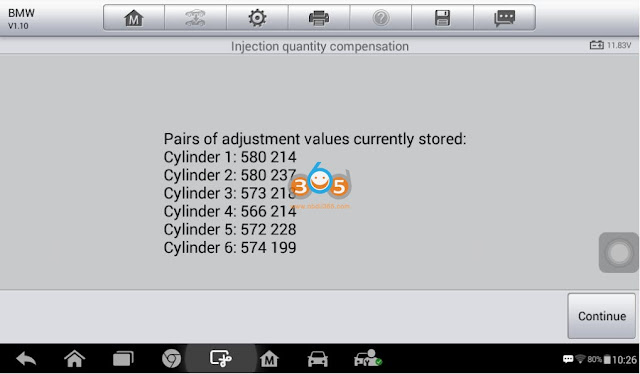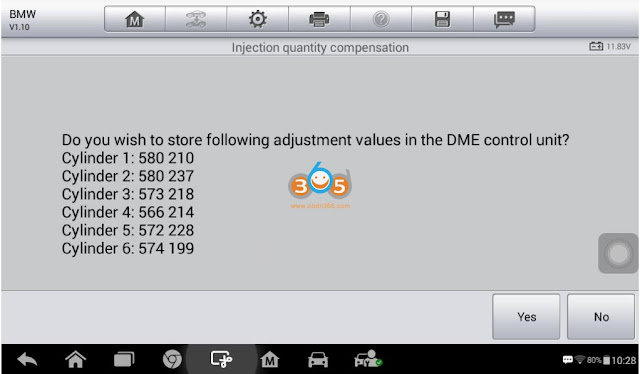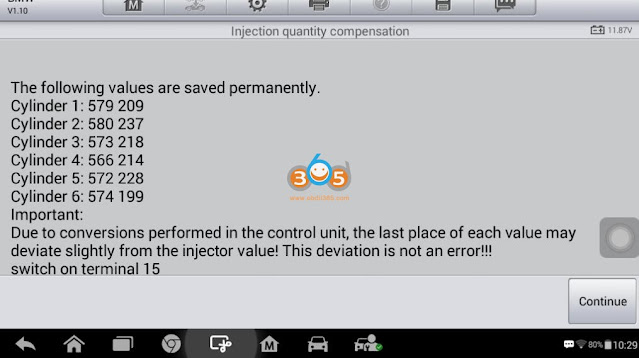January 08, 2024
Autel MX808 BMW N54 Injector Coding Step by Step
TheAutel MX808makes the calibration process of your new fuel injectors a little easier with no special software necessary.
Calibrating the flow rates for direct injectors is a requirement on some vehicles when installing new injectors. The reason why injector calibration or flow adjustments need to be made electronically via the DME is that each injector is slightly different from the next. The DME needs to know this to "balance everything out", so to speak. In this case, we'll be talking about the N54 injector calibration specifically; showing you the step-by-step instructions on how to do this with an Autel MX808. This is one of the easier aftermarket tools to do this job for any user. I have used BMW factory software before (INPA and ISTA/D) to do this work and I like the fact that I don't need to use a laptop and special cables to perform this type of work. You can go from basic system scanning right into basic system service functions with the same tool which I find extremely convenient. Follow along and we'll show you what to do with the MX808 to perform the calibration process.
Procedure:

First, you will select "automatic selection". Then you will have two options for the VIN entry. You can either manually enter the VIN or let the scanner read it for you. I recommend letting the scanner read for you. If it works, it will enter the VIN. Verify that the VIN matches and then select "OK".
Step 7: Review Existing Adjustment Values
Not much to see here. This is just a list of each adjustment value for each cylinder currently stored. Select "continue".
Step 8: Select "F2"
This will take you to the value adjustment page. Select "F2".
Step 9: Enter Which Cylinder You Want to Make a Compensation Adjustment On
You can either enter the cylinder number or use the drop-down option. You can only calibrate one compensation value at a time.
Step 10: Enter the Top and Bottom Number From the Compensation Values on Injector in One Row of Numbers
Look at the values you wrote down earlier from each injector. Take the top number and bottom number and enter them in a single row. After entering, you can select "OK".
Step 11: Verify the Adjustment Value Entered in the Last Step Matches the Correct Cylinder
If everything matches up properly, select "yes". Once you've completed this, you will then be prompted to turn off the ignition. At this point, you will get a page that shows the stored compensation values. Please note that these values do not match up one-hundred percent to what you entered, as the DME will change these numbers slightly. This is completely normal and part of the coding process. You will repeat the process for each cylinder that has a swapped injector. Compared to the BMW-specific software and much more expensive scan tools, theAutel MaxiCheck MX808gets this job done easily and affordably. The menu system is straightforward enough that anyone can complete the re-calibration process.
Calibrating the flow rates for direct injectors is a requirement on some vehicles when installing new injectors. The reason why injector calibration or flow adjustments need to be made electronically via the DME is that each injector is slightly different from the next. The DME needs to know this to "balance everything out", so to speak. In this case, we'll be talking about the N54 injector calibration specifically; showing you the step-by-step instructions on how to do this with an Autel MX808. This is one of the easier aftermarket tools to do this job for any user. I have used BMW factory software before (INPA and ISTA/D) to do this work and I like the fact that I don't need to use a laptop and special cables to perform this type of work. You can go from basic system scanning right into basic system service functions with the same tool which I find extremely convenient. Follow along and we'll show you what to do with the MX808 to perform the calibration process.
Procedure:
Step 1: Replace the Injectors
Step 2: Plug the MX808 into the OBD2 Port

Step 2: Plug the MX808 into the OBD2 Port
Step 3: Select Service-> Injector->Select vehicle BMW-> Read VIN


First, you will select "automatic selection". Then you will have two options for the VIN entry. You can either manually enter the VIN or let the scanner read it for you. I recommend letting the scanner read for you. If it works, it will enter the VIN. Verify that the VIN matches and then select "OK".
Then verify vehicle information.
Step 4: Wait for the Scanner to Load System Data
Step 5: Select "Hot Function"-> "Injection Quantity Compensation"
Step 6: Was a New DME Installed?
This next page asks if you installed a new DME. Unless you replaced it, click no as you will be overwriting existing calibration numbers on the DME.
Step 7: Review Existing Adjustment Values
Not much to see here. This is just a list of each adjustment value for each cylinder currently stored. Select "continue".
Step 8: Select "F2"
This will take you to the value adjustment page. Select "F2".
Step 9: Enter Which Cylinder You Want to Make a Compensation Adjustment On
You can either enter the cylinder number or use the drop-down option. You can only calibrate one compensation value at a time.
Step 10: Enter the Top and Bottom Number From the Compensation Values on Injector in One Row of Numbers
Look at the values you wrote down earlier from each injector. Take the top number and bottom number and enter them in a single row. After entering, you can select "OK".
If everything matches up properly, select "yes". Once you've completed this, you will then be prompted to turn off the ignition. At this point, you will get a page that shows the stored compensation values. Please note that these values do not match up one-hundred percent to what you entered, as the DME will change these numbers slightly. This is completely normal and part of the coding process. You will repeat the process for each cylinder that has a swapped injector. Compared to the BMW-specific software and much more expensive scan tools, theAutel MaxiCheck MX808gets this job done easily and affordably. The menu system is straightforward enough that anyone can complete the re-calibration process.
Posted by: jean at
06:49 AM
| No Comments
| Add Comment
Post contains 591 words, total size 17 kb.
35kb generated in CPU 0.0106, elapsed 0.1548 seconds.
35 queries taking 0.1467 seconds, 171 records returned.
Powered by Minx 1.1.6c-pink.
35 queries taking 0.1467 seconds, 171 records returned.
Powered by Minx 1.1.6c-pink.