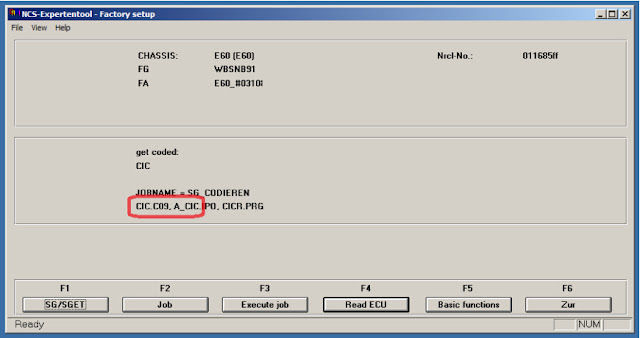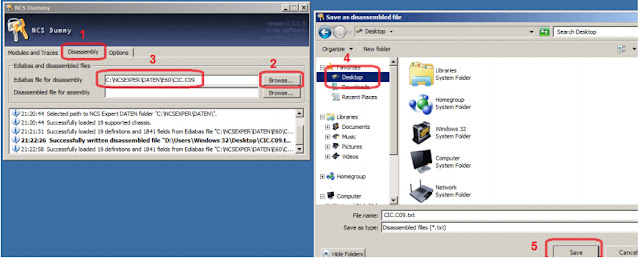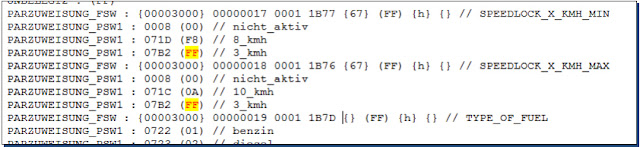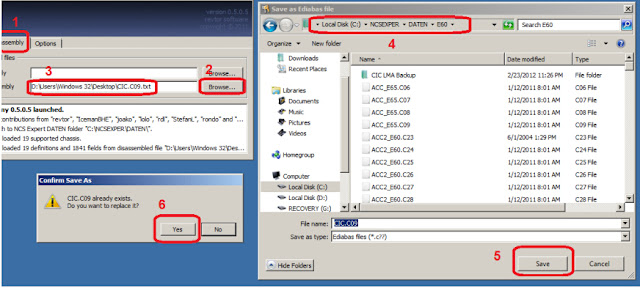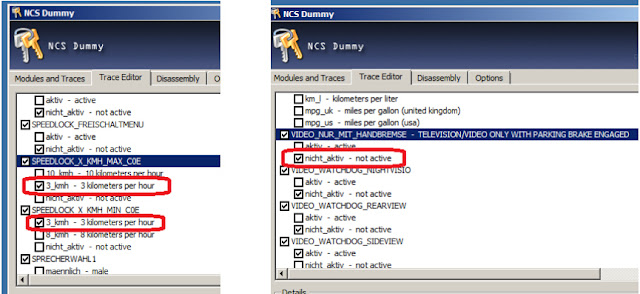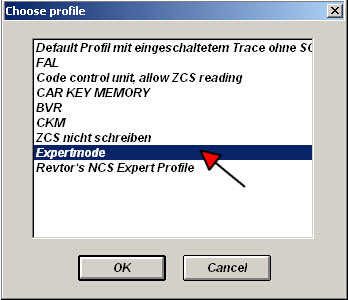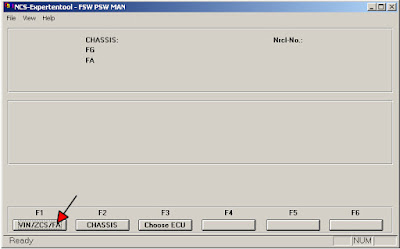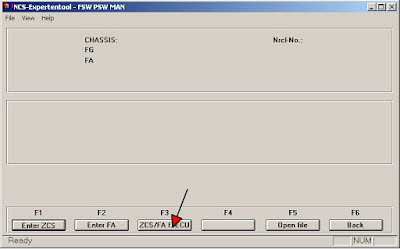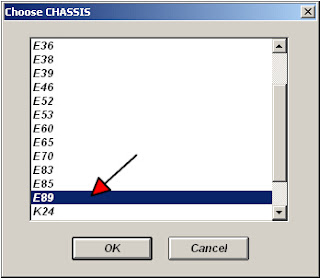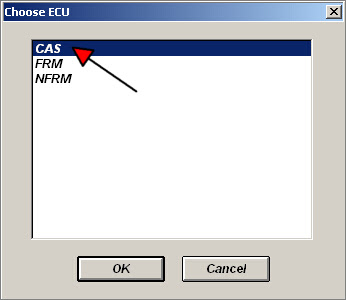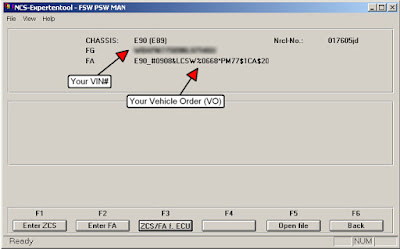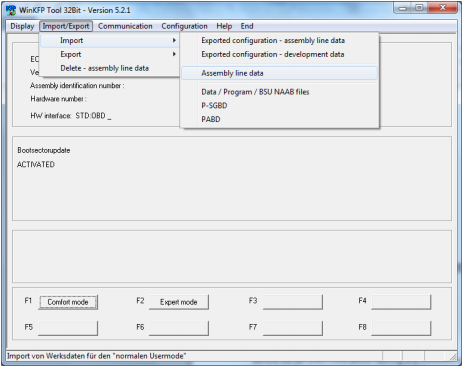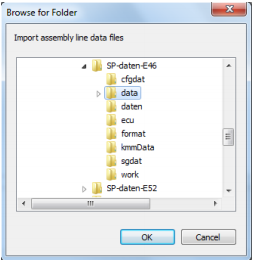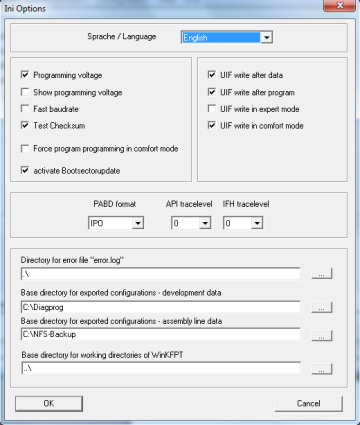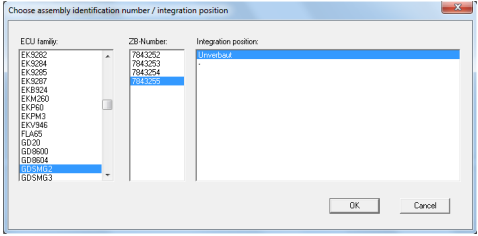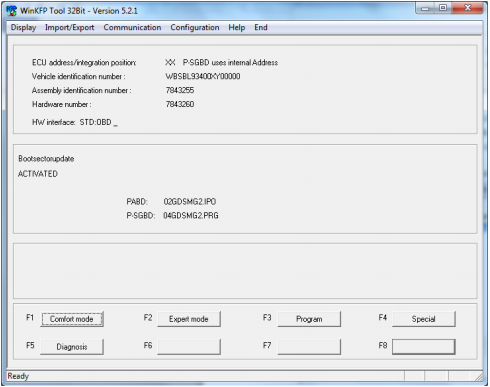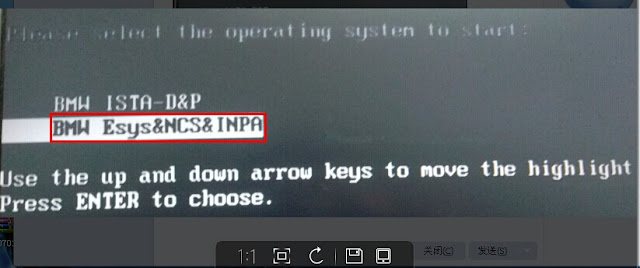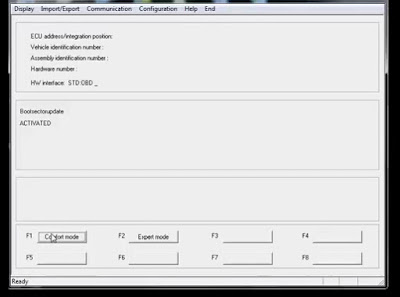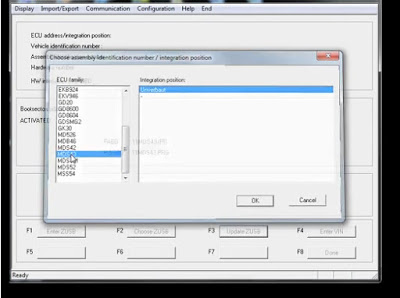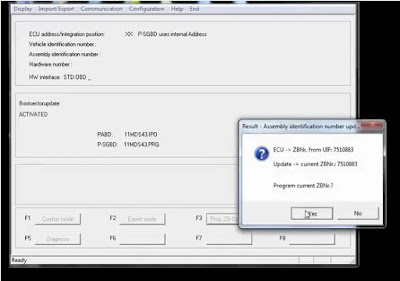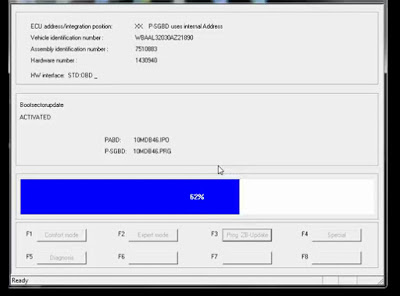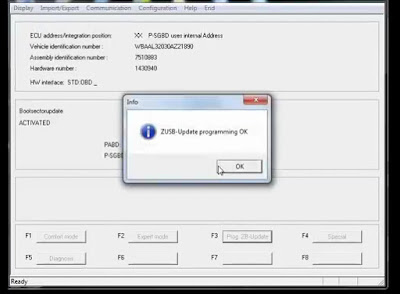December 30, 2015
Activate Exclusive DVD in Motion for CIC with Ncs expert
Background
DVD in motion coding has been a big secret among vendors. It has remained a commercial item for a while. Some people ask for few thousand to give out the procedure, while others won’t even do it for money. With many hours put into it and with the help of fellow members, we finally discovered how to activate it. We came up with the solutions.
Summary (Technical)
By inspecting the before & after FSW & NETTODAT files shared by karlheinz, here’s what we found:
ï‚·FSW (before):
o SPEEDLOCK_X_KMH_MAX_C0E = 3_kmh
o SPEEDLOCK_X_KMH_MIN_C0E = 3_kmh
ï‚·FSW (after):
o SPEEDLOCK_X_KMH_MAX_C0E = disappeared
o SPEEDLOCK_X_KMH_MIN_C0E = disappeared
ï‚·NETTODAT (before and after, the diff between the two files):
o B 00300010,0010,50,81,1D,46,00,00,C0,03,03,11,11,01,01,FF
o B 00300010,0010,50,81,1D,46,00,00,C0,FF,FF,03,03,11,11,01,01,FF
This was a breakthrough discovery. The original 03,03 correspond to 3_kmh and 3_kmh. Most of us probably have 00,00, which means speedlock min/max are set to "nicht_aktivâ€. We want to set them as FF,FF so the two speedlock items become disabled and disappeared from the FSW, and this is when VIM is activated.
Disclaimer
The following tutorial to activate DVD in Motion is for testing purposes only. It is intended for OFFROAD and Experimental use ONLY. You assume full responsibility to watch video while in motion. We are not liable for any damages to your vehicles or any bodily injuries caused from this tutorial.
The Tutorial
This tutorial assumes you have basic background and some experience on NCSexpert and coding procedure.
Tools needed
BMW ICOM A2or
INPA K+DCANcable
ICOM Regingold ISTA-D ISTA-P
NCS expertcoding software
• Using NCS expert, read your CIC module as usual. And note down the daten file used for your CIC
• Open NCSdummy V5.0+ ( can be downloaded from NSCDummy thread ) and follow the steps in the below screenshot to disassemble the Ediabas daten file which is used by your CIC module ( CIC.C09 in our example )
• Open the disassembled file which is saved on your desktop ( CIC.C09.txt in our example ) with any TXT editor and looks for the following codes and make the necessary changes as per the screenshot below .( Remember to save the changes before closing the TXT file )
• Now we need to reassemble the edited TXT file (CIC.C09.txt in our example ) and replace the original one with the modified file , we can do that by following the steps in the below screen .
Edit your CIC trc file suing NCSDummy Editor and look for the following codes and make the changes as per the screenshots
SPEEDLOCK_X_KMH_MAX_C0E = 3_kmh
SPEEDLOCK_X_KMH_MIN_C0E = 3_kmh
VIDEO_NUR_MIT_HANDBREMSE = nicht_aktiv
• Code your CIC with the new changes , and Congratulation , your VIM is done
1 The subsequent codings on the CIC will not affect VIM as long as you are still using the Modified
2 If you attempt to read the CIC module with an CIC.CXX file. original CIC.CXX file, you will not see the speedlock functions. However, if you attempt to recode with the original CIC.CXX file, the VIM coding will be lost!
Posted by: jean at
08:50 AM
| No Comments
| Add Comment
Post contains 518 words, total size 6 kb.
December 28, 2015
BMW ICOM WinKFP change BMW E46 VIN in DME
Here is the detail instruction on updating/reprogramming the DME module and change the VIN stored in the DME dump with BMW WinKFP software.
Vehicle model: BMW E46 316i
Instruction:
Well installed BMW ICOM ISTA/P software HDD and engineering software
Setup BMW ICOM a2+b+c and connect the system with vehicle via OBD port
Open WinKFP software on the desktop
Select F1: Comfort Mode

Select F3:Update ZUSB

Select BMW model ECU type: JBBF81, press OK

Select F4: Enter VIN. Manually enter vehicle VIN number, click OK

Press Done
Select F4: Special
Select F1: Read UIF, you will be able to view the current vehicle information and VIN. The current vehicle identification number in Entry 2 is 1111111. Press OK then click Done.

Select F3: Program ZB-Update bottom, the screen will display if you want to program current ZBNr, click Tak.

Accept program ECU prompt
The DME module upgrade is processing, wait until it processes to 100%.
WinKFP software will display "ZUSB-update programming OK message†when completing update the module.

Select F4: Special
Select F1: Read UIF
You will notice that the vehicle identification number in Entry 2 has changed to P224855. Press OK.

Save settings.
Exit the WinKFP software and disconnect
BMW ICOMdiagnostic tool.
Posted by: jean at
01:53 AM
| No Comments
| Add Comment
Post contains 236 words, total size 6 kb.
Ncs expert change BMW E90 VO vehicle order
BMW owners are able to enable or disable car retrofits or features by changing the VO (vehicle number) or FA string. The coding option can be done withBMW coding toolsBMW ICOM ISTA-DISTA/Pengineeringand programming softwareNCS-Expert.
Tool needed:
BMW ICOM ISTA/P ISTA/D software HDDwith engeering software NCS-expert
Instruction:
Code CAS:
Well install BMW ICOM software HDD and NCS Expert software
Connect BMW ICOM A2 wifi diagnostic toolwith vehicle via USB or wifi wireless connection
Open NCS-expert file
Select File>>Load File>>Expert Mode, press OK
Press F1: VIN/ZCS/FA button
Press F3:ZCS/FA f. ECUbutton
Select BMW CHASSIS type:E89 in the list, press OK
Select ECU type: CAS, press OK
Then the NCS Expert software screen will display Chassis module, VIN number and VO/FA information
Press F2: Enter FA to change the vehicle order
Again select chassis type: E89
Confirm the VIN number list is correct
Enter theService Codeor SA inAttribute text fieldon Enter VIN program
---Service Codes begins with a "+â€
---SA codes begins with a "$â€
Press F6:Back button
Pres F4: Process ECU button
Choose ECU type: CAS, press OK
Press F2:Change Job button
SelectFA_WRITEfrom Choose Job program
Confirm the CAS module is selected and the job name is equal to FA_WRITE
Press F3: Execute Job button
Code LMA:
Write the new VO to LMA ECU module
Press F1: Change ECU button
Select LMA ECU type in Choose ECU program, press OK
Confirm LMA ECU module is selected and the job name is equal to FA_WRITE
Press F3: Execute Job button
The coding has ended.
Exit BMW ICOM NCS Expert software.
Posted by: jean at
01:52 AM
| No Comments
| Add Comment
Post contains 272 words, total size 7 kb.
December 22, 2015
BMW WinKFP software code E46 SMG module
Here is an example of coding BMW E46 M3 (with SMG2 transmission) Euro SMG mode also called"CSL Coding"withBMW ICOMengineering and developing WinKFP coding software.
Equipment:
BMW ICOM ISTA/D ISTA/PwithWinKFP 5.1.6or newer version software HDD and 46 data files
Stable power supply 13-14V at 10A (very important)
Instruction:
1)Configure WinKFP
Well install BMW ICOM ISTA/D ISTA/P software HDD
Select and run WinKFP software on the desktop
Click Import/Export ->Import ->Assembly Line Data
Browse to the unzipped SP-Daten-E46 folder and select the "data†folder. Press "OK†and wait a few minutes to load the data.
Click "Configuration†and do some settings, language, file destination etc, make sure the program configuration setting is the same as picture below:
Save settings and exit WinKFP software.
2) Flash/Program CSL module
Browse the unzipped SP-Daten-E46 folder to:
Copy the contents of the ecu folder to C:/EDIABAS/Ecu
Copy the contents of the sgdat folder to C:/EC-APPS/NFS/SGDAT
Run WinKFP softwareagain
Turn ignition ON
NOTE: Keep the vehicle voltage at 13-14V. If the voltage is below 12.5V or above 14.5V, the flashing procedure may fail and results in brick the module.
Run WinKFP and select "Comfort Modeâ€
Click "Enter ZUSBâ€, select ECU type: GDSMG2 and choose ZB-number: 7843255. Click OK.
Click "Enter VIN†and manually enter 17-digit VIN correctly
Press "Done†You will be displayed the vehicle information and the boost section update activated message.
Click "F3: Programâ€. WinKFP will give you a message about having X number of flashes available. Press Ok to accept the notice
The module flashing is processing. Accept the windows prompt if the flashing stops at 100%. And it will go faster and complete programming.
Turn ignition OFF
Turn ignition ON after 5 minutes. Clear the stored DTCs in control module with BMW INPA software.
Turn the ignition off and wait a few minutes again if the transmission error light is still on.
Start the engine and enjoy the improved shifts. You may need to run the SMG adaptation procedures.
The whole procedure takes about 15 to 30 minutes. Do not exit the software program or disconnect theBMW ICOM A2diagnostic toolwith vehicle, otherwise, the SMG module will be bricked.
Posted by: jean at
09:02 AM
| No Comments
| Add Comment
Post contains 368 words, total size 6 kb.
December 19, 2015
How to enable Super BMW ICOM A2 Engineer Mode Software?
I own one Super version
BMW ICOM A2diagnostic & programming tool, it is a great tool in my past work. Not long ago,I encounter a problem when I want todo coding for a not so old bmw cars-2003 bmw 525i E60 model,i want to re code a radio came from another car which was coded before. Itried using icom to do the coding but it say radio need to replace. When i went to a bmw dealer they told me it cant be coded by icom coz it will recommend to replace the radio coz icom can only code brand new radio (not coded before).
Iask the guy where i bought the used radio, that he told me to get a frogman or ncs expert to do the coding which will solve the problem. So I want to buy those software from
obdii365.com. But their technician told me that I can usethe icom to re code the radio bytheicomengineer version software.Iused to code bythe
ISTA-Pto code but it cannot push thru, it just go back to the same page after i chose coding radio.The reason that I failed to code the radio by icom before, isthat I was not access engineer version software correctly.
The correct way to enter engineer software:
after starting icom, and input the password, you will see following picture, you shouldchoose the option with red market in the following pic:
​Then you can enter into the engineer version software, and continue do the radio coding.
Posted by: jean at
02:15 AM
| No Comments
| Add Comment
Post contains 258 words, total size 2 kb.
December 18, 2015
Program BMW E46 ECU with WinKFP
BMW ICOM A2ISTA-D ISTA-Psoftware HDDcomes with BMW standard tool (INPA, EDIABAS and WinKFP) and other engineer programming software. Here is an instruction onBMW E46318DME software update on M43TUenginewithBMW ICOMWinKFPsoftware.
Instruction:
1) Well install BMW ICOM software HDD (newest2015.10 Rheingold ISTA-D 3.50.10 ISTA-P 3.56.002).
2) ConnectBMW ICOM A2+B+Cdiagnostic systemhardware with vehicle via OBD socket.
3) After well load software, run BMW WinKFP software on the desktop.
4) Select "F1 Comfort modeâ€
5) Select "F3 Update ZUSBâ€, then choose engine type "MDS43†by pull down the drop-down list on "ECU family†Tab. Press "Done†button.
6) Press "F3 Prog ZB-Updateâ€, accept the windows prompt by clicking on "Yesâ€
The WinKFP software will display the detail vehicle information on the top of the program
Accept "The user info field can still be programmed 12 times. Program ECU?†notice by clicking "OKâ€
WinKFP now is updating the ECU, wait until it processes to 100%.
ECU update is completed, ZUSB-Update programming OK.
Exit BMW ICOM WinKFP software and disconnectBMWICOM a2+b+cdiagnostic tool.
Posted by: jean at
08:07 AM
| No Comments
| Add Comment
Post contains 172 words, total size 5 kb.
December 14, 2015
Free download V5.1 BMW Creator C310 Scanner Software
BMW Creator C310 Multi System Scan Tool is newly updated to newest version V5.1. OBD365 here provides software free download.
Free download BMW C310 OBD2 Scanner V5.1 Software
Creator C310 OBD2 Scanner User Manual
Newest version:V5.1
Multi-Language:
— English
— Traditional Chinese
— German

C310 ScannerSupportedVehicles:
Supports BMW between 1997 to 2013
1 Series: 1’_E81/E81/E87/E88,1’_F20
3 Series: 3’/Z3_E36,3’_E46,3’_E90/E91/E92/E93, 3’_F30
5 Series: 5’_E39,5’_E60/E61,5’_GT(F07), 5’_F10/F11/F18
6 Series: 6’_E63/E64,6’_F12/F13
7 Series: 7’_E38,7’_E65/E66,7’_F01/F02/F03/F04
X Series: X3_E83,X5_E53,X5_70,X6_E71,X1_84,X3_F25
z Series: 3’/Z3_E36,Z4_E85/E86,Z4_E89
MINI: MINI_R50/R52/R53, MINI_R55/R56/R57/R58/R59/R60
Include :Drive , Chassis and Body all system
Functions :read trouble codes, clear trouble codes, displays live data stream and graph display and vehicle version information.Clear adaptation, Engine oil reset
How to updateCreator C310 BMW code reader
Step 1: Insert the CD software in the package into the computer. Open the CD software and find outCreator C310V5.1 update bin file and setup exe. Open "Setup-V5.1 exe†driver.
Step 2: Click "Finish†button after successfully installing the setup driver.
Step 3: Back to the main menu interface. Connect the Creator C310 scanner into the computer via USB port.
Step 4: Select "Update†on the function list

Step 5: Find out the "OBD-CREATOR-V5.1-ES. BIN†file in previous folder

Step 6: The system will automatically run an upgrade. Please wait patiently until the process is complete.
Step 7: Exit the upgrade interface and ready to use the scanner.
NOTE: DO not power off during upgrade.
Posted by: jean at
07:08 AM
| No Comments
| Add Comment
Post contains 238 words, total size 4 kb.
December 11, 2015
How to adjust E53 Right Height with BMW ICOM A2 ISTA
I have both cheap BMW
INPA K+DCAN USB cable and
BMW ICOM A2+B+C diagnostic system with ICOM
Rheingold ISTA-D 3.47, ISTA-P 3.54 HDD. I’ve been playing around on a one axle air system in ISTA. I was able to raise and lower the rear of my E53 2004, but I don’t think I was doing it right. Basically what I did was put a jack on each side, set it at the height I wanted, and then reset the right height point. I can put the car at any level (unlevel or level), hit reset and it will hold that position after you start the car. From the little I’ve read, this is not the way to do it, but the only bits I have read have been on a 2 axle system. Is it a different procedure on a 2 axle system?
Then I searched the forum and found that a fellow has done a 2 axle air suspension in INPA software. I was advised following steps:
You set the car on level ground, then measure from the middle of the wheel arch to the ground. You compare it to standard heights, and subtract or add the calibration factor (type it into the program) as needed to make it even. If for instance you wanted to lower whole car by 2 cm, then you do a -20 mm calibration factor on all wheels.
1 axle EHC adjustment is under ‘Vehicle Management’ > ‘Service Function’ > ‘Chassis and Suspension’ > ‘Single Axle air suspension EHC’ > ‘-Ride Height Adjustment’ > ‘Ride Height Adjustment’ > Start Search and run the ABL.
2 axle EHCII adjustment is under ‘Vehicle Management’ > ‘Service Function’ > ‘Chassis and Suspension’ > ‘Dual Axle air suspension EHCII’ > ‘Ride Height Adjustment’ > Start Search and run the ABL.
They both include detailed instructions on how to run it.
(If you do not see the scrollbars for long pages in Rheingold ISTA, run vs90_piaredist.exe in the main folder)
So I did follow the suggestions. A just takes a while. I let it sit on my Z last night. 20 minutes and it was done. All ABL’s opened!
So last night I got the chance to adjust this beast. 2005 4.8is e53!
This gentleman wanted the access height to be the ride height. We found a 3/4″ difference in the two setting. 3/4″=19mm so I adjusted the values on all four corners with a positive 19 and achieved this…

Posted by: jean at
07:21 AM
| No Comments
| Add Comment
Post contains 422 words, total size 3 kb.
December 08, 2015
BMW Standard Tools 2.12 Installation step by step
BMW Standard Tools is a group of software distributed by BMW Group that contains several interoperating applications and drivers, including NCS Expert, WinKFP, NFS, Tool32 etc. Following are the free download and detail installation instruction offered.
Software:BMW Standard Tools 2.12 (INPA, EDIABAS Toolset32, NCS-expert etc)
Hardware:INPA K+DCAN cable,ENET(Ethernet to OBD) cable,ICOM A2+b+c diagnostic system
Where can you get the BMW Standard Tool?
Free download BMW Standard Tools V2.12
http://www.mediafire.com/download/qldyddn48ffzrwn/BMW+Standard+Tools+2.12.rar
Or get it in BMW ICOM Rheingold ISTA-D ISTA-Psoftware HDD
Operating system: Win XP/Win 7
How install and setup BMW Standard Tools (SDT) step-by-step?
NOTE: We useINPA K+DCAN cablehere.
â… Install BMW Standard Tools 2.12
1.First must install bmw_std_tools_2.12, go to the folder and launch bmw_std_tools_2.12 Standard_Tools_Setup_2.12.exe to start the installation.
2.Select language and press OK.

3.We are informed that the installation will begin on the computer and it is recommended to close all other existing applications. Press Next.

4.Accept the license and do next

5.The system will display BMW Standard Tools software information, click on Next to continue

6.Select the program components you want to install (no need driver). Press Next

7.Then the system will ask you if you want to change the locations of the data on your drive, leave it to default.
EDIABAS location:

NFS location

INPAlocation

NCS Expert location:

8.This part of the setup creates a folder in the start menu to gather all launchers

9.Data backup is optional. You can leave the box to avoid a warning message. Then it will create the icons on the desktop and in the Start menu.

10.You are asked to choose your interface type, STD: ODB for this procedure with K+ DCAN cable.

11.You are asked to choose the serial port to choose com1 and checked the USB box

12.The next program will bring the previous settings information, click "Install†to begin the installation process.
 13.The installation is in progress.
13.The installation is in progress.

14.If the file does not exist you will get a warning message like 4 times, for our 4 files made. Made just skip each time (The catch is can not be in the good order)


15.That installation is complete, select "No, I will restart the computer later†option and click on "Finish†button

16.Now we have to copy the files contained in BMW Standard tools v2.12 ENG 2012 in C: \
If you go into your hard drive you will find at the root folders:
– EC-APPS
– Ediabas
– NCSEXPERT
– NFS-Backup
In the folder BMW Standard tools v2.12 ENG 2012 there are 3 files to copy:
– EC-APPS
– Ediabas
– NCSEXPERT
Merged and replaced all when Windows asks you. Do not delete the files and then replace because you lack data and shall appear bugs.
â…¡Configure Cable
- Installation is completed and we must configure our cable so that it is functional.
- Connect your K+DCAN cable with computer, Windows will attempt to install a driver.
- See in the start menu and right click on computer to manage to see this screen:
 4.Then go into Device Manager to check if the INPA cable is well connected.
4.Then go into Device Manager to check if the INPA cable is well connected.

5.Right click and go to property and Driver tab.
Check The driver for Version 2.10.0.0
If this is not the case made to update the driver, search for a driver on my computer

6.Choose the folder location bmw std tools v2.12 ENG 2012 and select the folder K+DCAN Drivers

7.Windows installs the driver, check the driver version and Close.In the port setting tab, go to Advanced. Check COM port setting. Here we set to COM1.

8.This is our port is configured there is no tested on the vehicle.
â…¢Install BMW ICOM Rheingold
If your vehicle is recognized you can proceed to install Rheingold 3.**.**. (LatestRheingoldV2015.043.48.30)
C: \ Ediabas \ Hardware \ OBD ODBSetup.exe start if you have an error launching Seriel port.reg and repeated.
Installation Rheingold
You must have BMW Standard INPA 2.12 with 5.0.6 and 7.3.0 to run Ediabas rheingold
Rheingold is provided in a version without installation.
Unzip the folder where you want and run it by going to:
testergui \ bin \ relase \ istagui.exe
You can make a shortcut on the desktop istagui.exe
Posted by: jean at
05:54 AM
| No Comments
| Add Comment
Post contains 691 words, total size 11 kb.
December 02, 2015
3 Steps to Add WIFI for BMW ICOM A1 Clone
Here is the easy instruction to help you add wifi for your clone
ICOM A1, only 3 steps is needed to makeICOM A1 become
wifi BMW ICOM A2:
Step 1 -Add Mini PCI Type III 124 pins Socket:
Step 2 - Add wifi card
Step 3 - Test: work fine
start with this
And this, Wieson 6156 Series Mini-PCI TypeIII Socket 124Pin 6156E024-004
You can buy 5 sockets
First placement
Let's go to serious things
Looks good
Card on
You will need last3.10.44 Icom's Firmwareto have Wifi on any router.
You can download it here: http://uptobox.com/l60dmxgc47bq
Upgrade the firmware then go tohttp://ip.of.your.icom:58000/?CodeCountry=DE
Step 2 - Add wifi card:
It is not necessary to get expensive but very rare Sparklan WMIA-199N Wifi card. "cheap" wifi card based on Atheros 9160 chipset is okay with those antennas.
Step 3 - Test: work fine
As you can see on the screenshots below. It works fine.
Priority is set to LAN if you want to use WIFI connect yourICOMto your car without LAN cable connected.
Now, youricom a1will be like BMWICOM A2+B+Cscanners, which can be used with WIFI.
Posted by: jean at
03:37 AM
| No Comments
| Add Comment
Post contains 192 words, total size 5 kb.
80kb generated in CPU 0.0158, elapsed 0.0681 seconds.
32 queries taking 0.0589 seconds, 197 records returned.
Powered by Minx 1.1.6c-pink.





 13.The installation is in progress.
13.The installation is in progress.
 4.Then go into Device Manager to check if the INPA cable is well connected.
4.Then go into Device Manager to check if the INPA cable is well connected.