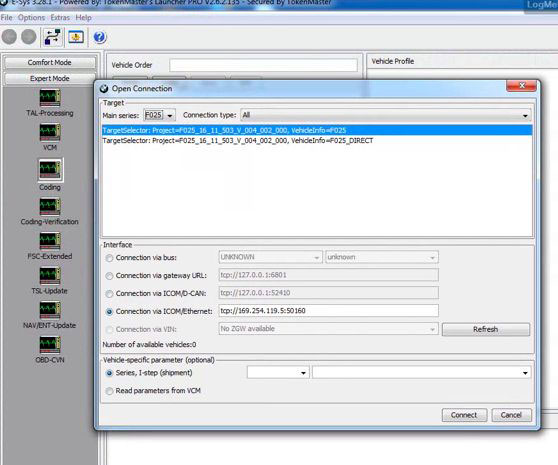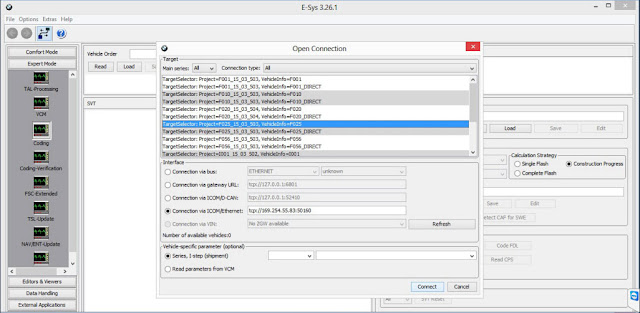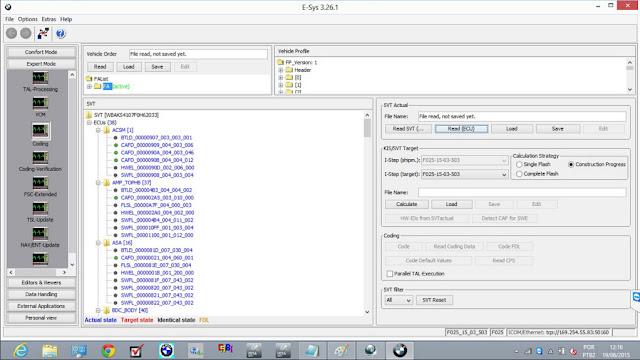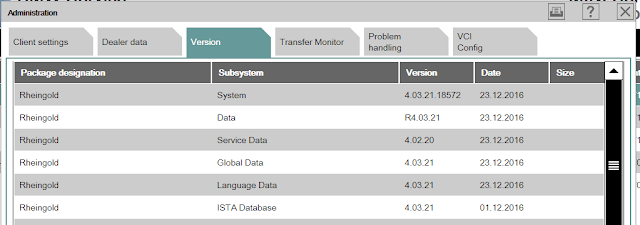January 21, 2017
How to update BMW ICOM Next Firmware to 3.14.10
BMW ICOM Next A+B+C diagnostic and programming tool is the Latest Generation of ICOM A2 For BMW, MINI, Rolls-Royce BMW-Model. BMW ICOM NEXT newest firmware 3.14.10 is available. There are still many users confuse about how to update ICOM NEXT A+B+C firmware. Here obdii365.com will offer the update tutorial.
First, you need to download the file, they were free, these resource were shared by kind friends on the forum, pleased try it at your own risk, i don’t take responsibility for any damage for your device:
Download ICOM NEXT firmware 3.14.10:
Download ICOM NEXT firmware 3.14.08:
ICOM Image 03.14.08 (Application image+ Firmware image+ ICOM NEXT app .tar.gz+ ICOM NEXT rootfs. tar.gz)
How to update BMW ICOM NEXT firmware?
There are two optional ways for you: one is using ISTA-D, another is by MSI Installer and Web interface.
Option 1.Update BMW ICOM NEXT firmware via ISTA-D:
First, install ISTA-D software on your system so you can use it to install the firmware on your ICOM.
Next, start ISTA-D with ICOM connected to your car (Don’t need KL15, KL30 13.8V on pin 16 and ground on 4+5 is enough)
Then, go to connection manager and start the update.
How to get to the ISTA connection manager?
You can click on the button as following picture shows:
Option 2. Update BMW ICOM NEXT firmware via WIS Installer:
First, install the MSI installer
Next, find the system and application firmware file (.bin for ICOM A1/A2 and .tar.gz for ICOM NEXT) in your installed folder, System = ICOM Next-rootfs-XXXXXX. tar.gz, Application = ICOM Next-app-XXXXXX. tar.gz
Then, upgrade the ICOM firmware by web interface.
Note: For BMW ICOM NEXT firmware, the tarball is in C:\ProgramData\BMW\ISPI\data\TRIC\ICOMNext after you installed the MSI installer.
ICOM NEXTfirmware 3.14.10 is tested on forum.
Here is feedback for your reference:
I test it this morning on a CIC of an E90 and an E60. And now also ICOM NEXT is flashing like HELL. So the bug of slow flashing CICR is gone with this upgrade. This I can confirm. THANK, it was long waiting but it was worth it.
http://www.autelsale.com/
Posted by: jean at
01:03 AM
| No Comments
| Add Comment
Post contains 361 words, total size 4 kb.
January 18, 2017
How to use Ediabas Tool32 to change BMW VIN
How to change bmw VIN? Any troubles in bmw tool32 change vin? Here are frequently questions and answers help those newbies and ones are puzzled by this issue.
Model: BMW E46 EDC16 DDE 5.0
Ediabas toolset 32 manual of vin change on BMW E46…here you go…
Question:Can I useBMWINPA cablefor updating ECU with WinKFP for updating the VIN too?
Answer: Yes, INPA DCAN cable with WinKFP you can make it
Question:But is the INPA K+DCAN cable fast enough for programming?
Answer: Yes, enter your new VIN to WinKFP, and program an update or reprogram the existing file and it will change the VIN.
BUT
Winkfp will only change vin in uif of last programming session.
To change vin use NCS expert or Tool32 (7 or 17+1 simbol(checksum).
To change vin use NCS expert or Tool32 (7 or 17+1 simbol(checksum).
Question:When click "Choose ZUSBâ€,I don’t find that ZB Nr. what ECU has now.7796195
Answer: because is to old sw then your data, so either load old sw in winkfp or just choose "update zusb†instead "choose zusbâ€, winfp will pick last zbnr for you
Note:
WinKFP only has the current files, it will know all the old numbers, but will not have the data stored.
Use "update ZUSB†to automatically find the best version.
Use "update ZUSB†to automatically find the best version.
Question:What DDE50x type should I chose after I click Update ZUSB:
DDE502,DDE503,DDE504,DDE506,DDE507,DDE508
DDE502,DDE503,DDE504,DDE506,DDE507,DDE508
Answer: While using "Update ZUSB†option it does’t matter if you choose wrong family folder (I mean dde502 inspite of dde507 for example). If you want to know exactly which folder to use you can do it qiete easy:
Comfort mode>Update ZUSB> result (it will show you the existing version & the number of soft which winkfp is going to write into your dde).
Comfort mode> Enter ZUSB (put one of the numbers obtained in previous step)>Result: You’ll see in which folder it’s located.
There are lot’ of other ways.
Comfort mode>Update ZUSB> result (it will show you the existing version & the number of soft which winkfp is going to write into your dde).
Comfort mode> Enter ZUSB (put one of the numbers obtained in previous step)>Result: You’ll see in which folder it’s located.
There are lot’ of other ways.
Question: In Ediabas Toolset32,I didn’tfind any executable option for VIN change
Answer: Yes…you are right. So no to flash dde you can change it manually using last AIF.
Take all data from job result window after aif lessen and change only vin while aif schrieben.
Take all data from job result window after aif lessen and change only vin while aif schrieben.
Question: What should I write inargumentsline and where to write vin?
Answer:
- AIF lessen (you’ll see all the ponts needed while writing)
2. AIF schrieben (use data which you’ve got while reading but insert your new vin inspite of one you’ve read before). You can see the meanig of arguments in job-info window.
Question: Just write new vin to the result window?
Answer: Not only vin. Look at argument field (VIN/ZUSB/date of prog…and so on)
VIN in ECU solved!!!!
Succeed to change VIN in dashboard dump.
Succeed to change VIN in dashboard dump.
Posted by: jean at
03:11 AM
| No Comments
| Add Comment
Post contains 444 words, total size 5 kb.
January 07, 2017
How to solve E-sys cannot connect to BMW ICOM Next
connect the BMW ICOM Next A+B+C, turn the ignition on, start f.e. iToolradar.
I have recently bought an BMW ICOM Next diagnosticemulatorand i cannot connect to cars via E-sys.
I have itool radar installed. I reserved the icom, and when i try to connect the ip adress is automatically inserted under icom/ ethernet, then i hit connect and it says connection failed.
I the port 50160 for ICOM is open, and the icom is working perfectly with ista+ and ista /p.
I’m running ista/d 4.03. and ista /p 3.60.2. It didn’t ask me if i wanted to update icom.
The ip address is showing up as below; that’s ok.
Problem solved! The ip address that windows gave to icom from dhcp was different than the icom ip from ista+. I changed the address to the one from ista and it works like a charm.
Here is what i did… to change icom ip…
need a tool like EasyConnect or iToolRadar, both i used
connect the BMW ICOM Next A+B+C, turn the ignition on, start f.e. iToolradar.
then the connection from the ICOM (normally on 169.154.92.3 , mark it and click on reserve
, mark it and click on reserve
(in EasyConnect is different but as easy as itoolradar).
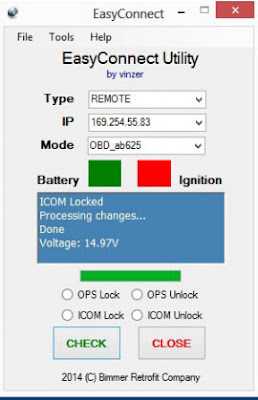
Start E-Sys, choose the target (f.e. F010) and click on "connection ICOM/Ethernetâ€. Type the IP address (here 169.254.92.3 , the port is 50160, so the result should be tcp://169.254.92.38:50160.
, the port is 50160, so the result should be tcp://169.254.92.38:50160.
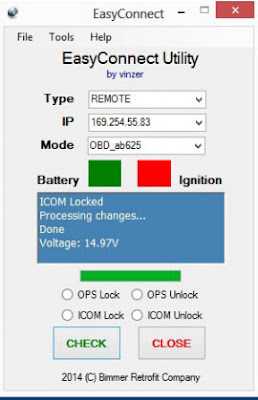
Start E-Sys, choose the target (f.e. F010) and click on "connection ICOM/Ethernetâ€. Type the IP address (here 169.254.92.3
Connect and have fun.
Need patience to use abmw icomdiag head with E-sys, it’s a 50/50 chance that it will work or not, or, something may not work.
Posted by: jean at
07:23 AM
| No Comments
| Add Comment
Post contains 254 words, total size 5 kb.
January 05, 2017
Free Download BMW Rheingold ISTA 4.03.21 Standalone
http://bmw-icom-a2-wifi.blogspot.com/2017/01/rheingold-ista-40321-standalone-free-download.html
Thanks to a forum member shared with all guystheISTA 4.03.21 Standalone version with HW checkremoved and the availableNOFASTA option.Free download linksbelow.
The NOFASTA option DLL is in the TesterGUI\bin\Release directory. To enable, rename the existing RheingoldSessionController.dll file to something else then rename RheingoldSessionController.NOFASTA.dll to RheingoldSessionController.dll
Free download
Note: it’s shared by a forum member, have not tested by our engineer, you may try it atyour ownrisk.
BMW Rheingold ISTA 4.03.21.18572 Standalone-Mega:
https://mega.nz/#!CcMkGYYK!NsJz72_f8MM9KkdDv2yR13EsP_nQcypKdZTOqi3WwWM
SQLiteDBs inside.rar for 4.03.21 ENGLISH ONLY (NO SDP)
Just extract them into the "SQLiteDBs" folder
https://mega.nz/#!D8JQ1Cab!MHo8FUeWE7y20EpzNWksjJ-06p_xUfEsJc_CC-gyIpw
BMW ISTA 4.03.21.18572.msi (NO SQLiteDBs)
BMW_ISPI_ISTA-APP_4.03.21.18572
BMW ISTA 4.03.21 DeltaDatabase:(EN-DE-Global-Meta)
BMW_ISPI_ISTA-DATA_DELTA_4.03.21.istapackage
BMW_ISPI_ISTA-DATA_DELTA_en-GB_4.03.21.istapackage
BMW_ISPI_ISTA-DATA_DELTA_de-DE_4.03.21.istapackage
Rheingold 4.03.21 Compatible device:
BMW ISTA Rheingold 4.03.21basic information:
Module (ECU) errors reading and clearing
Gearbox (transmission) and engine adaptations erasing
Fuel injectors control, correction amount real time viewing, injector registering
Engine mountings testing
Mass air flow (MAF) testing and registering. Whole air system testing
EGR system control and testing
Turbocharger and related components control and testing
Diesel particulate filter regeneration (DPF)
Battery replacement
Oil change and service interval reset
Wiring diagrams, live data, repair instructions, technical documents etc
Programming, vehicle retrofit, mirror coding, FSC codes adding or updating etc
And many more other functions
Posted by: jean at
02:05 AM
| No Comments
| Add Comment
Post contains 222 words, total size 8 kb.
<< Page 1 of 1 >>
40kb generated in CPU 0.0163, elapsed 0.1434 seconds.
32 queries taking 0.1354 seconds, 184 records returned.
Powered by Minx 1.1.6c-pink.
32 queries taking 0.1354 seconds, 184 records returned.
Powered by Minx 1.1.6c-pink.