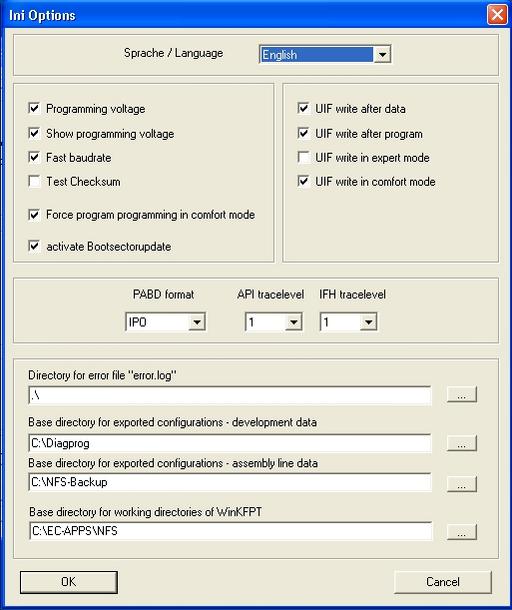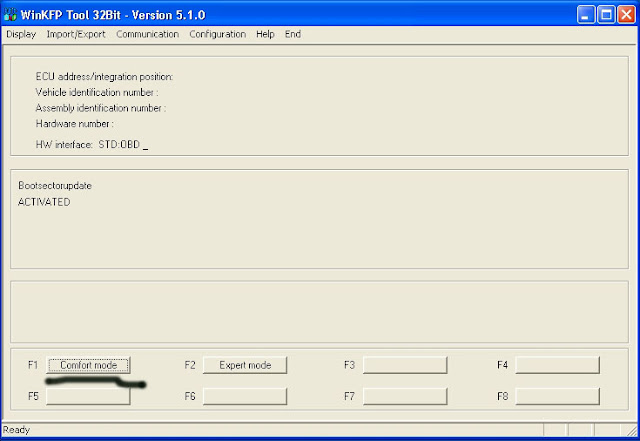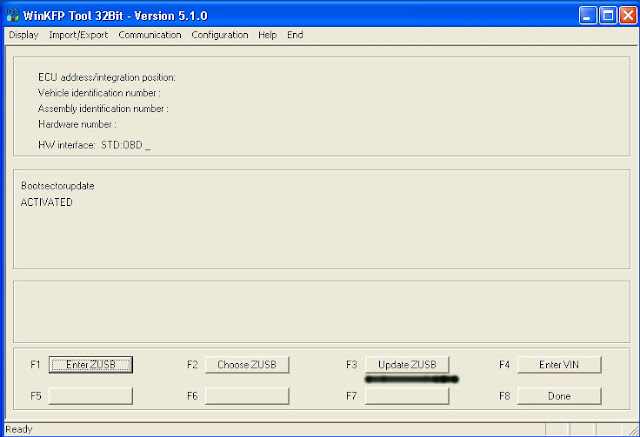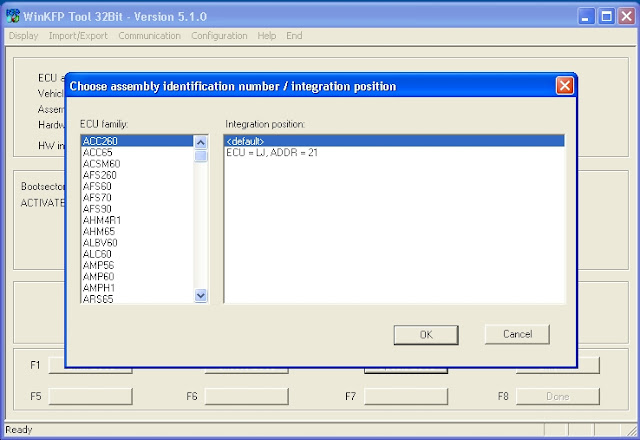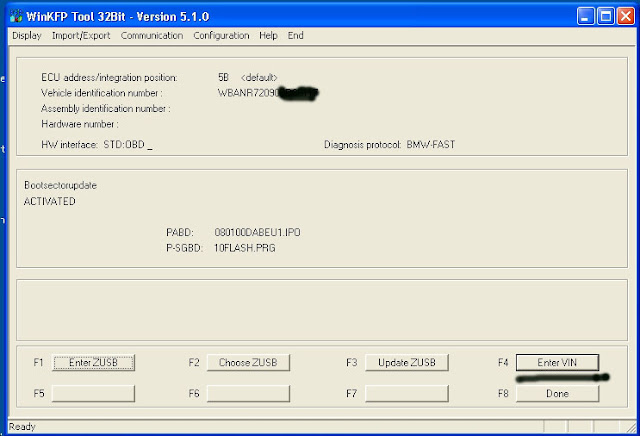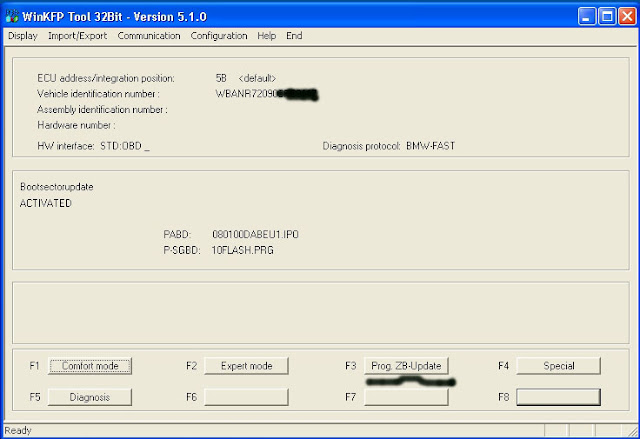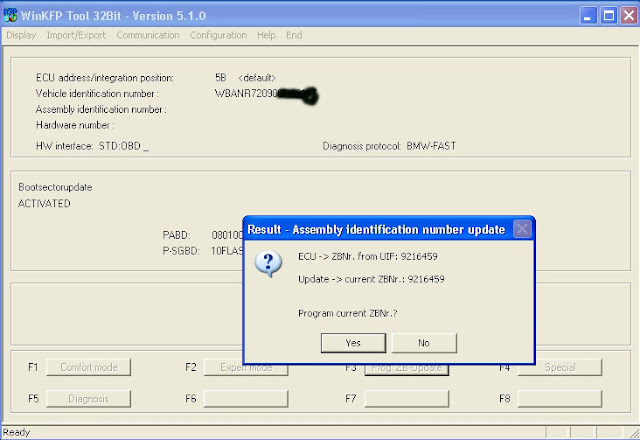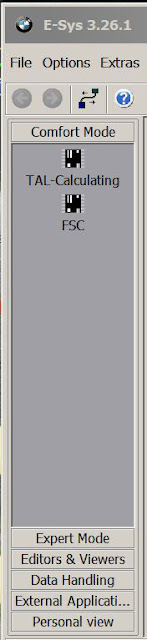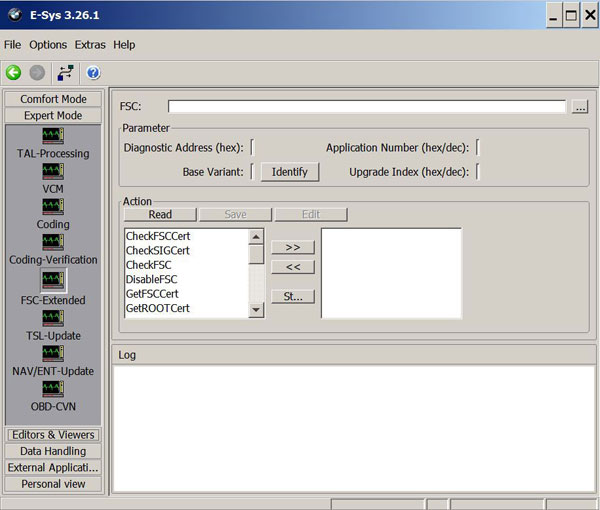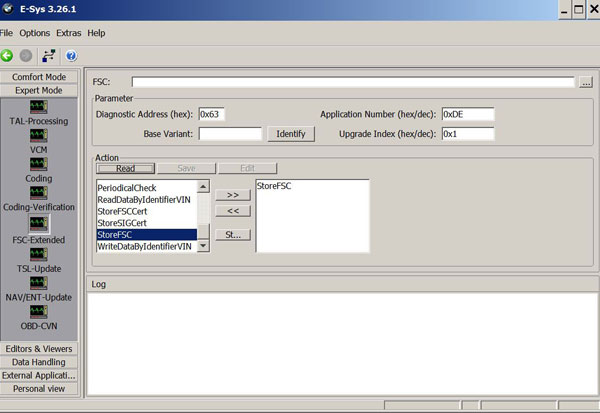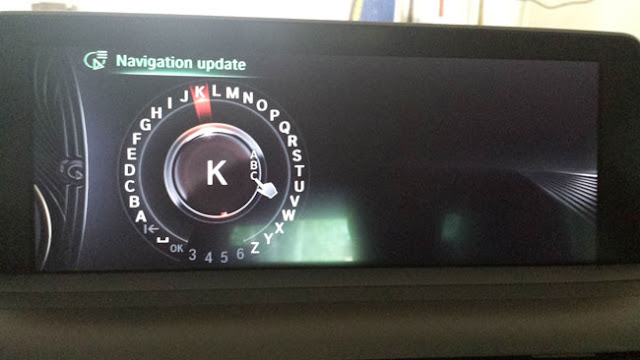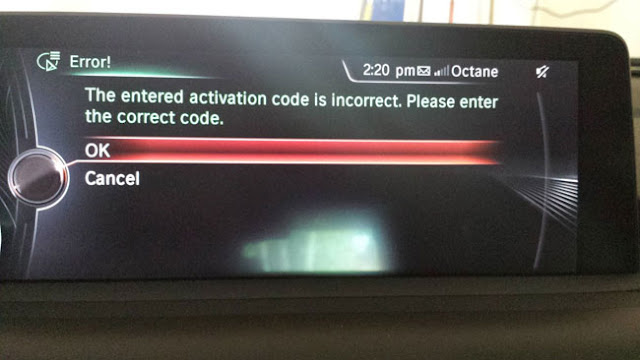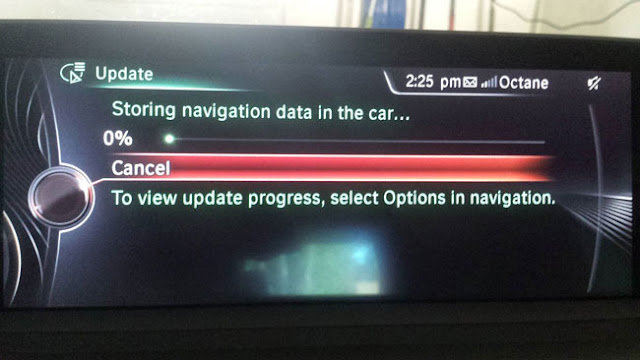April 21, 2017
– Download and install ISTA-P
– A cable; that is an ICOM cable
– At least a 50a power supply, better 70a, to keep car at 13.8v while updating modules.
– Time. Depending on what modules you’ll have the update will take several hours.
After this you are ready to flash your ECU. CAS should be updated without key in slot (ignition off).
If you didn’t do it before you should be really careful, it’s easy to brick module.
- configure
- start
- options
- ecu selection
- enter vin
- programming
- confirm update
Alternatively, go to dealer, whinge about a problem and suggest a software update…
Posted by: jean at
07:53 AM
| No Comments
| Add Comment
Post contains 281 words, total size 6 kb.
April 13, 2017
Once you have your BMW Cruise Control switch physically installed, you will need to enable your Cruise Control feature in your car through "VO codingâ€.
Note that the procedure is also applicable to enable "Enhanced Bluetooth†feature or other VO code procedure. The modules that are required to be coded will be different though. For example, "Enhanced Bluetooth†will require HU_ENTRYNAV module only.
1) Start yourBMW ENET cableE-Sys coding software for F-series, Click "Read†button and then "Active FAâ€:

2) Go to"SALAPA-Elementâ€and right click and select "Editâ€:

3) Add the value "544,†into the SALAPA-Element and click the save button on the right as highlighted.

4) Click the "save†button to save the file into a XML file with your desired file name.

5) Go to "VCM†section and load the same XML file that you had saved.

6) Right click "calculate FP†and you will see theE-syssoftware Vehicle Profile generated.


7) Click the "Write FA FP†button once you are satisfied with your settings which will writes into your ECU memory.

![]() To enable Cruise Control for F45/F46/F48, you will need to VO code these 4 modules for F45/F46/ F48:
To enable Cruise Control for F45/F46/F48, you will need to VO code these 4 modules for F45/F46/ F48:
1) BDC_BODY
2) HU_ENTRYNAV
3) KOMBI (or BKOMBI)
4) DSC2
9) Go to "Coding†section, click "Read ECU†button on the right and then right click on the above-mentioned modules and select "Codeâ€. This will enable the settings required for your Cruise Control. Note that the engine need not be switched off for this operation to work successfully.
10) Test your Cruise Control switch to ensure that it has been enabled successfully.
Posted by: jean at
06:57 AM
| No Comments
| Add Comment
Post contains 275 words, total size 4 kb.
April 12, 2017
- You will also want at-least a 32Gb flash drive to hold the update files formatted as FAT32. It is essentially three Dual-Layer DVD’s worth of Data. You can use three 8Gb drives, but I’ve read some people running into problems with specific brands that format below the minimum.
- You need an FSC Activation Code. This is gone about two ways, either you pay someone with BMW Internal Portal access to your VIN’s 1B/DE File, and they can generate it. Or you have a proper ENET cable, and E-SYS and you can retrieve the 1B/DE File, and generate it use the available tools. There is another set of tools called FSC Generator/SWID Reader, but they are only compatible with 32-bit Windows. FSC.exe is not equal to NBT.exe !! NBT is for NEXT, FSC is for old versions.
- You need an ENET cable, I had one so I chose to try the E-SYS Route.
- You need a working version of E-SYS, connect to your car as normal.
- Open E-Sys and select "Expert Mode†on Left Side
- Now go to FSC Extended mode. "FSC Extendedâ€
- Enter Diagnostic Address 0x63
- Click Identify
- The Base variant should show "HU_NBTâ€
- Enter Application ID 0xDE (for NBT)
- Enter Upgrade Index 0x1
- Click on Store FSC in the list, and move it to the right by clicking the -> button
- Click Read
- Click Save and store the file as DE.fsc
- Open up a command prompt window and execute as follows
- Copy the files onto your 32Gb USB Drive
- Turn car on and Insert USB Drive into USB port under your arm rest
- Car should recognize the USB Drive and notice it’s a nav update
- Once you decide to continue it will ask to enter the FSC code, use your iDrive controller to enter this long ass code
- Reap the benefits of an updated navigation system on your BMW. IE. Not getting lost as much, or routed in circles on unknown areas
Posted by: jean at
06:03 AM
| No Comments
| Add Comment
Post contains 624 words, total size 10 kb.
32 queries taking 0.1202 seconds, 180 records returned.
Powered by Minx 1.1.6c-pink.