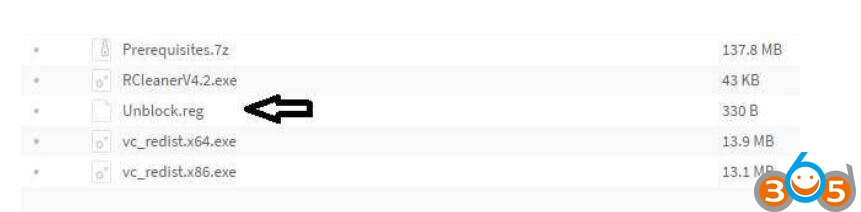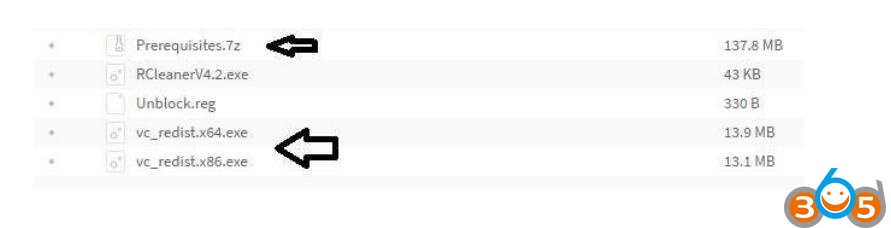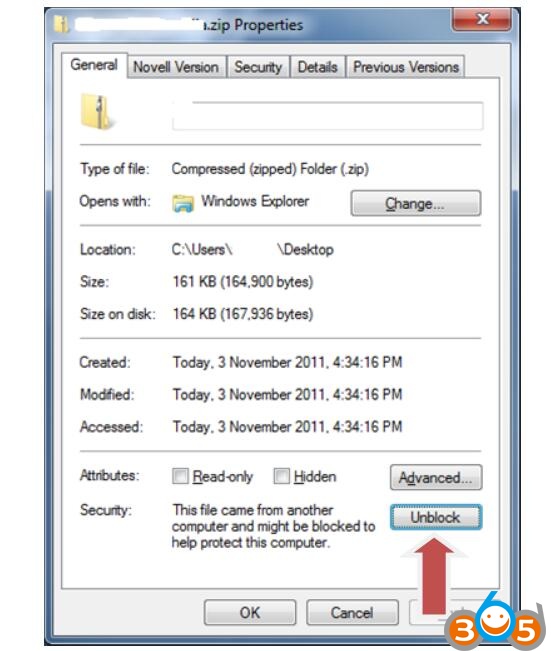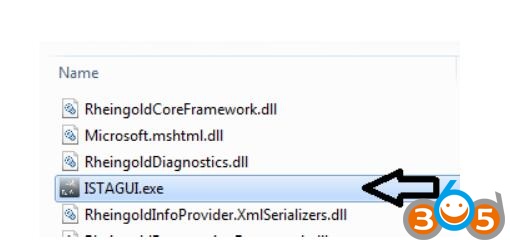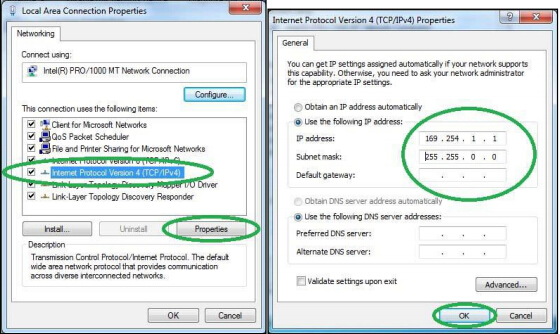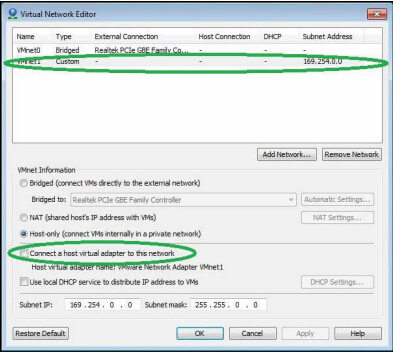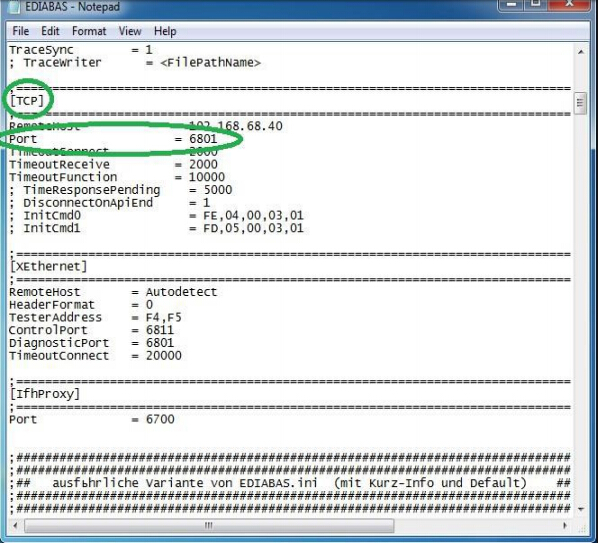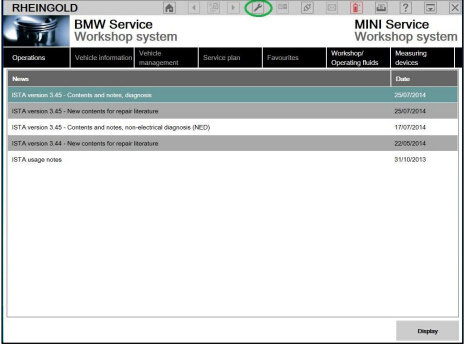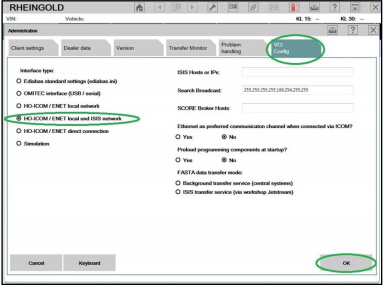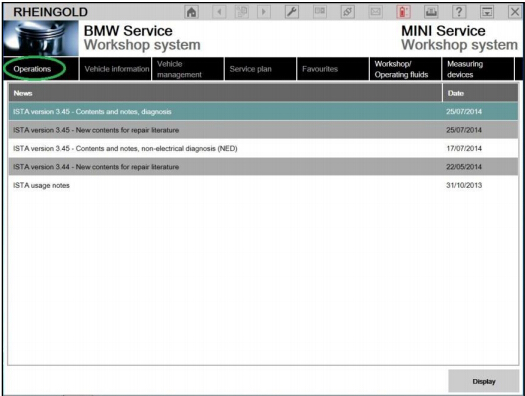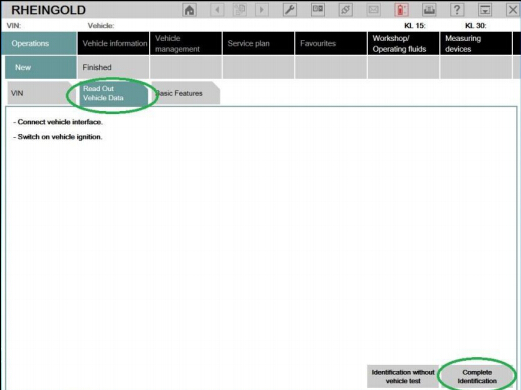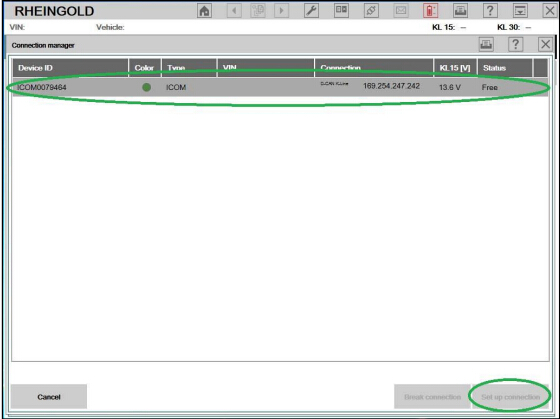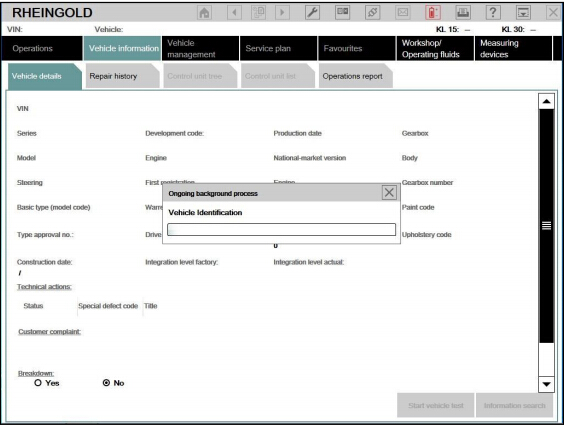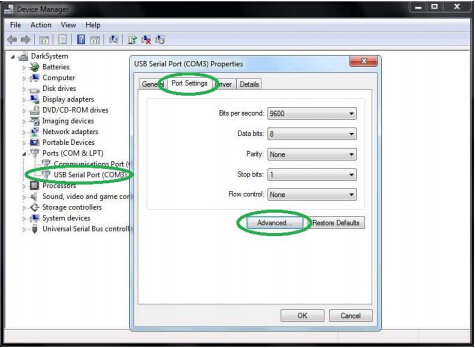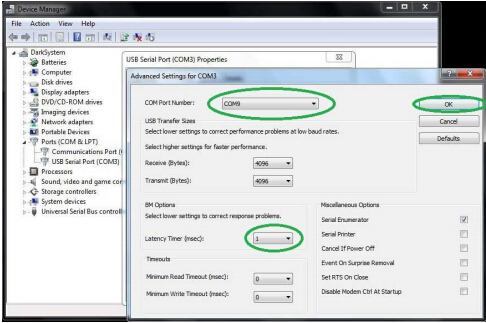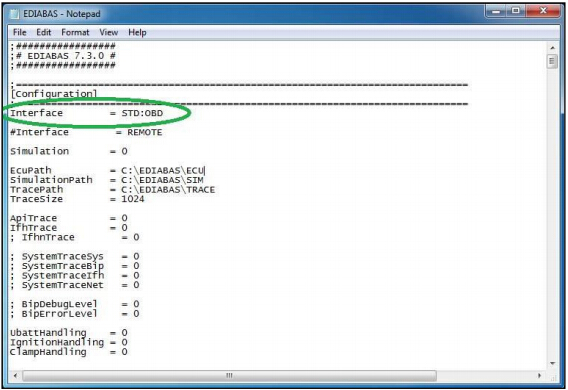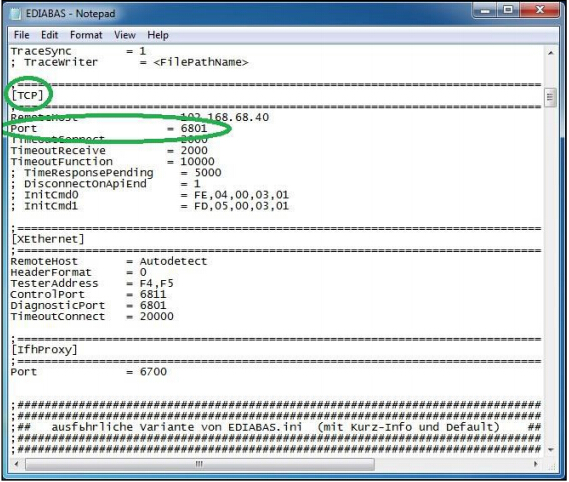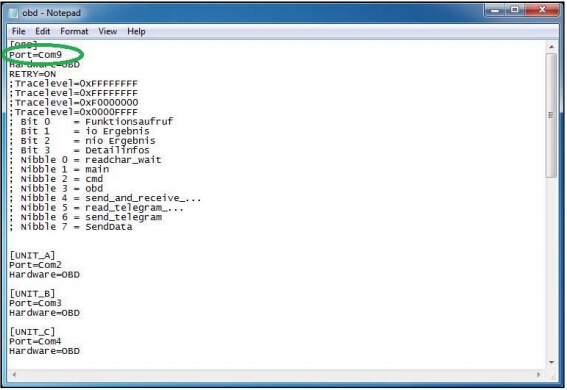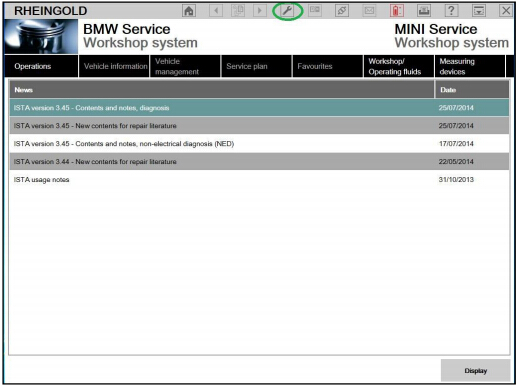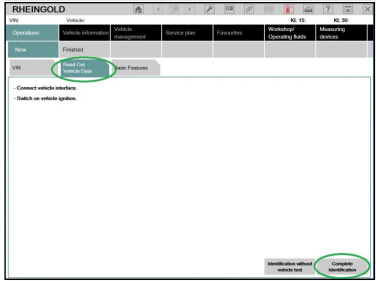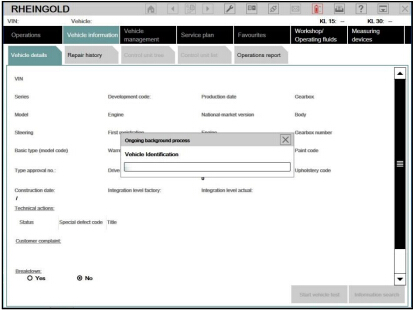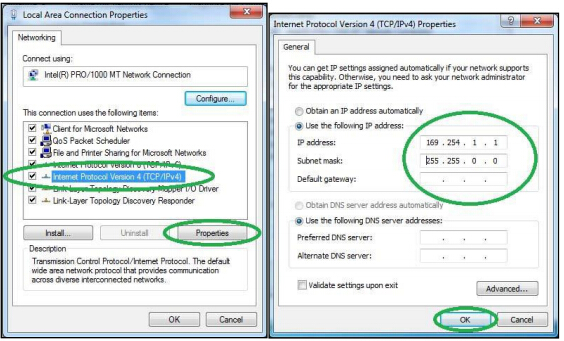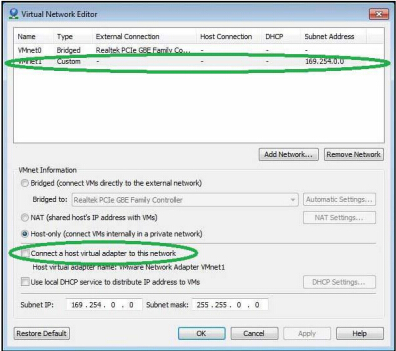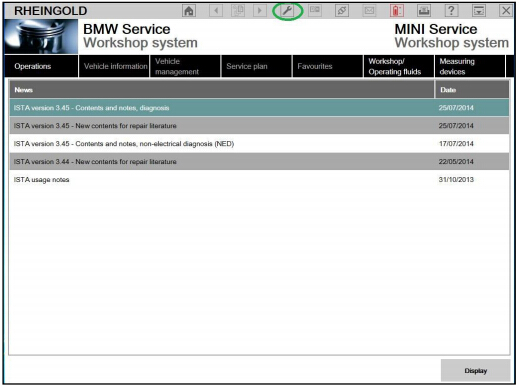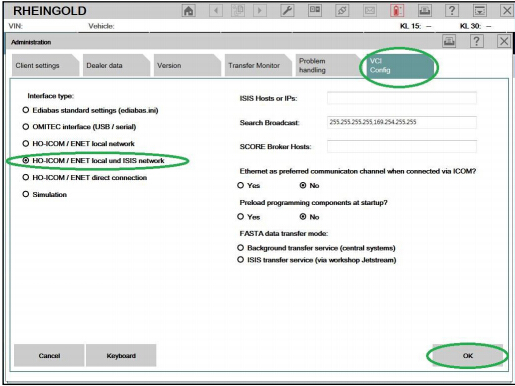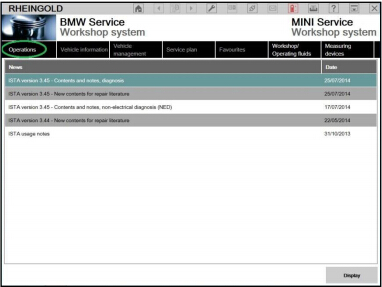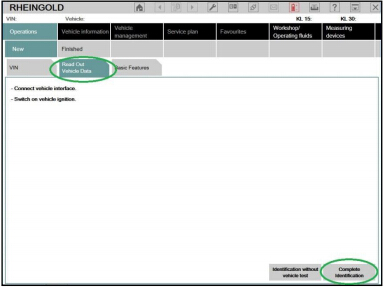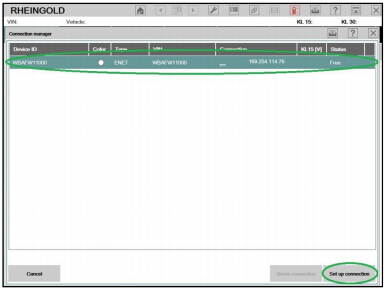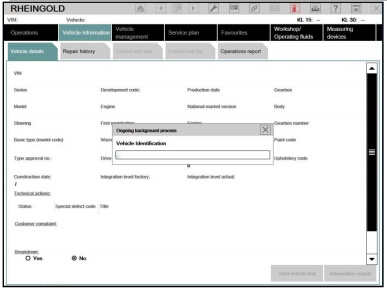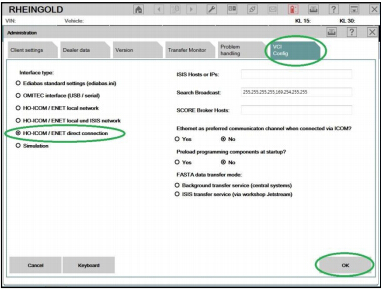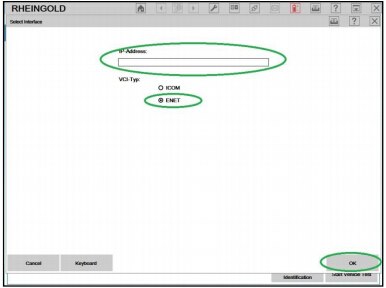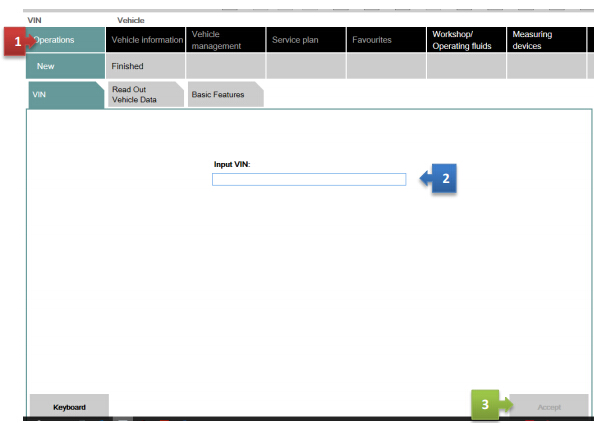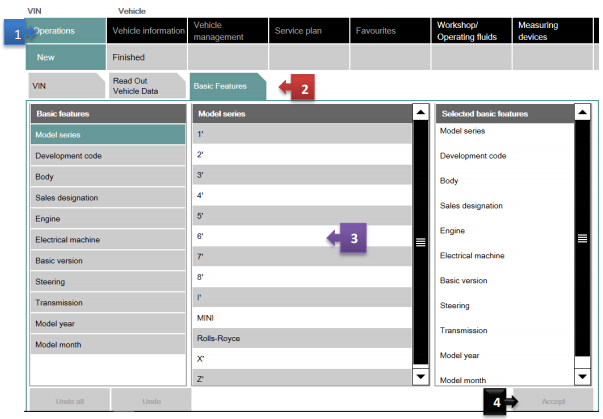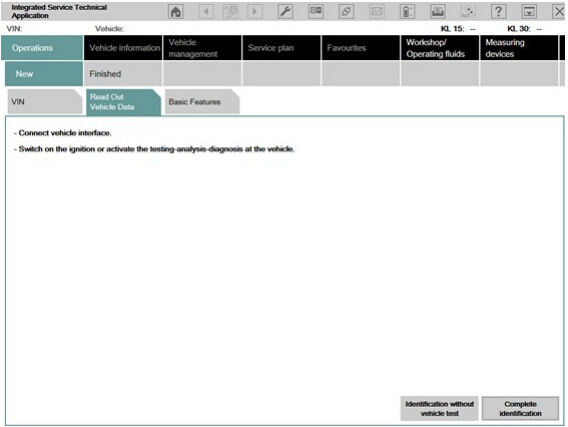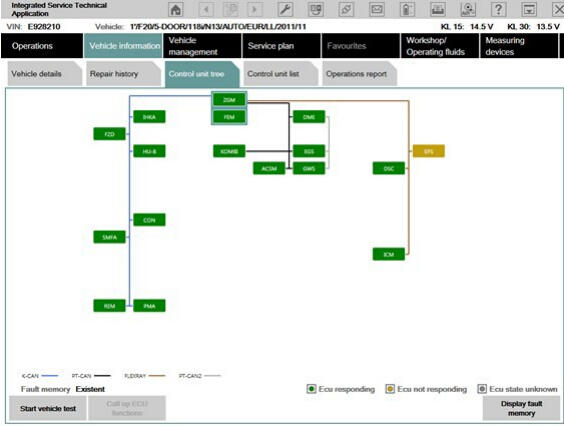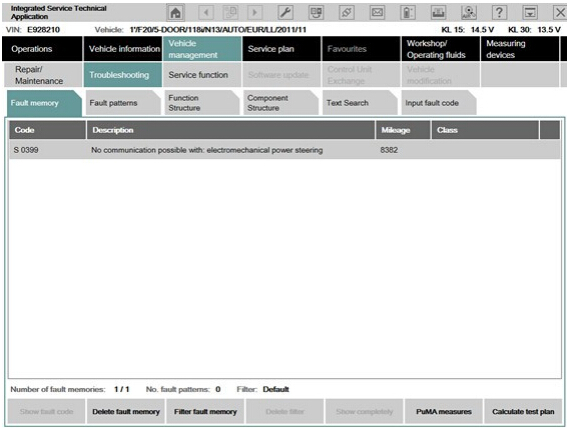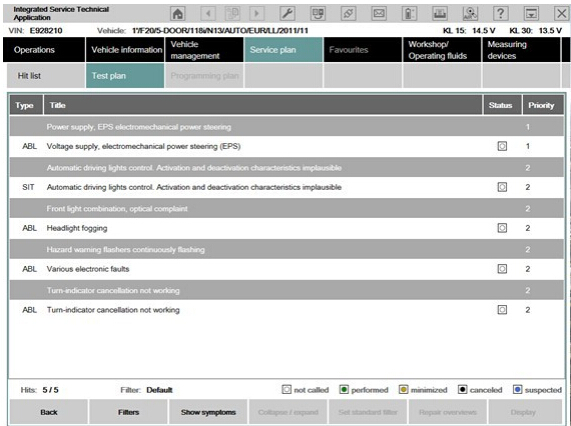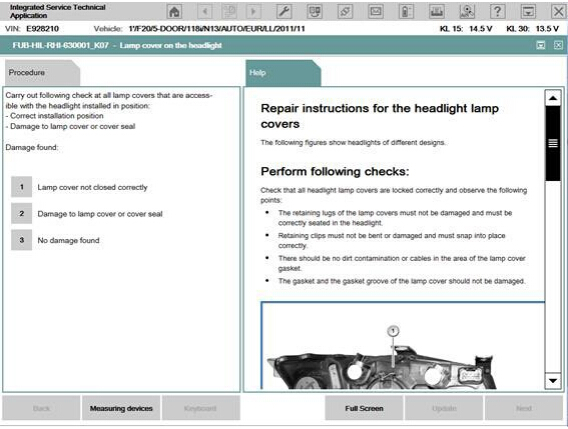November 29, 2017
First of all, I will tell you the sad news that this crack program can not be applied to the latest version of Launcher.
The document was translated from Korean.
We confirmed that it works well in version 2.5.3, so it seems that it will be applicable.
If you do not need to use the latest version ofBMW E-Sys, it will be a valid program.
If you use 2.6.2 and delete it and install 2.5.3, it will not work.
I have tested 2.6.2 on my computer and it did not work when I tried to install 2.5.3, and after installing a new version of 2.5.3 on my virtual machine, it worked.
- Run the program after downloading it to any folder.
- Click on the ‘Restore Launcher’ button at the far left.
- Then the popup will pop up as shown below.There is no recovery point for E-Sys Launcher Premium.It seems to be the principle that after storing the point before the change of the car model as a recovery point, it will use the previous recovery point even after changing the car type later and use it without changing the date.
- Run all of the steps below.
a.Change the system date to today + day.
b.Launch the E-Sys Launcher and select your car model.Keep Launch untouched!
c.Change the system date to today-3 days old.
d.On the E-Sys Launcher, click the Launch Now button.
e.Exit afterBMW ENET cableE-Sys is executed.
f.Returns the system date to today.
g.Click the OK button.
- A message is displayed that the recovery point was created successfully.
Posted by: jean at
06:17 AM
| No Comments
| Add Comment
Post contains 266 words, total size 6 kb.
November 16, 2017
BMW Rheingold ISTA-D ISTA-P free download, user manual download and installations/instructions provided here for free.
What is BMWRheingold ISTA?
ISTA is a workshop system that contains BMW AG Data and Information. ISTA stands for Integrated Service Technical Application. Way back when, during the initial development of this tool, BMW used DIS (Diagnostics Information System), and as the programs evolved and due to the nature of the file naming conventions utilized by BMW, the workshop system became known as Rheingold in the enthusiast world. Rheingold in actuality is the folder that contains the main application and data. Rheingold became ISTA-D (D stands for Diagnostics) and BMW’s programming application (not discussed in this document) used the same nomenclature, ISTA except with a P (for programming) or ISTA-P.
BMW Rheingold 4.06.31 ISTAFunctions List:
1. Module (ECU) errors reading and clearing
2. Gearbox (transmission) and engine adaptations erasing
3. Fuel injectors control, correction amount real time viewing, injector registering
4. Engine mountings testing
5. Mass air flow (MAF) testing and registering. Whole air system testing
6. EGR system control and testing
7.Turbocharger and related components control and testing
8. Diesel particulate filter regeneration (DPF)
9. Battery replacement
10. Oil change and service interval reset
11. Wiring diagrams, live data, repair instructions, technical documents etc
12. Programming, vehicle retrofit, mirror coding, FSC codes adding or updating etc
….
And many more other functions
System Requirements:
Windows 7 (32-bit or 64-bit)
Windows 8 or 8.1 (32-bit or 64-bit)
Windows 10 (32-bit or 64-bit)
Minimum system configuration is now hard coded into the program, although the standalone
versions have this check removed.
2.2Ghz CPU – 2 core minimum, core i5 or i7 recommended
4GB RAM, 8GB recommended
Minimum 20+GB HDD free space for ISTA+ Diagnostics with ONE language, and minimum
100GB for Programming Data.
This version has hardware check removed, however, future versions MAY not have this
feature. A faster system is required.
This version discusses included English Databases only. If more required, add to SQLiteDBs folder, which will need more space.
Interfaces and other requirements
E-S ERIES :
- Interface =K+DCAN Cableor ICOM A1/ICOM A2/ICOM Next
- EDIABAS = Low Level ECU Communication Software Server used by ISTA+
F/G/I/M INI /RR-S ERIES :
- Interface =ENET Cableor ICOM
ICOM:
- ICOM A: main interface
- ICOM B: adapter for programming multimedia in E series
- ICOM C: adapter for old BMW with round 20 pin diagnostic plug
- ICOM D: adapter for motorcycles
BMWRheingold ISTAUser Manual PDF Download:
User manual 1:
1 Introduction
Explanation of the symbols used
Important security instructions
Chapter contents
Integrated Service Technical Application (ISTA)
ISTA operating modes
Data exchange with other systems
Distinguishing different makes
General operation of the ISTA workshop system
2 Overview and short introduction
Starting the ISTA Client
Checking the operations list
Selecting a vehicle
Selecting a diagnostic connection to the vehicle
Creating an operation
Finding out about operation details
Perform vehicle test
Display fault memory
Editing a test plan
Running a procedure
Terminating an operation
3. Menu structure
Start mask
Identification
Vehicle test.
Activities
Service plan
Operations
4. Appendix
Scope of functions for operator devices
Abbreviations
Glossary
Fault messages and fault rectification
Index
BMWRheingold ISTA User manual 1 download
User manual 2:
1. BMW Rheigold ISTA Introduction
2. System Requirements
3. Interfaces and other erqurements
4.How To Install BMWRheingold ISTA Software
5. Programming note
6.Interface configuration and verification with ISTA+
7. Diagnostics with ISTA+
BMWRheingold ISTA User manual 2 download
BMW Rheingold ISTA 4.03.21Free download:
BMW Rheingold ISTA 4.07.22
https://mega.nz/#F!bJJlHJxS!IutlwTO55wUfk_n_rl3k0Q
BMW Rheingold ISTA+ 4.03.21 Standalone +SQLiteDBs +language package:
https://mega.nz/#F!4Msz2RgL!jvZdlqN3SF75Z5rIRnWnYg
BMW_ISPI_ISTA-APP_4.03.21.18572
https://mega.nz/#!YxVAwAaL!vglnpcrLzUR5GZnejxOEoes4-HC13f3FUBlOqc1C-Do
Free download BMW ISTA 4.03.21 Delta Database:
(EN-DE-Global-Meta)
BMW_ISPI_ISTA-DATA_DELTA_4.03.21.istapackage 121MB
https://mega.nz/#!nJ8XyZZB!iZ7tn_6-geNMICmudHBTjeAJ4yuVhbj3B8cqPRXFWH0
BMW_ISPI_ISTA-DATA_DELTA_en-GB_4.03.21.istapackage 378kb
https://mega.nz/#!3ZcVzDxB!pg97aDWK3jY6yCDTW3n3Se1KXK7Ovnz3i1ZkRbHsFnA
BMW_ISPI_ISTA-DATA_DELTA_de-DE_4.03.21.istapackage
https://mega.nz/#!74FHFACC!vXaMcWJjma8E01YFaf0YBuObIeF9s2WoccNSWZe2PSw
BMW_ISPI_ISTA-META_4.03.22.xml 17kb
https://mega.nz/#!6NUS0bQI!aCxykkVKs3F6WxzMWrt6Cnezy7vwHmLP-H7PLhk998s
BMWRheingold ISTAInstallation Guide:
BMW ISTA installation method may differ from source and version. This method is only for reference.But different version installations are similar,if your version is another this document is also helpful.
Porcedures of How to install BMW Rheigold ISTA:
Step 1:Download and run unblock.reg BEFORE downloading anything else. Then REBOOT the computer, this is a critical step.
Step 2:Install everything in Prerequisites folder, only if you don’t have a previous Rheingold installation. For 64-bit Windows, install both vcredist x32 & x64 from Microsoft, if not already installed.
Step3:Install the following – you can get both from Microsoft.
- Visual C++ Redistributable Packages for Visual Studio 2013
- .NET Framework 4.6
Step4:Download Rheingold.7z using MegaSync or JDownloader. Once downloaded, check whether"Rheingold.7z†is blocked. If it is, unblock it. Right click on the file, go to Properties and if files are blocked, then you will see the unblock button as in the picture below:
Step 5:Extract Rheingold.7z using 7zip ONLY. You may have to give admin privileges for extracting. Location doesn’t matter, but preferred location is C:\. If extracting to this location, you will need admin privileges for 7zip before extracting the file. To avoid future issues with admin rights etc. you can also extract this file to the root of a secondary drive, for e.g. D:\
Step 6:Assuming you extracted the file to the location suggested above, create desktop shortcut from"C:\Rheingold\TesterGUI\bin\Release\ISTAGUI.exeâ€. If not, create the shortcut from the location you extracted the files to.
Step 7:Run the following registry fixes, depending from your OS:
- From the Mega site, download and run the following two registry files:
Ista-prog-x64.reg
Ista-prog-x86.reg
- Also run the following registry fixes from the C:\Rheingold folder (scroll all the way to the bottom to see these files):
Step 8:Run ISTAGUI shortcut from your desktop as administrator.
Step 9:When prompted for license, copy the license key from the "rheingold-license.txt†located in "C: \Rheingoldâ€
Step 10:If/When prompted for dealer ID, enter "1†and ignore following warnings. ISTA+ will close.
Step 11:Run again ISTAGUI shortcut from your desktop as administrator and verify the databases in Settings >Version tab in ISTA/D If you encounter start/running issues, delete the "Rheingold†folder from "C:\â€,run "RCleanerV4.4.exe†as administrator and start again from step 5.
PROGRAMMING NOTE:
ISTA+ PROGRAMMING is only for F, G and I Series, Mini and Rolls Royce cars
ISTA-P will contain all chassis data until around August 2017, then BMW plans to phase out all BN2020 vehicle data in ISTA-P. So ISTA-P will be to program E-series only and ISTA+ will program everything else. Programming is now enabled in the Registry, so no changes to ISTAGUI.exe.config file are required.
ISTA+ PROGRAMMING WITH ENETWILL NOT WORK. YOU NEED ICOM INTERFACE.
INTERFACE CONFIGURATION AND VERIFICATION WITH ISTA+
The following information is freely available on the internet, however, has been consolidated here to help the DIYer in interface configuration (Rheingold, ISTA-D and ISTA+ all are all simultaneous and are used interchangeably. For the purposes of this document, we will only use 3 interfaces, K+DCAN, ENET and ICOM. Additional configuration of these interfaces is not discussed here. Refer to other publicly available information on the internet or specific forums.
USING BMW RHEINGOLD ISTA WITHBMW ICOM
1. Open used for connection network adapter properties, then "Internet Protocol Version 4 (TCP/IPv4)†properties, then enter 169.254.1.1 for "IP address†and 255.255.0.0 for "Subnetmaskâ€.
2. If VMware is installed, open Virtual Network Editor and disconnect from the host any adapters with Subnet Address 169.254.0.0.
3. Open C:\EDIABAS\BIN\EDIABAS.INI with Notepad and check for "Port = 6801†in TCP settings.
4. Connect car with ICOM to PC.
5. Now run BMW Rheingold ISTA using shortcut in start menu and wait until it boots, then press settings button.
6. Select "VCI Config†tab and "HO-ICOM/ENET local and ISIS networkâ€, then "OKâ€.
7. Go "Operationsâ€, then "Read Out Vehicle Data†and "Complete Identificationâ€.
8. Select your ICOM from the list and press "Set up connectionâ€button.
USING ISTA WITHINPA K+D-CANCABLE (Example using Com Port 9)
1. Plug your K+D-CAN cable and install drivers. For FTDI based cables use latest drivers.
2. Open "Device Managerâ€, then USB Serial Port properties, go to "Port Settings†tab and click "Advanced…â€. Change port number to "COM9†and latency timer to "1â€. Confirm configuration via "OK†button.
3. Open C:\EDIABAS\BIN\EDIABAS.INI with Notepad and check for "Interface = STD:OBDâ€. In TCP settings set "Port = 6801â€.
4. Open C:\EDIABAS\BIN\OBD.INI with Notepad and check for"Port=Com9â€
5. Connect car with K+D-CAN cable to PC.
6. Now run BMW Rheingold ISTA using shortcut in start menu and wait until it boots, then press settings button.
7. Select "VCI Config†tab and "Ediabas standard settings (ediabas.ini)â€, then "OKâ€.
8. Go "Operationsâ€, then "Read Out Vehicle Data†and "Complete Identificationâ€
USING BMW RHEINGOLD ISTA WITHBMW ENET CABLE
1. Open used for connection network adapter properties, then "Internet Protocol Version 4 (TCP/IPv4)†properties, then enter 169.254.1.1 for "IP address†and 255.255.0.0 for "Subnetmaskâ€.
2. If VMware is installed, open Virtual Network Editor and disconnect from the host any adapters with Subnet Address 169.254.0.0.
3. Connect car with ENET cable to PC, turn ignition on.
4. Now run BMW Rheingold ISTA using shortcut in start menu and wait until it boots, then press settings button.
5. Select "VCI Config†tab and "HO-ICOM/ENET local and ISIS networkâ€, then "OKâ€.
6. Go "Operationsâ€, then "Read Out Vehicle Data†and "Complete Identificationâ€.
7. Select your ENET connection from the list and press "Set up connectionâ€button.
8. Alternatively you could select "HO-ICOM/ENET direct connection†in "VCI Config†tab and "ENET†mode with empty "IP-Address†field during connection setup.
STARTING THE ISTA+ WORKSHOP SYSTEM
How to start the ISTA workshop system:
Double click the ISTA+ icon in the Windows desktop created during the installation process above. After ISTA is started, the start screen appears. A list of news is displayed. You can set the display period in the Administration.
Once you have read the "Note on using ISTAâ€, close the dialog using the button "Nextâ€. You can open a process from the start screen: Select the "Operations†menu.
SELECTING A VEHICLE WITHOUT CABLE CONNECTED TO CAR
Method 1:
You can enter your short VIN (Last 7 of the VIN) and be able to pull relevant procedures or troubleshooting instructions without actually connecting to the car. To access this feature, launch ISTA+ and click on Operations tab (1). Then enter the short VIN into the VIN box (2). Then click on Accept (3). The Accept button will become active only when a VIN number is entered. You can explore features specific to your car from here.
Method 2:
Follow the steps as in the picture below:
SELECTING A VEHICLE VIA "READ OUT VEHICLE DATA†WITH CABLE CONNECTED TO CAR
After you select the "Operations†menu from the start screen, the workshop system changes to the "Vehicle identification number†tab under the "New†menu item.
We will assume that you have connected the right interface to the car at this time (Refer to interfaces section). Our example will useBMW ICOM A2.
This is how to identify a vehicle by reading out the vehicle data, while automatically creating a process:
•Click the "Operations†main menu item in the navigation area.
• Select the "Read out vehicle data†tab and follow the instructions provided.
• Click the "Identification without vehicle test†or "Complete identificationâ€button
The connection to the vehicle is now established. The workshop system performs an identification of the vehicle. It also reads the vehicle identification number and further data from the vehicle. The progress of the identification operation is displayed on a progress bar.
Start vehicle test
If vehicle identification was called up via "Read out vehicle data†and "Complete identificationâ€, the vehicle test starts automatically following vehicle identification, followed by the vehicle operation and service data transfer and analysis. The control unit tree is displayed during the vehicle test
Here you can observe the ongoing determination of the control units that are fitted. If no control unit tree is available, the "Control unit list†mask is displayed automatically.
The control unit tree contains all the control units identified in the vehicle and displays their allocation to the relevant bus system. The control units are identified in succession and their fault memories are read out. The color then changes to display of the detected state. An explanation of the colors can be found in the lower section of the displayed mask. From this screen, if required you can restart the vehicle test or also call up control unit functions so that you can read out measurements or activate actuating elements.
Before you can access a test plan you must first display the fault memory. This is how to view the fault memory:
• Wait until the vehicle test is completed.
• Click the "Display fault memory†button.
Show fault memory
After the vehicle test, click the "Display fault memory†button in the "Fault memory†mask. The fault codes that are read out and the associated description are listed here.
The function "Delete fault memory†can be carried out at the end of the guided troubleshooting. In order to start the guided troubleshooting, first calculate a test plan.
This is how to calculate a test plan:
• Click the "Calculate test plan†button.
Processing the test plan
The test plan lists the components and functions that might have caused the fault. The documents and test modules corresponding to the components and functions are displayed in the "Type†column, identified with "ABLâ€. In the "Type†column, documents and test modules are identified with an abbreviation.
Procedures localize a fault and give advice on rectifying it. This is how you start a procedure:
• Select the required procedure from the test plan.
• Click the "Display†button.
The priority in the test plan does not necessarily specify the call-up of the processes. The priority is to be regarded as a recommendation for processing.
A test module is primarily designed to identify the cause of a fault. Furthermore, service functions can be performed via procedures. Information can be displayed within a test module, as well as measured values read out or entered. Furthermore, queries can be made available in procedures via selection screens.
After a test module has been carried out, additional information is added to the test plan if this is necessary for further troubleshooting or fault elimination.
After the test plan has been completed, you should carry out the "Delete fault memory†function.
Until now, different systems for vehicle diagnosis (ISTA) and programming (ISTA/P) have been used. This means it was necessary to change systems several times when repairing a vehicle using software.
ISTA+ has been expanded so that all the required programming functions for the series F, G and I are integrated.
E-series vehicles still have to be programmed using ISTA/P!
The functions relevant for programming can be accessed via the following menus:
Vehicle treatment
• Software update
o Comfort – as per the suggested measures plan
o Advanced – with broadened scope
o Additional software (range of functions is not active yet)
• Control unit replacement
o Before exchange (preparation) – control unit read-out for the exchange
o After exchange (subsequent evaluation) – control unit configuration after exchange
• Vehicle modification
o Retrofit
o Conversion o Conversion (only coding)
o Back fitting
o Immediate measures
http://blog.obdii365.com/2017/11/16/bmw-rheingold-ista-manual-download-and-installation/
Posted by: jean at
07:22 AM
| No Comments
| Add Comment
Post contains 2534 words, total size 46 kb.
November 14, 2017
I have a non-M Sport 320i and it only has three modes(sport, comfort and eco pro)
Solution:
It is possible . I have done on on my 320i. Using aBMW ENET cableand E-sys F-series coding software.
Try ICMQL => IcmKod_B_Sportlenkung = verbaut.
For Sport+, only IcmKod_B_Sportlenkung in needed.
This is Sport+ &SAT.
Do the following:
Kombi => 300C ECO_FDS =>Function
FDS_MENUE_TEXT_1=> menue_3
FDS_MENUE_SIGNAL_1=> menue_3
FDS_MENUE_TEXT_2=> menue_3
FDS_MENUE_SIGNAL_2=> menue_3
FDS_MENUE_TEXT_3=> menue_3
FDS_MENUE_SIGNAL_3=> menue_3
FDS_MENUE_TEXT_4=> menue_3
FDS_MENUE_SIGNAL_4=> menue_3
ICM Module/ 3000 Daten/ IcmKod_B_Sportlenkung/ verbaut
EGS/3000 Applikation -> Sportschalter_alt -> aktiv
EGS/3000 Applikation -> Sportschalter -> aktiv
ICM/IcmKod_B_S2TBA -> verbaut
It will activate sport+ and sport transmission.
Or you also could add 2TB option and delete 205 in salapa element.
What exactly does sat do?
SAT = Option 2TB Sport Automatic Transmission, which is the Paddle Shifters.
Posted by: jean at
06:42 AM
| No Comments
| Add Comment
Post contains 157 words, total size 2 kb.
Through the Integrated Service Technical Application/Programming (ISTA/P) program with expert mode, you can reprogram/code the on-board control modules that are capable of software reprogramming. For ISTA/P, a data interface, a power supply and an Internet connection are required. The data interface can be aBMW ICOMinterface that fulfills the requirements of the SAE J2534 standard.
If you decide to have your DME replaced, here’s theBMW procedure fromISTA-P(ISTA+ rheingold).
Necessary preliminary tasks:
Switch off ignition
Disconnect battery negative lead
Remove intake plenum
Follow instructions for removing and installing control unit.
Replacement:
Carry out programming/encoding
If no data can be read out from the previous control unit, carry out injection quality compensation
Note:It is absolutelyessential to read or the fault memory with the BMW diagnosis system and to create
a fault memory printout.
Switch off ignition
Removal:

Release screws(1)
Tightening torque 12 14 2AZ
Release screws(1)
Tightening torque 12 14 2AZ
Preparation for installation:
Clean contact surfaces of knock sensors on engine block.
Renew gasket between intake plenum and control unit.
Part: Gasket
Installation:

Mount control unit on intake plenum.
Tighten down screws (1)
Tightening torque 12 14 1AZ
Require follow-up work:
Installintake plenum
Connect battery earth lead
Injection quality compensation:
If the DME control unit has been replaced, it will also be necessary to carry out adjustment of the injectors
Injection quality compensation is carried out with the aid of so-called adjustment values.
The adjustment value is printed with three digits-depending on the version-on the injector body
The adjustment values must be stored in the new control unit
If injection quality ompensation is not carried out, the engine may run roughly or fail to start.
Read off the adjusmnt values and enter according to the installation location (cylinder) of the injector;
– ConnectBMW ICOMdiagnosis system
– Identify vehcile
– Select "Function selectionâ€
– Select "Service Functionâ€
– Select "Engine electronicsâ€
– Select "Adjustment functionâ€
– Select "Adjust injectorsâ€
– Select "Test planâ€
– The adjustment value must be entered for each cylinder.
http://blog.obdii365.com/2017/11/13/replace-bmw-dme-control-unit-with-icom-ista-p/
Posted by: jean at
06:42 AM
| No Comments
| Add Comment
Post contains 338 words, total size 16 kb.
November 07, 2017
I wirte up this topix about how to coding DME for BMW F30 335xi after engine repalcement.
To fix car I decided to replace engine. I bought a new engine with all equipment (including DME) from "Authorized BMW disassembling facility†and everything is mounted in the car. Only gearbox from old engine was mounted to the new engine. The engine is pretty new with only 7km on dash.
The old DME engine
The new DME engine:
Both DME looks exactly the same, but numbers on them are different.
Now I want to start the car.
I connected to the car withRheingoldand received few errors from DME:
1F2108 DME, incorrect data record: Variant monitoring
1F2601 DME, encoding: Missing
1F2604 DME, encoding: Vehicle identification number wrong
Ps.1F2108 DME, incorrect data record: Variant monitoring in details:
Fault description:
The diagnosis monitors the software variants between CAS and DME.
Fault monitoring conditions: The fault is detected whenever the software variants fail to match one another.
Action in service: Continue troubleshooting at following control unit:
-CAS.
-Reprogram and encode the DME.
With the situation above, i was confused to do anything. Then post a thread on a forum. People answered me as follows. Put questions and answers here, hope they will help someone out also.
How to align the DME to the car ?
Use abritus andista-p.
Isthe error "1F2108 DMEâ€mean that I need to flash DME ?
You must reencode DME withE-sysand if car still not start you must move ISN data from old ecu and do sync with ISTA/D.
Should iBUY bmw explorer/ecu explorer?
you will need to buy ECU explorer not BMW explorer
I heard that when there is sync issue the engine will not try to start.
When I try to start the car the engine cranks.
Is this means that sync between DME an CAS is not the issue ?
InEsysI noticed that DME lack of CAFD. Is this could cause the engine to not starting ?
In esys click on "DME2 [12]†than click on "Detect CAF…†than choose CAF file and code DME, but you will still have to synch ISN number CAS-DME to start engine.
Several modules with your ISN and VIN must match up internally to start the car, you may be able to get the trans into neutral and power to the ignition to crank, but if you don’t have the EKPS (electronic fuel pump module in F3X, idk the F10 equivalent) matching up with the DME and the gearbox module the fuel will never flow and then you can crank all day but never start because the fuel pump is disabled.
Is it possible to code the old DME for controlling turbo by wire ?
It sounds like you are trying to convert a PWG car to EWG. The 2 are incompatible and I have not found any instance of anyone being successful with such a swap yet. Your case is different since your changing so many components but it has not been done yet to my knowledge.
How the type (PWG and EWG) is represented in FA??
It is not compatible for original and replaced DME
1: You have to read out DME VIN from replaced engine. Use BMW explore or ECU explore to change VIN and sync DME_-CAS.
2: Check read out VINs type key. UseBMW ENET E-systo change original FA’s type key->save it.
3: Load modified FA to caculate swfl, cafd…and flash it.
BTW you must use replaced engine wire harness and all parts.
http://www.obdii365.com/producttags/bmw-icom-next.html
Posted by: jean at
02:38 AM
| No Comments
| Add Comment
Post contains 594 words, total size 9 kb.
November 03, 2017
BMW F-series coding software E-sys is able to work with BMW ICOM emulator and ENET cable. Here’s simple guide to set upBMW ICOM A2for E-sys software.
With ICOM A2/ICOM Next, you connect via ICOM. You will need to lock IP with program like EasyConnect or Itool Radar.
WithBMW ENET cable, you connect via VIN.
BMW ICOM Setting for E-sys:
1)Run ISTA-D and check ICOM IP (mine is slight different of windows IP 169.254.55.70)
Properly itoolradar will do the same.

2) Run easyconnect
Type: REMOTE
IP: 169.254.55.83 (edit file ip_db.txt and add IP)
Mode: OBD_ab625
ICOM Lock
Check
3) Run e-sys
Connect via ICOM/Ethernet (tcp://169.254.55.83:50160)
(click to enlarge images).
With ICOM, you can certainly try with ISTA+ to see if you get a different IP to lock with Itool Radar.
For ENET,
- Make sure motor is running if car is not on a Charger.
- Third party Security Suites (Antivirus / Firewall / etc) are disabled
- LAN Adapter is set for DHCP and not using a Static IP.
- The Target Connection Window should not be blank (It should show multiple target connections for different chassis’)
http://www.obdii365.com/producttags/bmw-icom-next.html
Posted by: jean at
05:57 AM
| No Comments
| Add Comment
Post contains 193 words, total size 8 kb.
32 queries taking 0.2512 seconds, 185 records returned.
Powered by Minx 1.1.6c-pink.