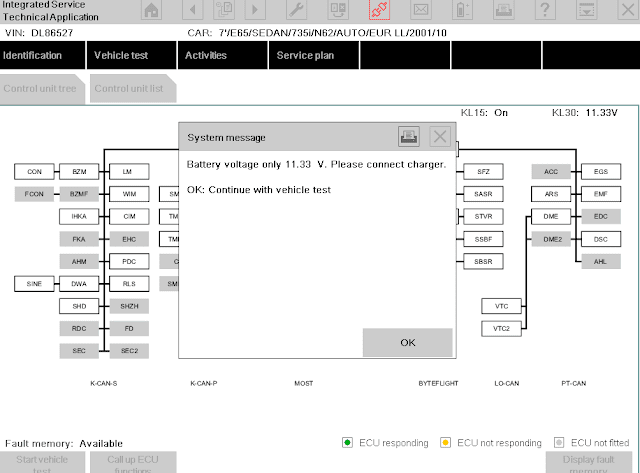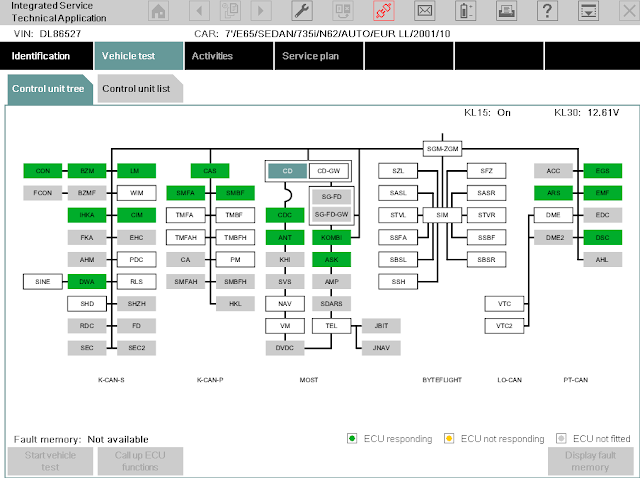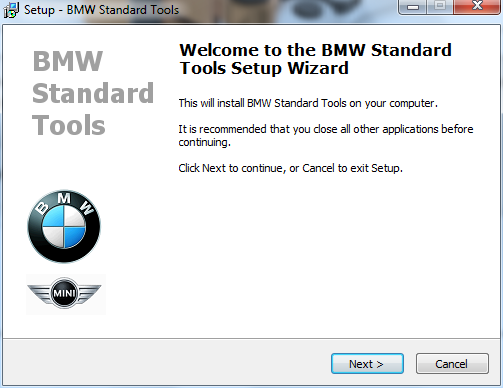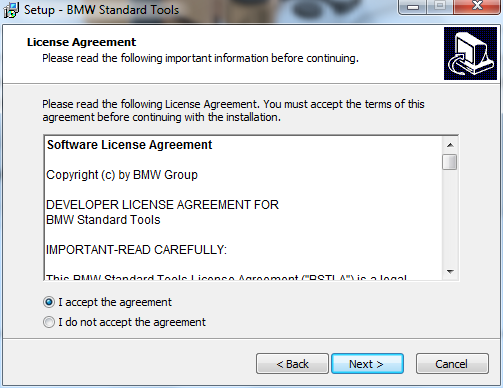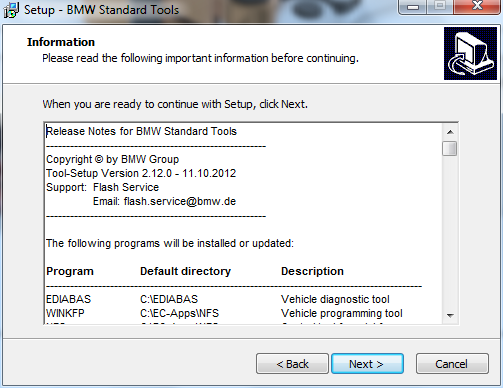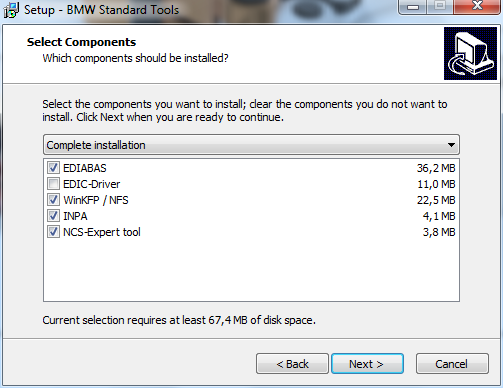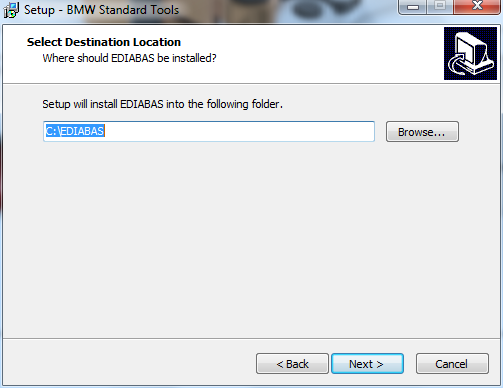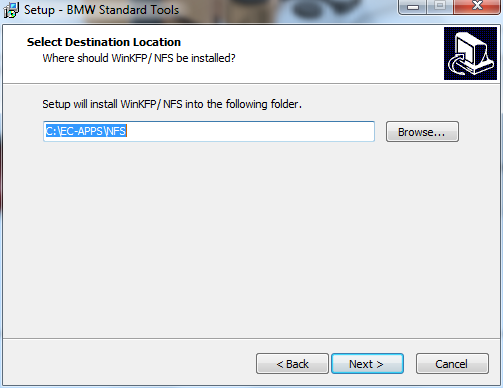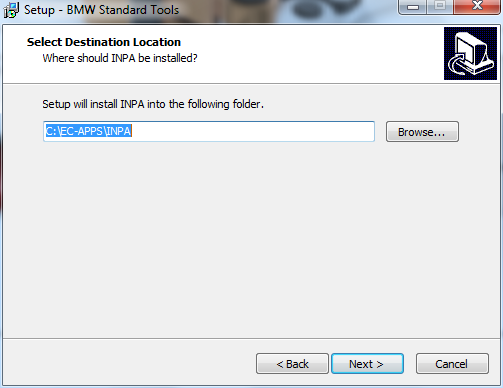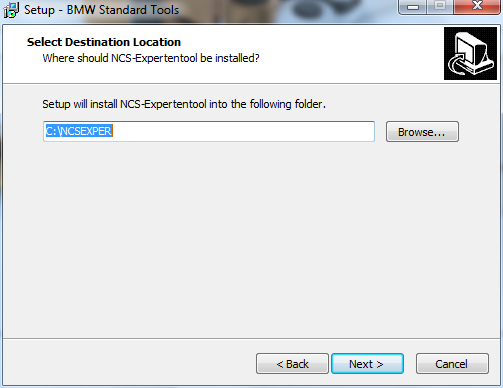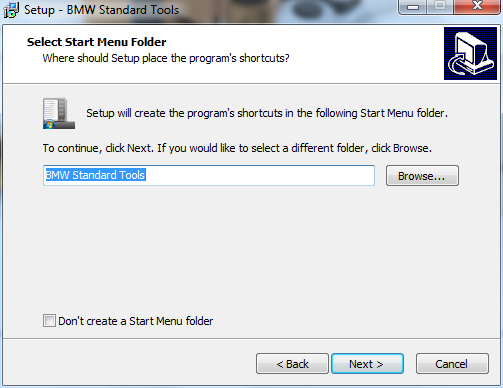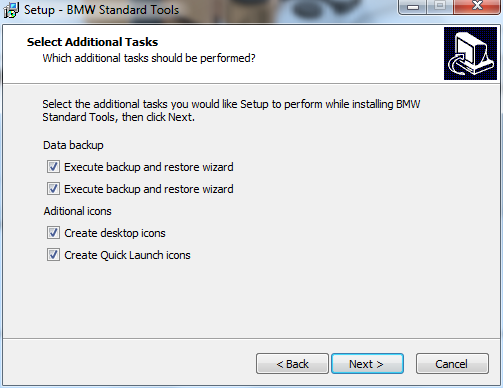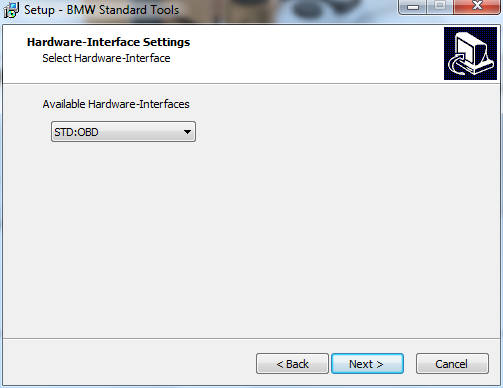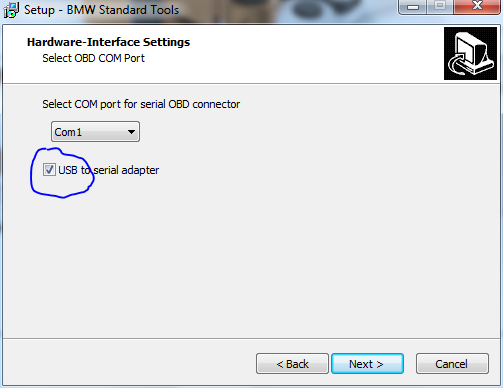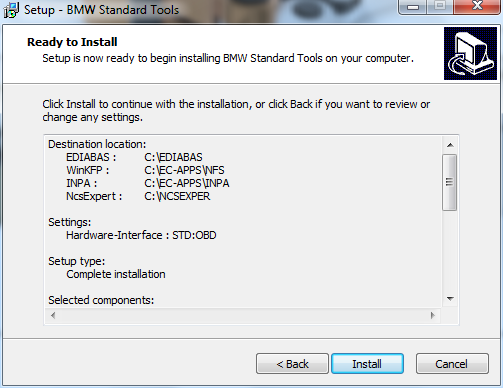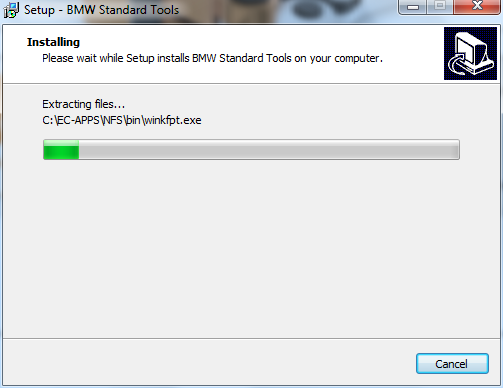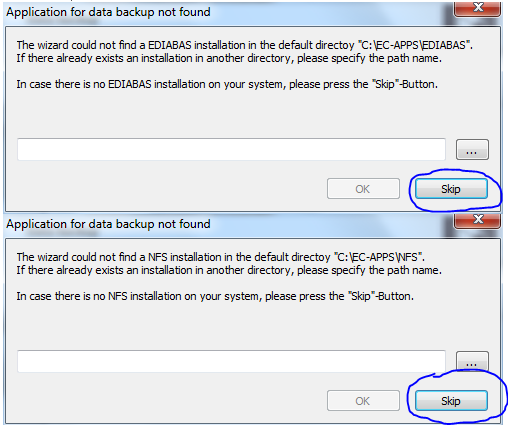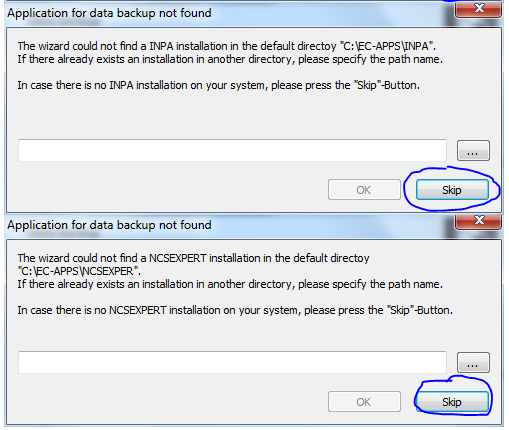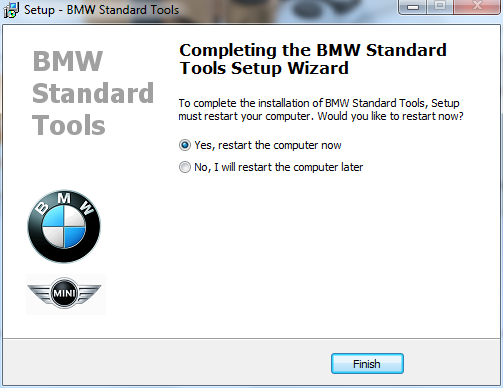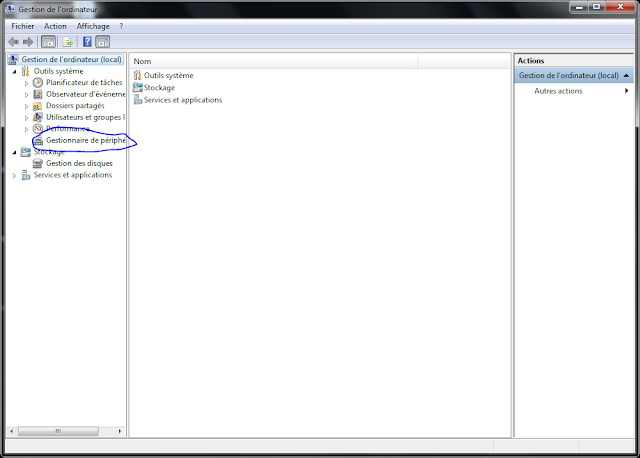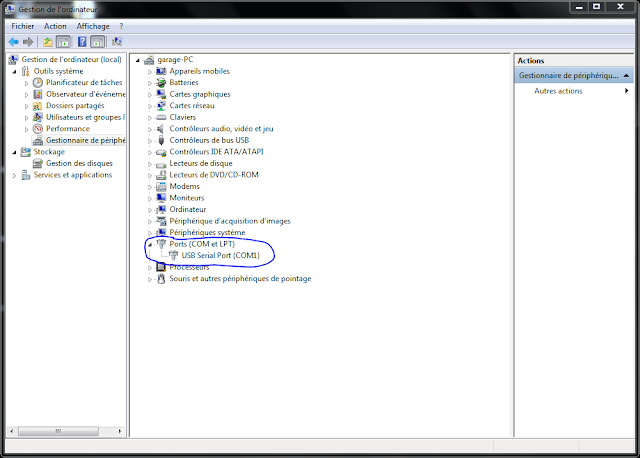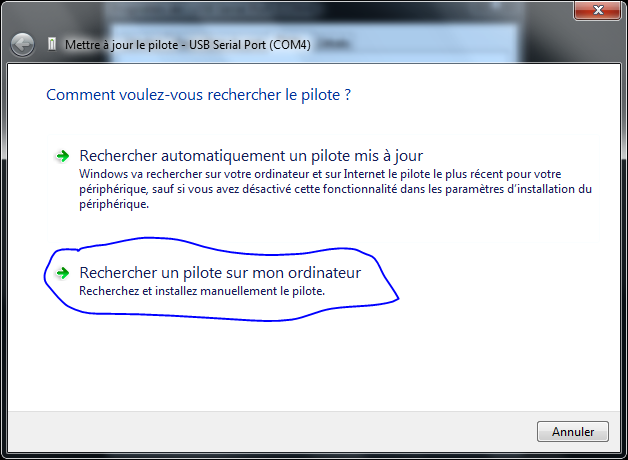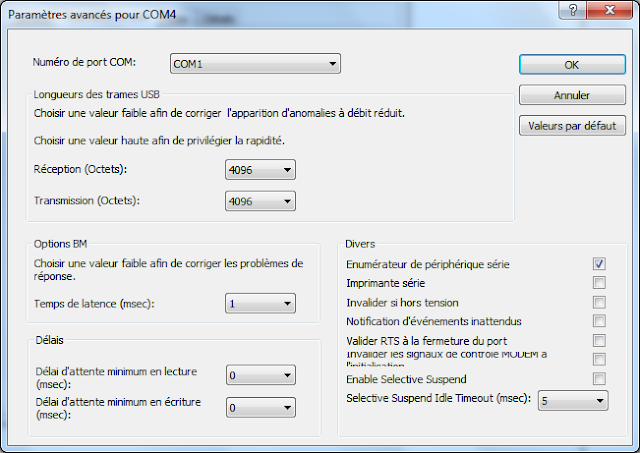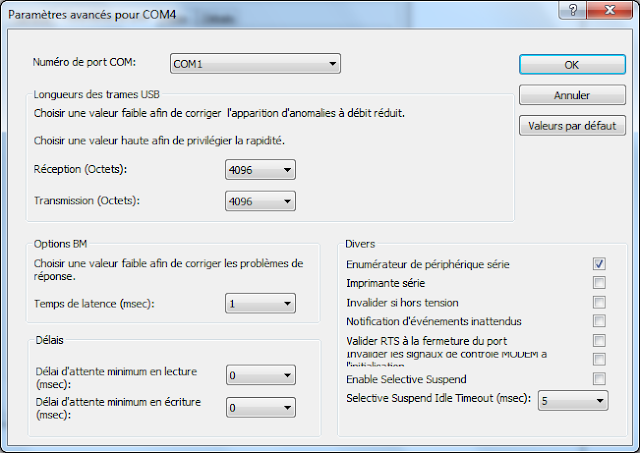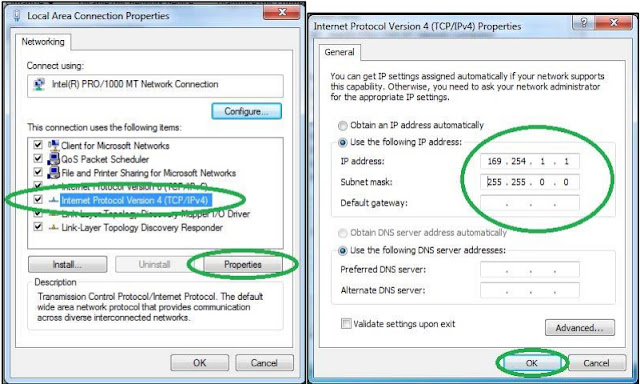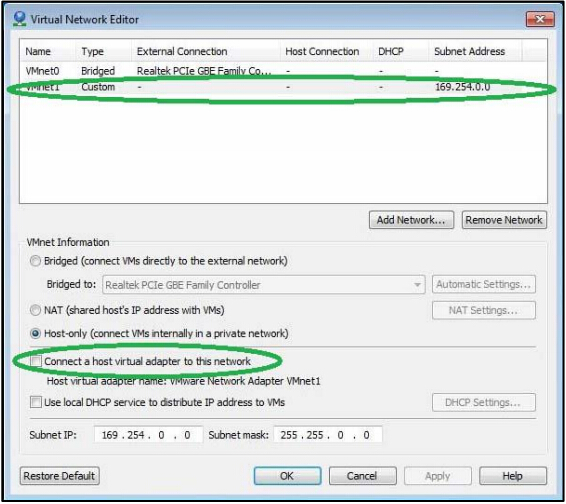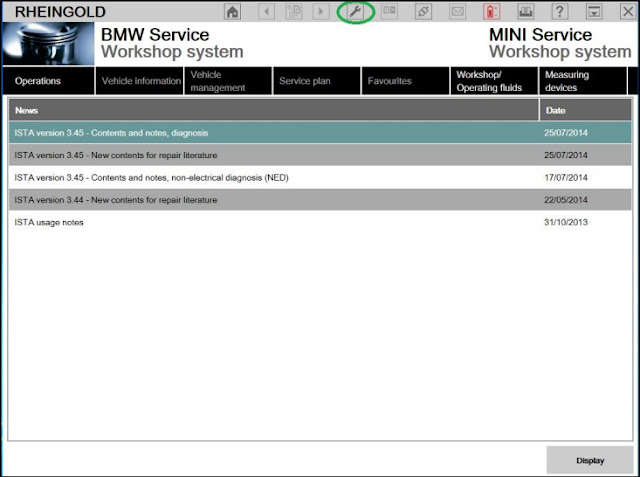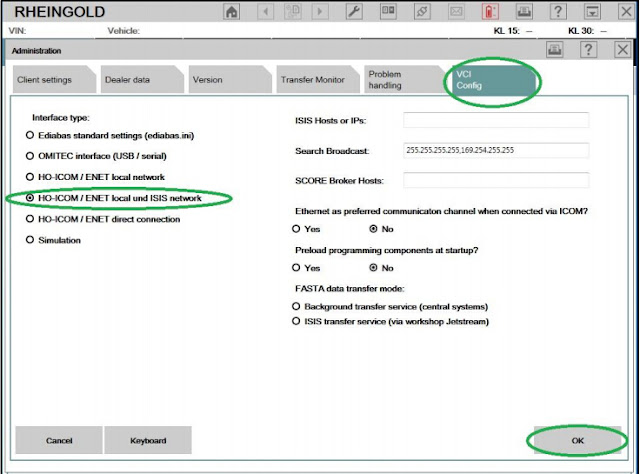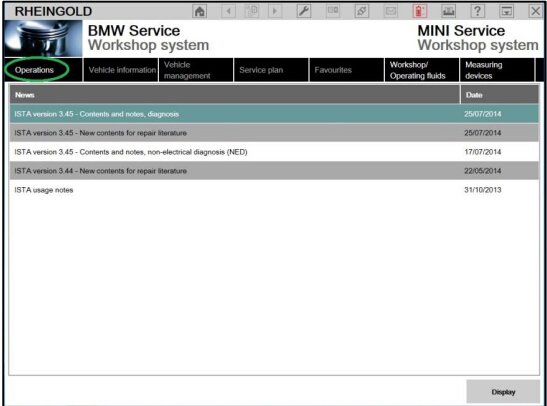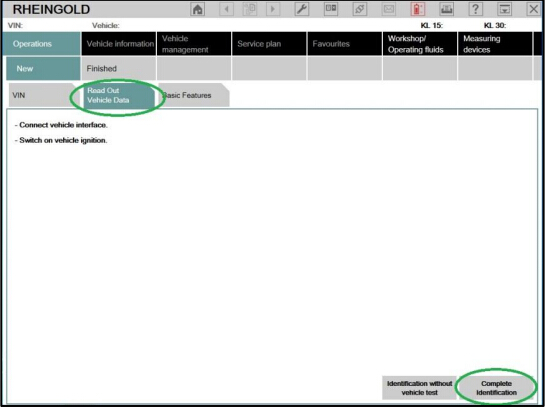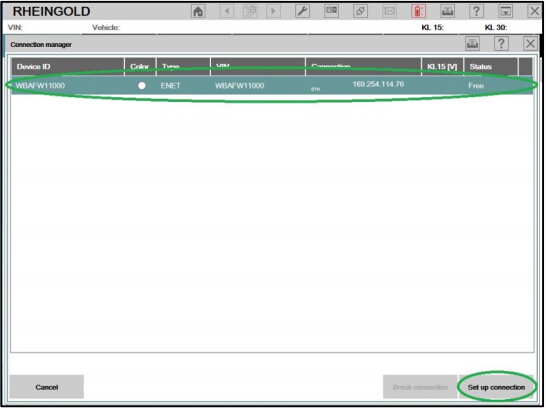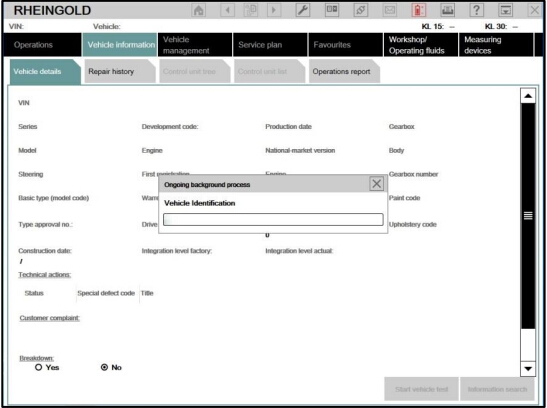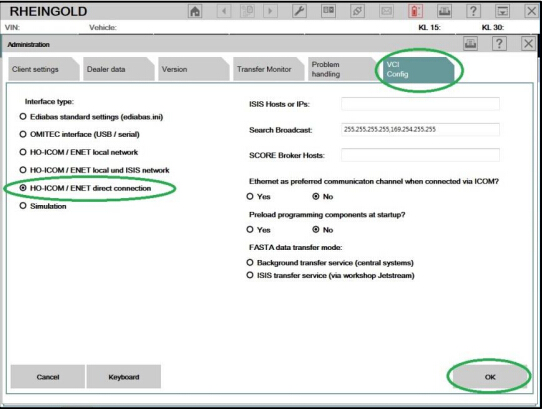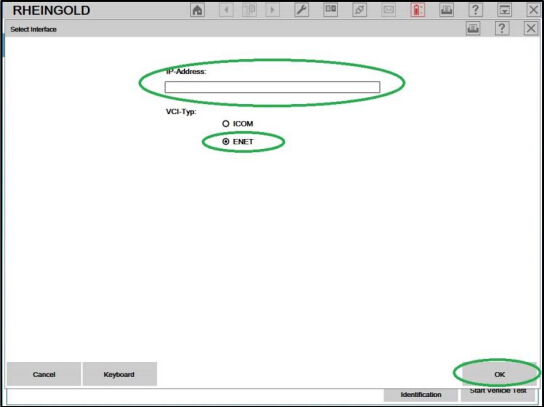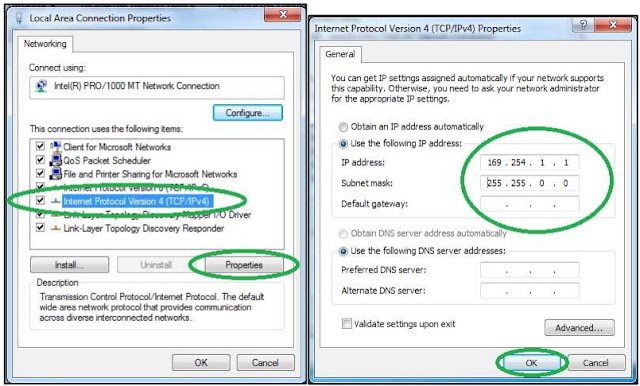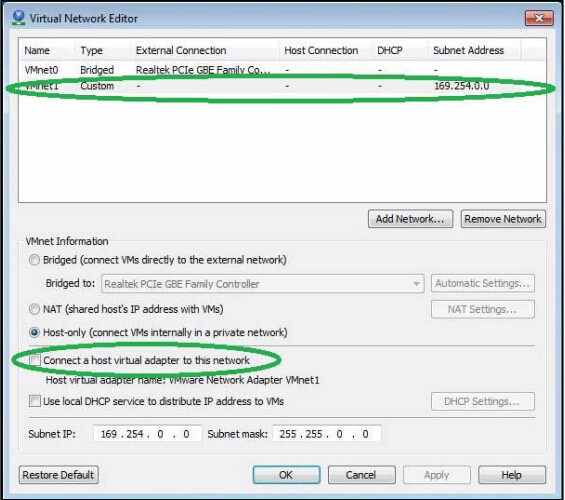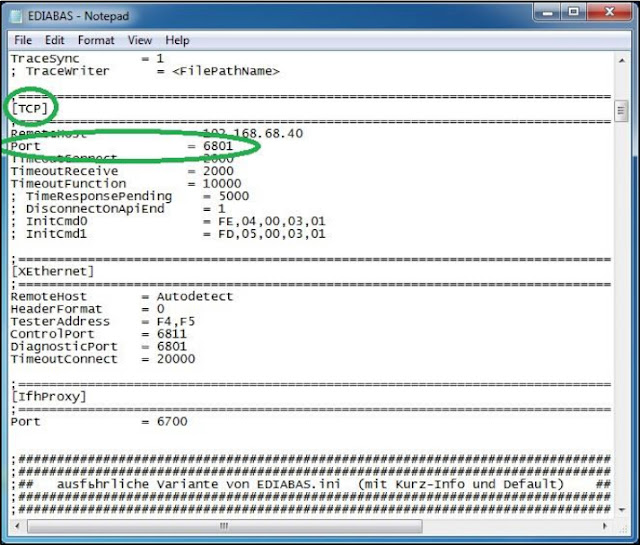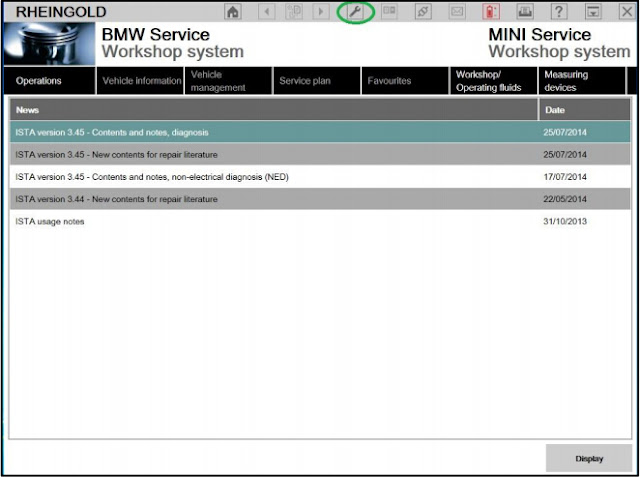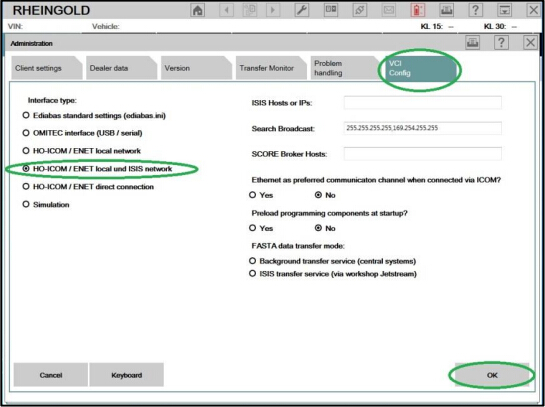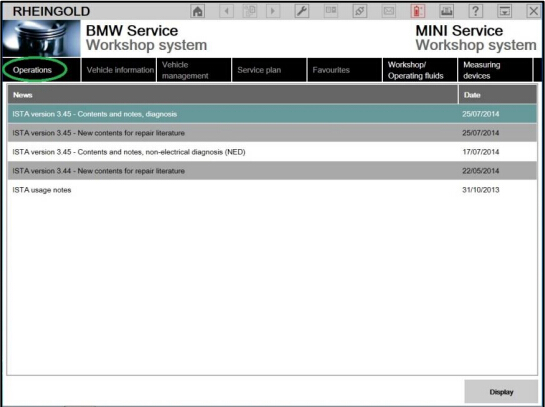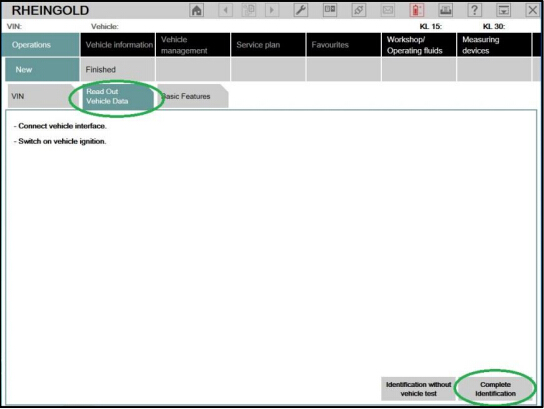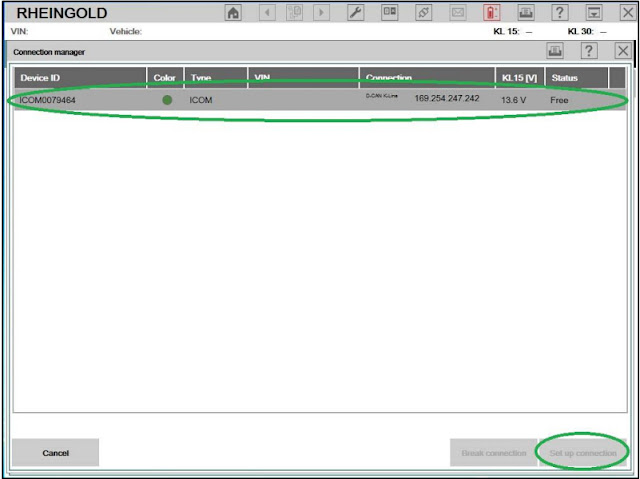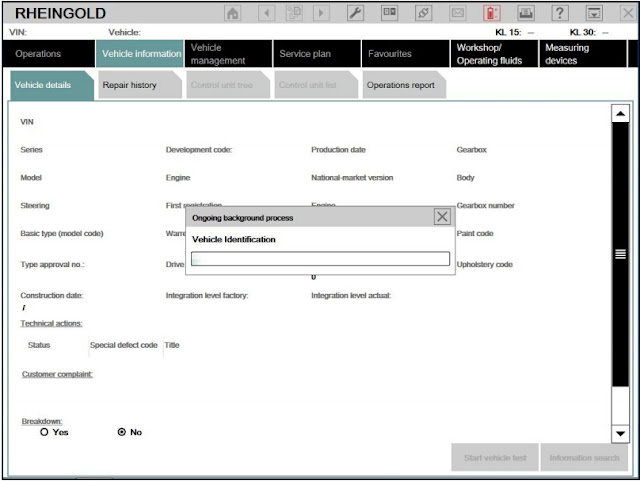January 22, 2016
How to install BMW Standard Tools 2.12 software
BMW Standard Toolsis a group of software distributed by BMW Group that contains several interoperating applications and drivers, including NCS Expert, WinKFP, NFS, Tool32 etc. Following are the free download and detail installation instruction offered.
Software:BMW Standard Tools 2.12 (INPA, EDIABAS Toolset32, NCS-expert etc)
Where can you get the BMW Standard Tool?
Free download BMW Standard Tools V2.12
Or get it in BMW ICOMRheingold ISTA-D ISTA-Psoftware HDD
Operating system: Win XP/Win 7
How install and setup BMW Standard Tools (SDT) step-by-step?
NOTE: We useINPA K+DCAN cablehere.
â… Install BMW Standard Tools 2.12
1. First must install bmw_std_tools_2.12, go to the folder and launch bmw_std_tools_2.12 Standard_Tools_Setup_2.12.exe to start the installation.
2. Select language and press OK.
3. We are informed that the installation will begin on the computer and it is recommended to close all other existing applications. Press Next.
4. Accept the license and do next
5. The system will display BMW Standard Tools software information, click on Next to continue
6. Select the program components you want to install (no need driver). Press Next
7. Then the system will ask you if you want to change the locations of the data on your drive, leave it to default.
EDIABASlocation:
NFS location
INPAlocation
NCS Expert location:
8. This part of the setup creates a folder in the start menu to gather all launchers
9. Data backup is optional. You can leave the box to avoid a warning message. Then it will create the icons on the desktop and in the Start menu.
10. You are asked to choose your interface type, STD: ODB for this procedure with K+ DCAN cable.
11. You are asked to choose the serial port to choose com1 and checked the USB box
12. The next program will bring the previous settings information, click "Install†to begin the installation process.
13. The installation is in progress.
14. If the file does not exist you will get a warning message like 4 times, for our 4 files made. Made just skip each time (The catch is can not be in the good order)
15. That installation is complete, select "No, I will restart the computer later†option and click on "Finish†button
16. Now we have to copy the files contained in BMW Standard tools v2.12 ENG 2012 in C: \
If you go into your hard drive you will find at the root folders:
- EC-APPS
- Ediabas
- NCSEXPERT
- NFS-Backup
In the folder BMW Standard tools v2.12 ENG 2012 there are 3 files to copy:
- EC-APPS
- Ediabas
- NCSEXPERT
Merged and replaced all when Windows asks you. Do not delete the files and then replace because you lack data and shall appear bugs.
â…¡Configure Cable
1. Installation is completed and we must configure our cable so that it is functional.
2. Connect your K+DCAN cable with computer, Windows will attempt to install a driver.
3. See in the start menu and right click on computer to manage to see this screen:
4. Then go into Device Manager to check if the INPA cable is well connected.
5. Right click and go to property and Driver tab.
Check The driver for Version 2.10.0.0
If this is not the case made to update the driver, search for a driver on my computer
6. Choose the folder location bmw std tools v2.12 ENG 2012 and select the folder K+DCAN Drivers
7. Windows installs the driver, check the driver version and Close.
In the port setting tab, go to Advanced. Check COM port setting. Here we set to COM1.
8. This is our port is configured there is no tested on the vehicle.
â…¢Install Rheingold
If your vehicle is recognized you can proceed to install Rheingold 3.**.**. (LatestRheingoldV2015.103.51)
C: \ Ediabas \ Hardware \ OBD ODBSetup.exe start if you have an error launching Seriel port.reg and repeated.
Installation Rheingold
You must have BMW Standard INPA 2.12 with 5.0.6 and 7.3.0 to run Ediabas rheingold
Rheingold is provided in a version without installation.
Unzip the folder where you want and run it by going to:
testergui \ bin \ relase \ istagui.exe
You can make a shortcut on the desktop istagui.exe
Posted by: jean at
07:14 AM
| No Comments
| Add Comment
Post contains 710 words, total size 20 kb.
January 18, 2016
How to make BMW ICOM Rheingold to work with ENET cable
BMW mechanic has set up ICOM Rheingold ISTA-D ISTA-P diagnostic & programming software on other coding cables instead of BWM ICOM A2+B+C WIFI diagnostic emulators. Here is an example on configure BMW ENET(Ethernet to OBD)cable to loaded with Rheingold.
Tool needed:
BMW ICOM Rheingold ISTA-D ISTA-P software HDD
NOTE:
ENET cable with E-sys software is only for BMW F-series coding, but if loaded with BWM Rheingold software, it will do all BMW chassis.
DISCLAIMER: We are not responsible for the damage.
Configuring ICOM Rheingold on ENET cable:
The configuration is based on Virtual Machine.
1. Open used for connection network adapter properties, then "Internet Protocol Version 4 (TCP/IPv4)†properties, then enter 169.254.1.1 for "IP address†and 255.255.0.0 for "Subnet maskâ€
2. If VMware is installed, open Virtual Network Editor and disconnect from the host any adapters with Subnet address 169.254.0.0
3. ConnectENET cablewith laptop and the other end with vehicle via OBD socket. Turn ignition on with engine off
4. Run BMW ICOM Rheingold ISTA-D ISTA-P software shortcut on start menu, wait until it boots, then press "Settings†icon the top of the program
5. Select "VCI Config†(VCI Configuration) Tab and tick "HO-ICOM/ENET local andISISnetworkâ€, press "OKâ€
6. Go to "Operations†menu, the "Read Out Vehicle Data†and "Complete Identificationâ€
7. Select your ENET connection from the list and press "Set up connection†button. The software will detect vehicle and process Vehicle Identification procedure.
8. Alternatively you could select "HO-ICOM/ENET direct connection†in "VCI Config†tab and "ENET†mode with empty "IP-Address†field during connection setup.
9. Configuration is done. You can start running the Rheingold software.
Posted by: jean at
01:27 AM
| No Comments
| Add Comment
Post contains 287 words, total size 8 kb.
January 14, 2016
BMW ICOM A2 show voltage, unable to program (Fixed)
Several days ago, I send the following email to obdii365 engineer, with BMW ICOM A2 low voltage problem when do programming. This mail content as follows:
When I use
BMW ICOM A2 wifi do programming, car engine off or on, shows lower voltage. I have tried with other ISID too, virtual and native on DELL D630.
Reported values by ICOM A2 with engine off 11.3 , with engine on 12.8
I have tested other BMW diagnostics tool, it shows good voltage.
BMW reprogramming requires at least 13V, so I’m unable to do programming, I guess if I use other car for supply voltage to my car, will not be enough too.
Is there a firmware fix or else for this BMW ICOM? Is hardware fault?
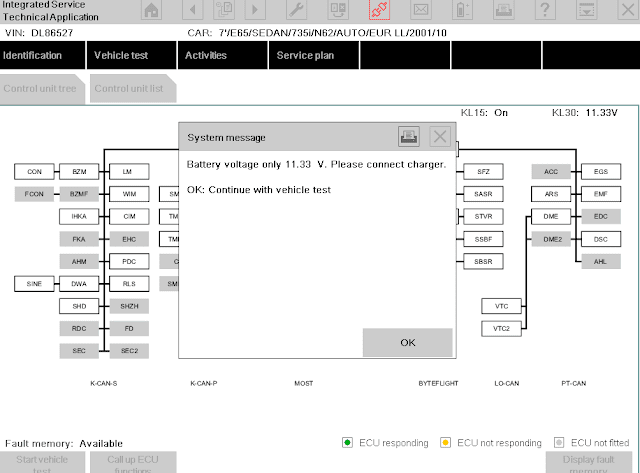
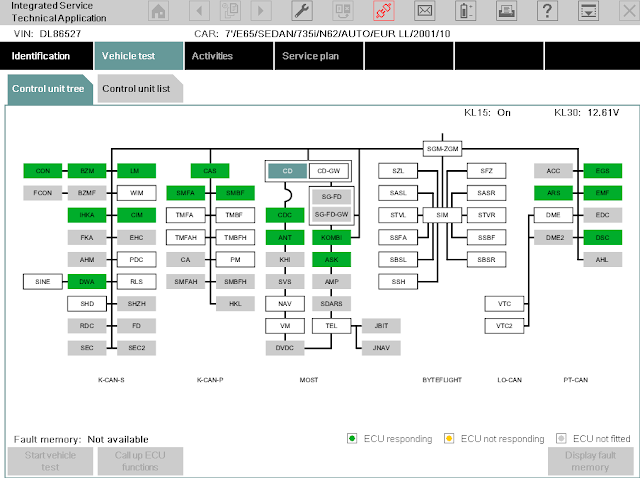 Obdii365.com
Obdii365.com reply me as follows:
You need to get one additional
MST-80 Voltage Regulator Diagnostic Tool, when you use ICOM A2 to program BMW, it will use almost 3 hours or more, show low battery is inevitable, connect to a MST-80 with a Battery Charger and Stability Voltage Equipment to keep ICOM A2 stable voltage.
Posted by: jean at
07:09 AM
| No Comments
| Add Comment
Post contains 190 words, total size 3 kb.
January 12, 2016
8 steps to configure BMW ICOM A2 Rheingold on VMware
Here is a step-by-step guide of configuring BMW ICOM Rheingold ISTA-D ISTA-P diagnostic & programming software on BMW ICOM A2+B+C diagnostic system.
Tool needed:
ICOM Rheingold software HDD
NOTE:
Instruction:
The configuration is based on Virtual Machine.
1. Open used for connection network adapter properties, then "Internet Protocol Version 4 (TCP/IPv4)†properties, then enter 169.254.1.1 for "IP address†and 255.255.0.0 for "Subnet maskâ€
2. If VMware is installed, open Virtual Network Editor and disconnect from the host any adapters with Subnet address 169.254.0.0
3. Open C://EDIABAS/BIN/EDIABAS.INI with Notepad and check for "Port=6801†in TCP settings.
4. Set up ICOM A, ICOM B and ICOM C emulators, and connect BWM ICOM with vehicle and PC.
5. RunBMW ICOMRheingold ISTA-D ISTA-P software shortcut on start menu, wait until it boots, then press "Settings†icon the top of the program
6. Select "VCI Config†(VCI Configuration) Tab and tick "HO-ICOM/ENET local andISISnetworkâ€, press "OKâ€
7. Go to "Operations†menu, the "Read Out Vehicle Data†and "Complete Identificationâ€
8. Select ICOM connection from the list and press "Set up connection†button. The Rheingold is detecting vehicle and vehicle identification is in progress.
Configuration is done. Start running software and diagnose/program BMW cars.
http://bmw-icom-a2-wifi.blogspot.com/2016/01/how-to-set-up-bmw-icom-a2-rheingold.html
Posted by: jean at
07:16 AM
| No Comments
| Add Comment
Post contains 230 words, total size 8 kb.
January 09, 2016
BMW ICOM A2 ISTA-D software fade out when open (fixed)
BMW ICOM A2+B+C ISTA-D diagnostic software not starting after well connected with vehicle and computer problem is provided here.
Problem:
After connected the BMW ICOM diagnostic tool with vehicle and computer, starting running ISTA software, but he cannot open the ISTA-D software, theISTA-Dsoftware soon fade out after booting. The system pops up an error message as the same time.
"Please wait while ISTA-D is starting!
Don’t close ISPI-NEXT Admin Tools when ISTA is Running!â€


Turn off the computer/laptop
Well connect the
BMW ICOM A2diagnostic system hardware with vehicle
Wait the communication indicator lights on the bmw icom emulator flash
Then connect BMW ICOM A2 wifi to computer via LAN cable
Power on the computer
Open the ISTA-D software again
If the system prompts to tick OK,DO NOTtick OK, wait 1-2 minutes, the system will automatically enter into the ISTA software main interface
Note:
And tickISTA-DEoption in the button, it makes running speed faster.
The ISTA needs some time to boot, do not close the ISTA-D software when it is not fulled working and do not open another software program windows at this time.
Posted by: jean at
01:48 AM
| No Comments
| Add Comment
Post contains 194 words, total size 4 kb.
January 06, 2016
BMW Super ICOM freeze when opening (fixed)
BMW Super ICOM ISTA-D ISTA-P diagnostic &programming hard drive crashed problem solution when opening is provided below.
Problem:
I used perfect versionBMW ICOM A2with super version software. But when I opened super icom to enter, the computer crashed/ freezed.

I talked withthe seller, and some suggestion are offered byOBDii365technicians.
They said SUPER ICOM software users need :
"
1 to setupcurrent date and time
2 to set toachimode
3 to change another computer to operate,Dell laptop or Dell CPU 2.0+ RAM 4gb+
Laptop tested ok for BMW ICOM:
-Dell laptops available:
D630, D620, E6420, E6400 E49, E420, E430, G570, X201, X200, X201T, T60, T61, T400, X61T, X60, X60
-other laptop with Intel chipset, such as I3 I5 / I7 series.
(No time limitation for use. Once insert hard disk into your computer can automatically install.)
Tips for BMW ICOM usage:
1)DO NOT connect the internet or original factory server.
2)DO NOT change the icom software setup
3)Change the PC time to thecurrent time
4)NEVERTRY TO CRACK OR COPY OUR HDD.
Attention:From software 2014.1 version, start your car first, then connect the this BMW ICOM hardware with your car, wait until the system light of hardware does not flash, then use network cable to connect BMW ICOM hardware with your laptop. Please make sure you use BMW ICOM as this order, otherwiseista-p will close automitacally after open. DO NOT connect internet and the server of original when you use our software. Just follow our video to install and use it.
"
It did work. I used Super ICOM on another laptop- Dell d30. Thanks for the quick reply.
Just posted it here for sharing. Hope this helps someone has the same problem as me.
http://eobd21.livejournal.com/50944.html
Posted by: jean at
06:21 AM
| No Comments
| Add Comment
Post contains 291 words, total size 3 kb.
January 05, 2016
Update BMW ICOM A2,A1 firmware to v1.40
BMW ICOM A1, A2 Clone diagnostic and programming system firmware has newly upgraded to current 1.40.05 1.25.02 in obdii365.com.
Current SYSTEM IMAGE version01.25.02
Current APPLICATION IMAGE version01.40.05

Note: 2015.11V BMW ICOM Rheingold ISTA-D ISTA-P version needs newest V1.40.05 firmware support.
Which specific version of BMW ICOM hardware to update firmware?
Perfect version ICOM A2: Item NOSP168-BA
Other version ICOM A2 wifi:SP168-B,SP168
BMW ICOM A1:SP101-B
Free download BMW ICOM A1/A2 firmware V1.40/1.25 bin files
https://mega.nz/#!G0sD1BCK!NSuIDg6MXdf1HnuJIuNQf6WW_e4fVrmD57cXpUDFVdQ
How to update BMW ICOM A1,A2 firmware to V1.40/1.25?
Important Note:
To set your computer to automatically obtain IP address.
Steps
- Using LANcable to connect ICOM A2/A1 with computer, using 12V power adapter or connecting ICOM device with BMW to supply power for ICOM A2/A1.
- Extract ICOM A1 A2 fw 1.40 upgrade files.

- Open IE Internet Explorer, for perfect version ICOM (SP168-BA, browse address
http://169.254.33.45:60080/, log in with username/password:root/NZY1150263;
For other version of ICOM A2 or A1 (NO SP168-C, SP168-B, SP168 and SP168-D), browsehttp://169.254.92.38:60080/, the login username and password are the same.

3.Click "Update Firmware", you will see ICOM firmware version information.

- Click "Browse†to select file "ICOM-BootImage-01-24-00.bin", set image type as "SYSTEM", click "Send the file".
- When "Write the image file to the flash?†pops up, click "Yesâ€, then ICOM indicator will turn red.
- When "The SYSTEM IMAGE update was successful†pops up, click "Update Firmwareâ€.
- Choose "ICOM-ApplicationImage-01-38-01.bin", set image type as "APPLICATION", click "Send the file", it will cost several minutes because the file is a little bit large.
- When "Write the image file to the flash?†pops up, click "Yesâ€, then the ICOM indicator will turn red for the second times.
- When upgrade complete, click "reboot".
- Click "Home†– "Update Firmware†to check whetherICOM A2 firmware updateto the newest version:
Current SYSTEM IMAGE version 01.25.02
Current APPLICATION IMAGE version 01.40.05
Note:
1. Setting up your computer to obtain an IP address automatically
2. Firstly choose the smaller file "ICOM-BootImage-01-13-00.bin†, then set image type to SYSTEM;
3. Secondly choose the bigger file "ICOM-ApplicationImage-01-18-00.binâ€, then set image type to APPLICATION.
Posted by: jean at
02:15 AM
| No Comments
| Add Comment
Post contains 343 words, total size 6 kb.
73kb generated in CPU 0.0992, elapsed 0.2353 seconds.
32 queries taking 0.226 seconds, 191 records returned.
Powered by Minx 1.1.6c-pink.