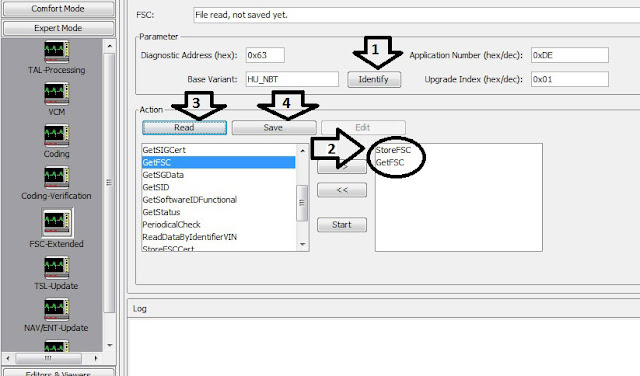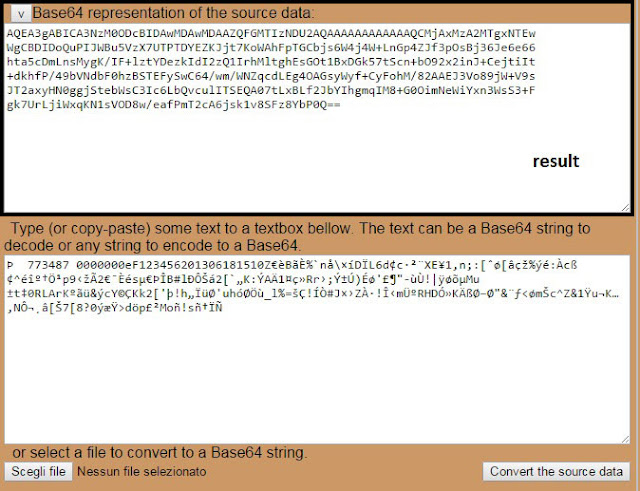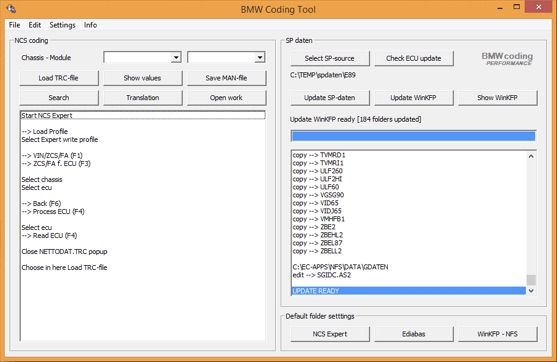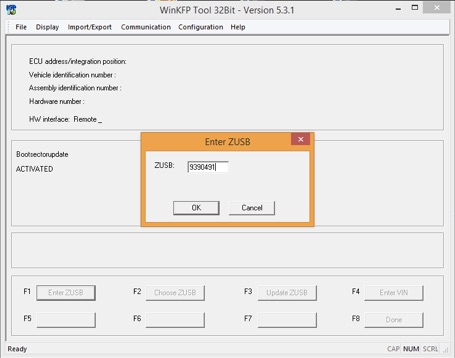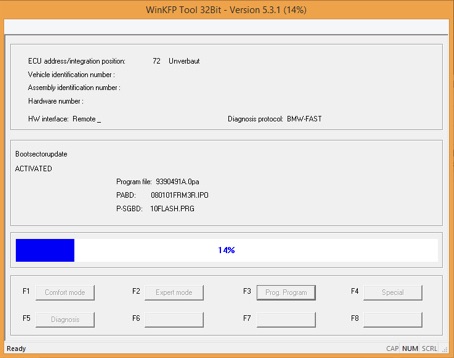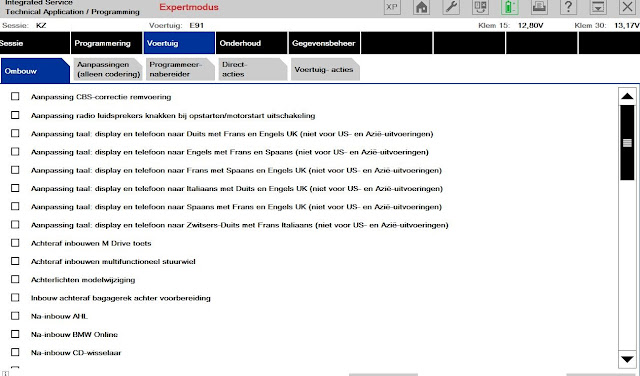November 29, 2016
in position : // HBpersistence / normal
(do not ask data login thanks)
open with hex editor, and look for the ‘index: 01 01 00 1B (early 1b files)
and copy 319 decimal successive,included 01 01 00 1B.
1. The CIC in your car must be factory fitted. When it is retrofit there is no Ethernet connection between OBD and CIC.
2. CIC must get IP address from DHCP to be accessible by ftp. Easy way is to connect enet cable to router and restart the CIC. After CIC restart it will have it’s own IP.
Posted by: jean at
03:45 AM
| No Comments
| Add Comment
Post contains 431 words, total size 5 kb.
November 24, 2016
The flash can be done with WinKFP, and in 2 ways.
Comfort mode and develop mode!
The developflashmode you need when the FRM3 module repair dump not exacly belongs to car, and because safety reasons winkfp not leaves to update! In that case You need to use winkfp develop mode, which allows to be flashed any kind of softwarein any module!
When You updating with winkfp, then need to enter the LONG vin number!
Then click done
Ecu address, Identification number,PABD,P-SGBD.
If you like to change vin number in any unit, the winkfp is the easiest way!
Posted by: jean at
02:24 AM
| No Comments
| Add Comment
Post contains 305 words, total size 5 kb.
November 21, 2016
Disclaimer: You are on your own risk.
PRE STEPS: In the E87 DATEN folder, make sure to swap out the file CI63F1 from the E87 Folder. Then Load assembly line data into WINKFP (at first WINKFP should be setup for STD:OBD connection so you can do this part without having to connect to the car or ICOM).
Following steps:
0 - Move Car Key to position 1
1 - Connect BMW ICOM A2 to any available MOST (fiber optic) Connector. Connect the USB cable between it and the ICOM module.
2 - Connect OBD connector to ICOM Module.
3 - Connect ICOM to Laptop via Ethernet cable.
4 - Start up Itool Radar and Reserve the ICOM slot. (You'll need to search for ITool Radar).
5 - I usually use the EasyConnect after ITOOL to select the MOST bus ASYNC setting and LOCK Icom.
6 - Start up WINKFP and select comfort mode
7 - Select Update ZUSB
8 - From the list, select CI62F1 first and click OK.
9 - Enter VIN
10 - Click DONE.
11 - In Next window, Click PROG-ZUSB.
12 - Blue bar will start - This step will take about 35-40 minutes. CIC screen will turn black and cic fan will be blowing at full speed.
13 -Select Update ZUSB again
14 - From the list, select CI63F1 and click OK.
15- Enter VIN
16 - Click DONE.
17 - In Next window, Click PROG-ZUSB.
18 - This step takes about 7-10 minutes.
19 - Lastly Select Update ZUSB again
20 - From the list, select CIA0F1 and click OK.
21 - Enter VIN
22 - Click DONE.
23 - In Next window, Click PROG-ZUSB.
24 - Screen might come up with BMW symbol and bootloader mode.
25 - This step takes about 45 minutes.
Once these steps are complete, CIC will boot up again and you're done!
This is attaching zip files - FSC CODE Calculator Software for BMW Navigation can be free downloaded here:
http://www28.zippyshare.com/v/20206387/file.html
Pass: "Eintracht_Frankfurtâ€
To generate BMW CIC& NBT FSC Code you need these:
1.FSC Code Generator software
2.BMW ENET cable
3.EDIABAS Tool32 software
Following Steps:
1) READ FSC
Open FSC Generator software on desktop
Click "Read FSCâ€
Select BMW chassis, e.g E-series
Click Connect then Read VIN
The software will display vehicle information
Click Read FSC (1B)
Click Save to File
Exit
2) DECODE FSC
Back to FSC MAP menu
Select DECODE FSC button
Click Load file and load dump bin file
Click "Search†and browse to C:/EC:APPS/a hex
Click Decode button
Finish decoding
3) GENERATE FSC
Back to FSC MAP menu
Select "GENERATE†button
Code has been generated
Open C:﹨EC:APPS﹨code.txt to check the FSC code
PS: If you fail o generate for NBT, try do following settings:
You can actually grab the 1B or DE file from E-sys by doing the following:
FSC Extended
Base variant 0x63 (For HU_CIC or HU_NBT)
Click Identify
Application ID 0x1B for (App ID 27 for CIC) 0xDE (App ID222 for NBT) <— This is the App for your Nav enabler
Upgrade Index 0x1
Move Store FSC from the left to the right
Click Read
Click Save and name the file FXXXXXX_0001B001.fsc for CIC or FXXXXXX_000DE001.fsc for NBT where FXXXXXX is your VIN.
Both CIC and NBT work.
Posted by: jean at
03:31 AM
| No Comments
| Add Comment
Post contains 582 words, total size 5 kb.
November 19, 2016
How to solve BMW Scanner V1.4.0 Pa-soft clone software error "Hardware Faulty"?
Problem:
I have install the bmw scanner software and connect with vehicle via USB cable, when i open the pasoft software, it displayed an error message "Hardware Faulty"". What's the problem? The interface is damaged?
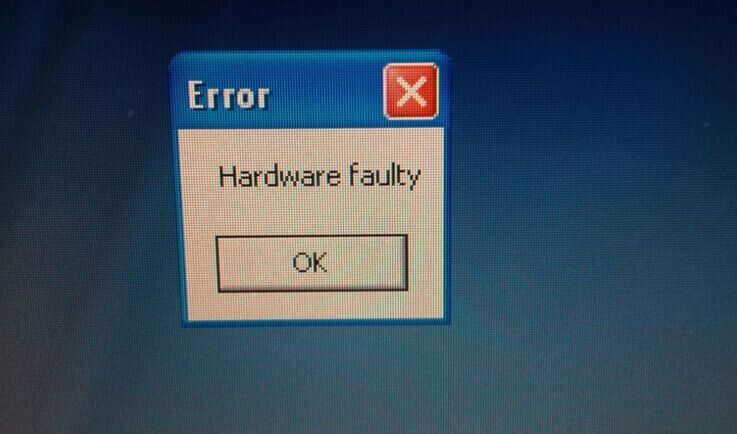
Solution from obdii365.com engineer:
You forgot to install software driver.
You should first install BMW scanner 1.4.0 software, connect with vehicle and laptop via USB cable.
Then installsoftware driver.
After driver is well installed, ready to run software.
Better use laptop running Windows XP home.
Do not open software directly after install software and connect with vehicle.
Reference:
How to install BMW Scanner 1.4.0 on Windows 7 32-bit?
How to install BMW Scanner 1.4 on Windows 7 64-bit?
http://obd365.over-blog.com/bmw-scanner-v1.4.0-hardware-faulty-error-solution.html
Posted by: jean at
01:30 AM
| No Comments
| Add Comment
Post contains 135 words, total size 2 kb.
November 18, 2016
For other languages, you’ll need to reflash / code your car.
Edit FSW_PSW.TRC ( adding or editing ) languages
Copy and paste to FSW_PSW.MAN
Execute sg_codieren
Posted by: jean at
03:57 AM
| No Comments
| Add Comment
Post contains 185 words, total size 2 kb.
November 10, 2016
Many BMWs have a Foot Well Module or FRM that controls electrical functions such lighting.
Location:
This is the module that sits on the drivers side foot well, behind the hood release (in US cars).
Which vehicles are affected?
E90 Series BMW 3 Series Cars
E70 X5 Series
E81,E82,E87,E88 1 Series
What Faults are covered?
Various faults including
Reversing Lights Not Working
Number Plate Lights Not Working
1 or more sidelight,headlight,brake or tail lights not working
What causes these problems?
The FRM Footwell Module monitors & detects short circuit’s either in the wiring (common in the
E90 boot area) or a short circuit bulb. If you do not get the fault repaired quickly then the module
will eventually permanently switch off that particular output. Once it’s switched off it doesn’t make
any difference if you have repaired the fault the light will stay off.
BMW mechanic replace the complete FRM module at a cost of several hundred pounds including coding the module to your car.Here isthe procedure in action on a reset we did to a E90 recently.
Solution:
Load/re-write the original eeprom dump (parts requires coding as well)
Vehicle model example:
2011 BMW 3-series E90
Read FRM module CPUdata withVVDI Prog,Xprogor CG100 ecu programmer. Follow the wiring diagram and read eeprom data.
CPU type 9S12XEQ384
You can see all data shows F, blank data, CPU data may has been lost

Load the original eeprom dump and re-write to CPU.
When do you need coding/don’t need coding?
There are many variants of FRM (Footwell Module) FRM1, FRM2, and FRM3 which all have different controls and functions such as lights, windows and doors. If the eeprom data is exactly the same as your car original data, you do not need coding. If fog light or aperture still flashes after load originaldata, you need to do coding.
Device optional:
BMW ICOMEngineering software Ncs expert,Launch X431 V pro,Autel Maxisys Pro MS908Petc
Here is the instruction of Launch X431 Pro, it is easier than ICOM engineering software.
Select vehicle make: BMW
Select Coding/Programming
Select detail model: 3 series E90

Select data stream: FRM Module has been replaced
Select FRM module
Download file
Flash/Reset FRM
Complete
FRM module is repaired.
http://blog.obdii365.com/2016/11/09/repair-bmw-e90-frm-module-by-launch-x431-pro/
Posted by: jean at
06:22 AM
| No Comments
| Add Comment
Post contains 375 words, total size 6 kb.
November 08, 2016
BMW ISTA Rheingold software download link and installation guide of ISTA-P bmw v3.60 with PsdzData FULL and regfix are provided here. Enjoy!
Note: It is free. We are not hold the responsibility.
ISTA/P download with unknown security:
ISTA-P 3.60
https://mega.nz/#!h9sTCCDZ!gNl9uRU0ta0mApldCTNU5qTH4U6ltyxi1IfvLT4udYE
PsdzData FULL 3.60.0 MEGA
https://mega.nz/#F!mh02HKpR!fOQX5yyn_9qVYIX84t9PQA
Regfix 3.60.600
https://mega.nz/#!X1NTSCyK!6_aPWLB0i-1A3vuONc52SypUGSuY2wthDTN6m9P4T-k
(note:Regfix for older license, I tested until at Admin Client 3.2.6.5 and works fine; work offline too but just need license to run)
bmw ista rheingold download andtested without issues on WIN 7:
ISTA-D 3.55.31 ISTA-P 3.59.0.600
http://www.obdii365.com/wholesale/v20167-bmw-icom-software-windows-7.html
ISTA-D 4.01.21 ISTA-P 3.59.4.004
http://www.obdii365.com/wholesale/2016-9-bmw-icom-itsa-d-401-ista-p-3-59-windows-7-hdd.html
ISTA P bmw 3.60 review:
ISTA-P Loader V6.1F was able to run this version
Works fine with 4.1.7.42 client.
FAQ of ISTA P V3.60 how to install:
Q: BMW_ISPI_iLean_ISPI_Admin_Client_1.1.808.3 with crack work with istap3.60 and ista 4?
A: Works with ISTA-P 3.59.5; I have not tested with 3.60. Does not with ISTA+.
Q: I have a ICOM A1 with FW 03.14.04.
Does this version run also with this FW ? There are no newer FW for A1
A: Yes
Q: Admin Client 3.2.6.5 work offline?
A: BB Loader it’s great, I prefer older license and works offline until at 3.2.6.5
Q: Im using the loader and its connected. Yes ediabas is installed 7.30 Ver.
Its strange I removed Ista/p and tried to reinstall and it quickly says it installed but nothing got installed.
Does it require any specific version of C++ I have 2010-2015 installed does t need older.
A: It is a problem with ISTA-P. If ever installed and all traces are not removed or application run in modified state, then re-installing or updating can be very frustrating. My install would fail or run quickly without installing.
Q: I have quick question, when I click next on where it says to select a ISTA server I leave always on automatic then i click next and a box pops up thats says Unable to create a session management. Does anyone what could cause this ?
A: The error always comes when the ICOM isn’t connected to the computer, are you using the LOADER? if so did you install the ediabas?
http://bmw-icom-a2-wifi.blogspot.com/2016/11/bmw-icom-ista-p-360-with-psdzdata-full.html
Posted by: jean at
02:39 AM
| No Comments
| Add Comment
Post contains 359 words, total size 5 kb.
November 04, 2016
Import FSC codes for BMW F10 NBT success! Share something here with you all, the ENET E-sys cable, the guide and so on.
Purpose:
Trying to get anFSCcode for my F10 NBT (currently ‘Road Map Europe MOVE 2013)
Files i have:
maps downloaded (Europe MOVE 2016-2) and E-Sys installed & working on a 64bit laptop
Note:
EDIABAS is needed also if you use SWID Reader to retrieve 1B file from Head Unit, but if you are using E-Sys instead, then you do not need EDIABAS.
Guides for what i’m trying to do:
(found lots of useful threads but only this one specific for e-sys)
Need to doable Windows firewall and antivirus software in both the Host and Guest OS and bridge the virtual LAN Adapter to actual LAN Adapter, and the use an ENET Cable and Connect via VIN.
WithE-Syssoftware, for CIC (1B File), in the Expert Mode => FSC-Extended module:
In the Parameter section enter:
1. Diagnostic Address (hex) = 0x63
2. Click on the Identify button and the Base variant HU_CIC will be populated
3. Application ID = 0x1B
4. Upgrade Index = 0x01
In the Action section:
5. Select StoreFSCand move from left to the right
6. Click on the Read button
7. Click Save and and name the file to save 1B to PC
Well, after step 7, is that the code I would put into the head unit once it saves? I a, not sure. And here is the answer i got from the bmw forum:
"Well, the confusion comes from your statement above, which was:
"F10 NBT (currently ‘Road Map Europe MOVE 2013)â€
You say NBT, but the you say Move Map, and Move Map is CHAMP Head Unit, which is a 1B Fie.
The only difference in process though for NBT versus CIC is that to use Application ID = 0xDE instead of 0x1B.â€
That makes sense! I thought I had NBT but maybe i’m wrong as that’s definitely the map name i’m seeing.
So how would I do this part:
feed the 1B / DE file toFSCGeneratorto make MapFSCCode
Much appreciated help so far!! Wish all my conclusion here help others also.
http://bmw-icom-a2-wifi.blogspot.com/2016/11/bmw-e-sys-get-fsc-codes-for-bmw-f10-nbt.html
Posted by: jean at
03:22 AM
| No Comments
| Add Comment
Post contains 370 words, total size 3 kb.
32 queries taking 0.1382 seconds, 190 records returned.
Powered by Minx 1.1.6c-pink.