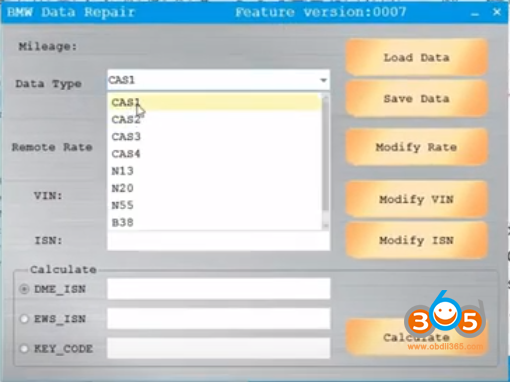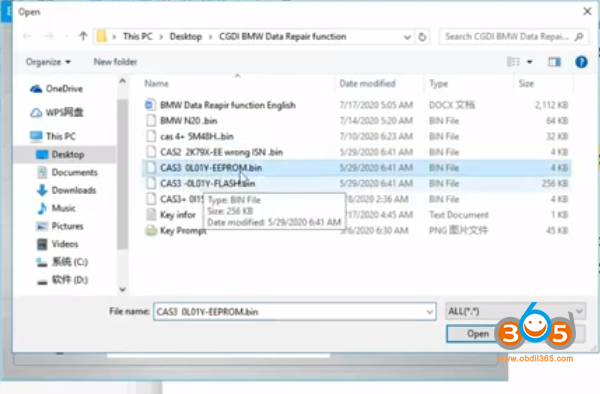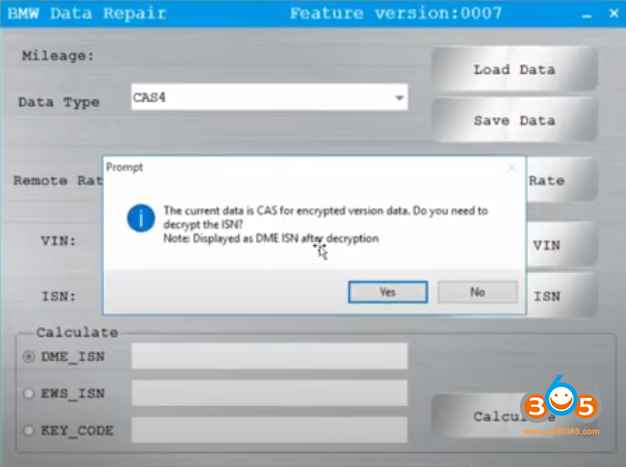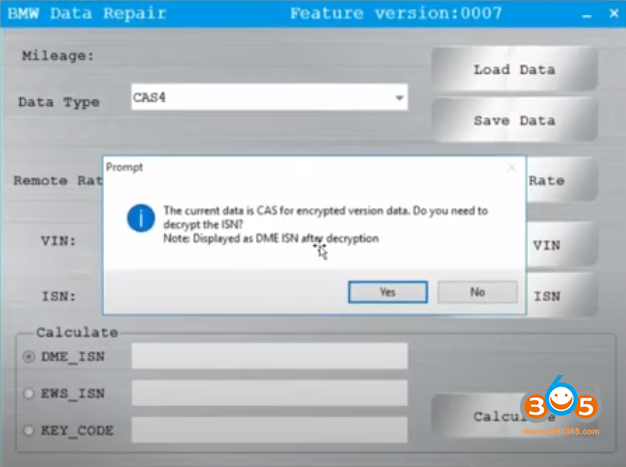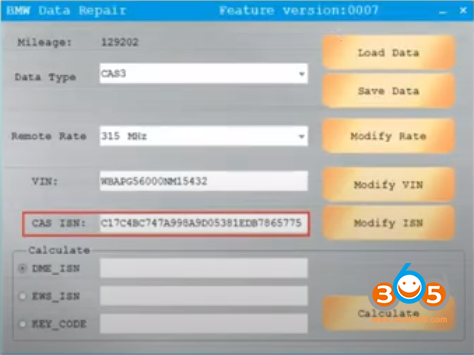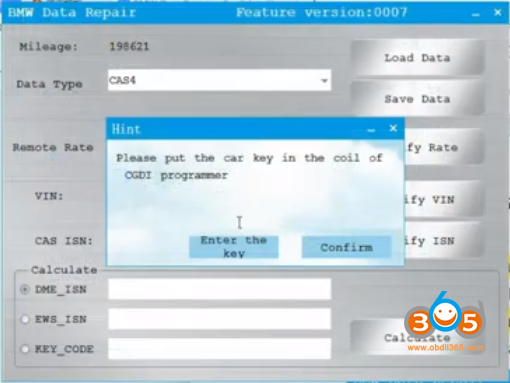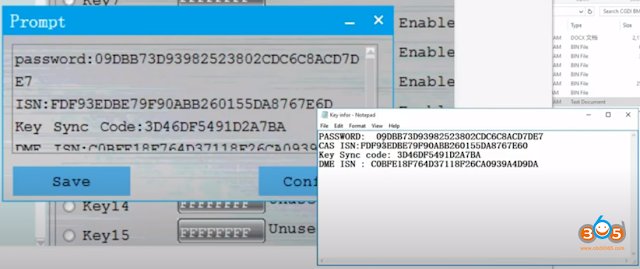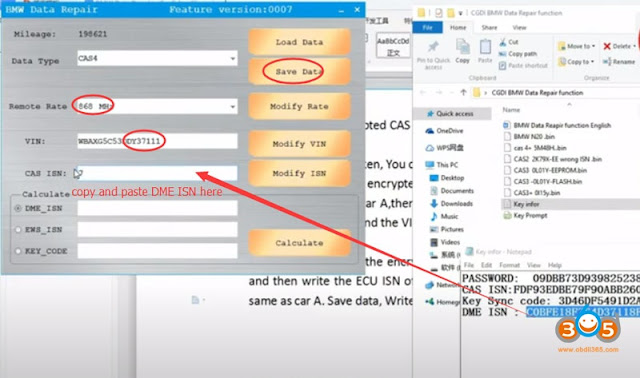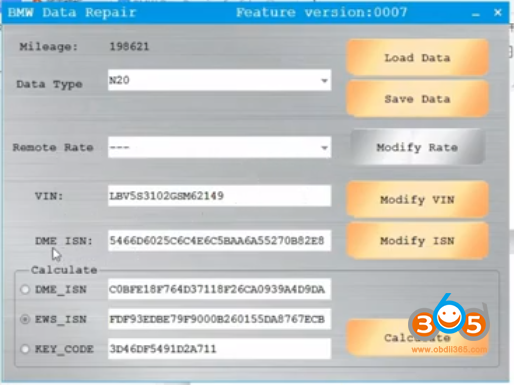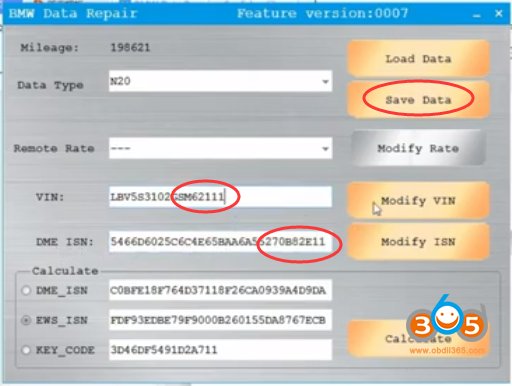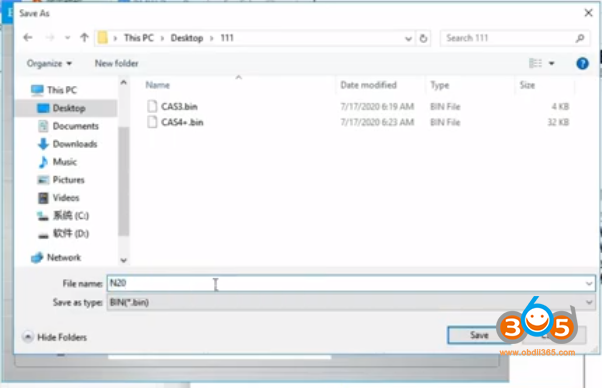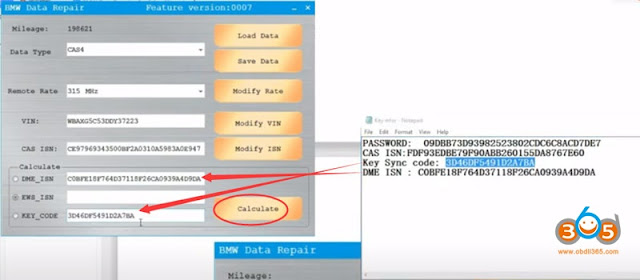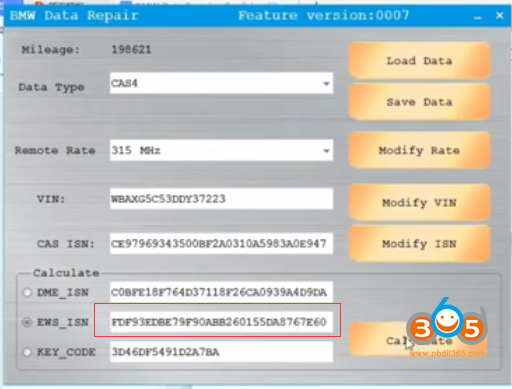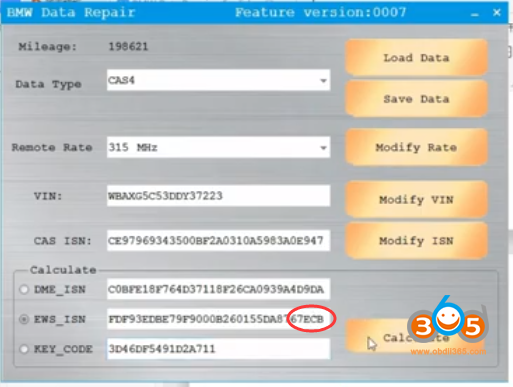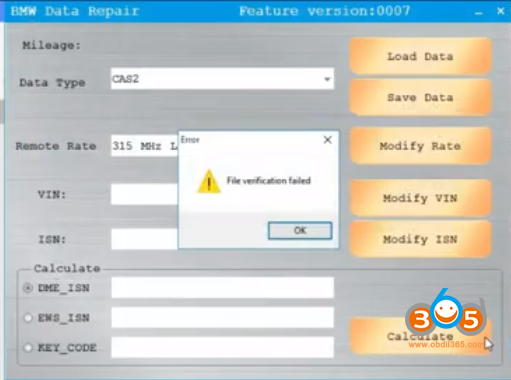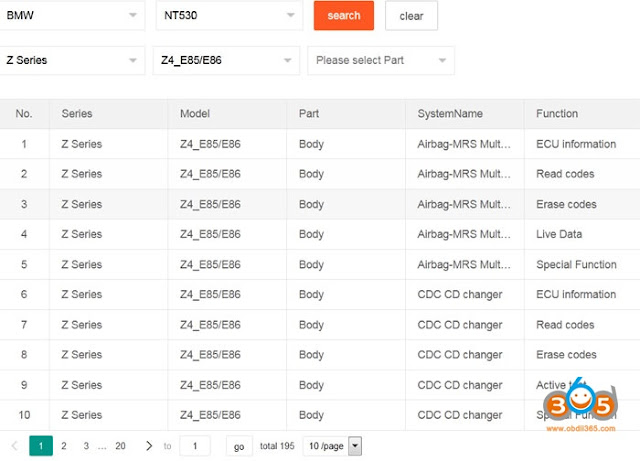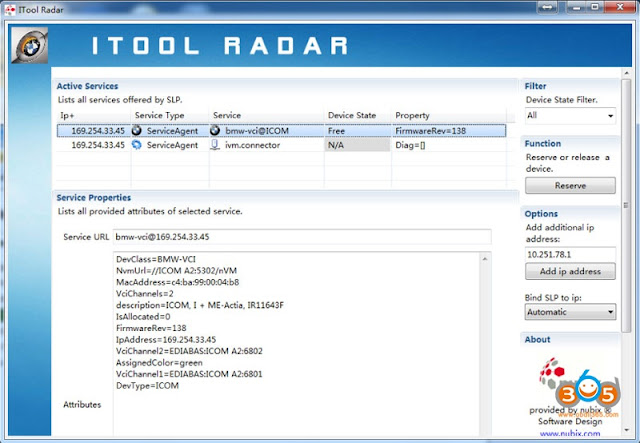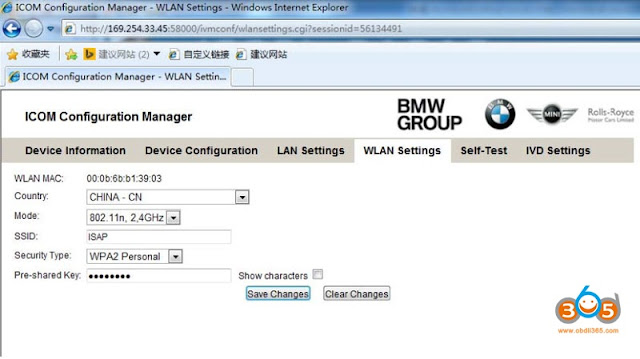July 28, 2020
How to use CGDI BMW to Repair CAS1 to CAS4 Data?
change/modify VIN and CAS ISN
The current data is CAS for encrypted version data. Do you need to decrypt the ISN?
Click "Yes†will show you ECU ISN
Device:CGDI Prog BMWkey programmer
Function:BMW Data repair
Explanation:
Supports modifying ISN, VIN and frequency in the CAS data
Supports modifying the ISN, VIN in ECU data, N13, N20, N55 and B38 DME
The corresponding data type must be manually selected to modify the corresponding data otherwise an error will be reported.
How to know whether CAS data is encrypted?
Use CG pro to read CAS data (CGDI BMW can read CAS4/CAS4+ data)
Use CG pro to read CAS data (CGDI BMW can read CAS4/CAS4+ data)
CAS1 CAS2 CAS3 CAS4 modify data
The CAS data is not encrypted, the CAS ISN and ECU ISN are the same.
The CAS data is not encrypted, the CAS ISN and ECU ISN are the same.
How to replace CAS data?
The CAS data of car A is broken. You can find car B CAS data same model as car A. We only need to change data of the frequency of the CAS data of car B, VIN and ISN to be the same as car A.
Remember to add key again.
The CAS data of car A is broken. You can find car B CAS data same model as car A. We only need to change data of the frequency of the CAS data of car B, VIN and ISN to be the same as car A.
Remember to add key again.
Example: CAS3 data repair
Select data type: CAS3
Select data type: CAS3
Load eeprom data (i.e CAS3 0L01Y eeprom.bin)
change/modify VIN and CAS ISN
Save data
CAS3+ CAS4+ modify data
CAS3+ CAS4+ data is encrypted
For example CAS4+ data repair:
Select data type: CAS4
load eeprom data (i.e CAS4+ 5M48H.bin)
The current data is CAS for encrypted version data. Do you need to decrypt the ISN?
Click "No†will show you CAS ISN
Click "Yes†will show you ECU ISN
You will be tipped to put the key of the original car into theCGDI BMWcoil; At this point, the car key of the data itself should be put in. (car A puts car A key, car B data put car B key). Or enter the corresponding key synchronization code. (if the key synchronization code is entered incorrectly).
Input the car key in the coil of cgdi bmw
Enter the original key data and confirm
How to replace encrypted CAS data?
Car A CAS data is broken, you can find car B CAS data same model as car A. You need the ECU ISN of car A, because the encrypted data CAS ISN is not consistent with car B, then change the data as car A at the same frequency and the VIN.
Car A CAS data is broken, you can find car B CAS data same model as car A. You need the ECU ISN of car A, because the encrypted data CAS ISN is not consistent with car B, then change the data as car A at the same frequency and the VIN.
That is, after loading the encrypted data of ar B, click No to show the CAS ISN of car B, and then write the ECU ISN of car A to the location of CAS ISN. Then modify frequency is the same as car A.
Save data, write it to car A.Remember to add key again.
Save data, write it to car A.Remember to add key again.
Check key information
Select data type: CAS4, load eeprom data
Press not to decrypt the ISN
Select remote frequency: 868MHz
Manually modify/change VIN and paste DME ISN here
Press not to decrypt the ISN
Select remote frequency: 868MHz
Manually modify/change VIN and paste DME ISN here
Press Yes to encrypt ISN
Select Modify ISN function
Press Yes to encrypt ISN
Save data
N13 N20 N55 B38 modify data
1.Load data, can not modify the frequency, other can be modified normally. After modification, save the data.
For example: repair N20 data
Select Data type N20 and load data
Modify VIN and ISN
Save data
2.Check if the data is incorrect
You can load the data and the wrong place will show up
You can load the data and the wrong place will show up
3.Calculate DME ISN, CAS ISN and Key Code
Supports CAS4+ FEM BDC version and calculates a third data based on two data sets.
Supports CAS4+ FEM BDC version and calculates a third data based on two data sets.
Example: calculate CAS4+
Paste DME ISN and key code, press Calculate
Calculate EWS ISN code success
Modify key code will calculate different ISN
4.Error report
An error is reported when the loaded data and the selected data type are inconsistent
An error is reported when the loaded flash data
Posted by: jean at
06:02 AM
| No Comments
| Add Comment
Post contains 599 words, total size 18 kb.
July 23, 2020
C310, INPA, Foxwell, Carly which is better for 2003 BMW E85?
Car model and year:a 2003 E85 with an M54 engine
Purpose:Looking for Good fault reader/analyzer
Reviews:
- I have Creator 310 for BMW, works for me. I have a 2.5 ,2003, Z4. Has helped me diagnose and clear some faults.
I also have theCreator 310+, cost something like $55 when I bought it several years ago.
- INPAis an excellent diagnostic tool, INPA with anold Windows XP laptop– You have to buy a cable for ODBC to USB (and make sure it is compatible with a E85 chassis) and it is a bit clunky to set up and use,but it can read and reset all of the codes. The software you can get on the net for free, my laptop was a surplus unit our IT department was going to discard (I had to buy a new battery for it) and the inpa cable is about $18 on obdii365.com.
- I swear by theFoxwell NT530 BMW scanner. Works on my E85and 2 Mini Coops.I can also confirm the Foxwell 530 can take your e85 in and out of travel mode.
Foxwell nt530(Updated version of nt510) is an affordable standalone unit (easy to use) and the preferred unit, along with required cables.
It can scan for BMW codes, among other things, as it cancommunicate with all BMW modules.
It can scan for BMW codes, among other things, as it cancommunicate with all BMW modules.
PS: Recommend Foxwell NT530 with BMW software installed.
- Carly for BMW – This uses a Bluetooth adapter in your ODBC port and the software downloads to your phone or tablet. The Carly is much easier to use to read codes and it can also do some limited programming to enable/disable features on the car. The total cost for the adapter and software (they are sold separately) was a little under $150.
To sum up!
Which one you’d like to use, it depends on your actual needs, budget.
The poster highly recommend you Foxwell NT530 and Creator 310+, both are handheld scanner, easy to use.
Posted by: jean at
02:20 AM
| No Comments
| Add Comment
Post contains 329 words, total size 5 kb.
July 02, 2020
How to setup BMW ICOM Next WiFi connection via WLAN?
3. Select WLAN Settings
Enter WiFi settings
Save Changes.
4. Disconnect LAN cable and restart ICOM, then ICOM will auto connect with WiFi .
How to ConfigureBMW ICOM NextWLAN to enable WiFi connection?
1. Run IToolRadar to detect ICOM information
3. Select WLAN Settings
Enter WiFi settings
Save Changes.
4. Disconnect LAN cable and restart ICOM, then ICOM will auto connect with WiFi .
5. If using ourICOM softwareand USB-WIFI, enter configuration as following:
Mode:802.11n,2.4GHz
SSID:ISAP
Security Type: WPA2 Personal
Preâ€shared Key: BmwAp24h
Mode:802.11n,2.4GHz
SSID:ISAP
Security Type: WPA2 Personal
Preâ€shared Key: BmwAp24h
Posted by: jean at
09:07 AM
| No Comments
| Add Comment
Post contains 85 words, total size 2 kb.
<< Page 1 of 1 >>
44kb generated in CPU 0.0233, elapsed 0.132 seconds.
32 queries taking 0.1161 seconds, 183 records returned.
Powered by Minx 1.1.6c-pink.
32 queries taking 0.1161 seconds, 183 records returned.
Powered by Minx 1.1.6c-pink.