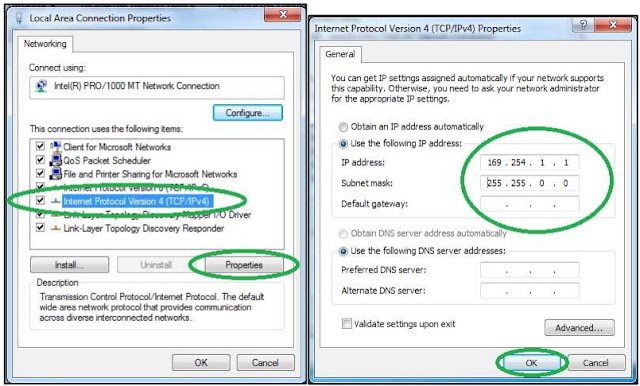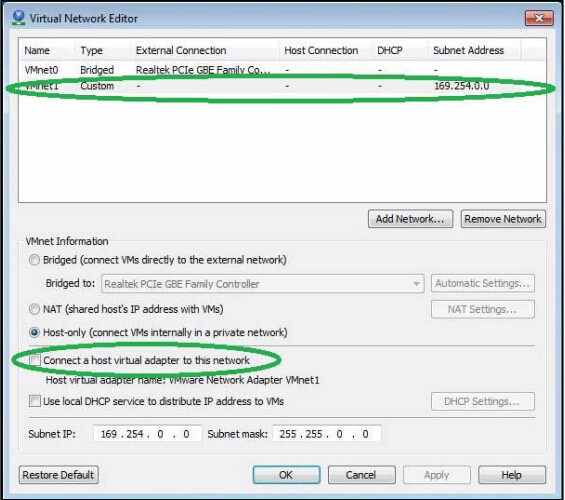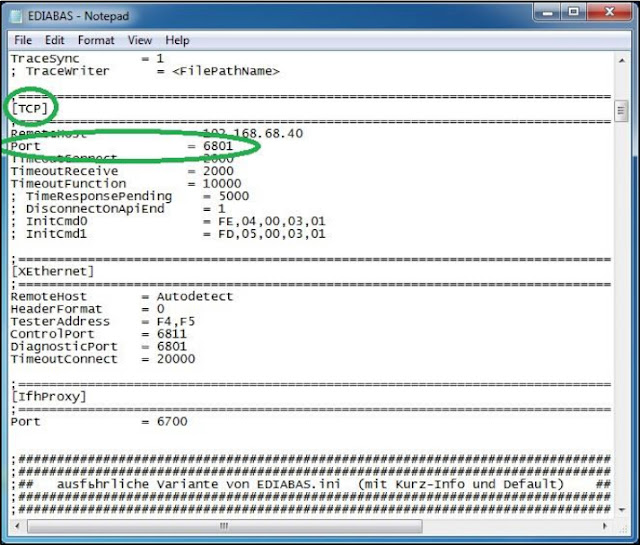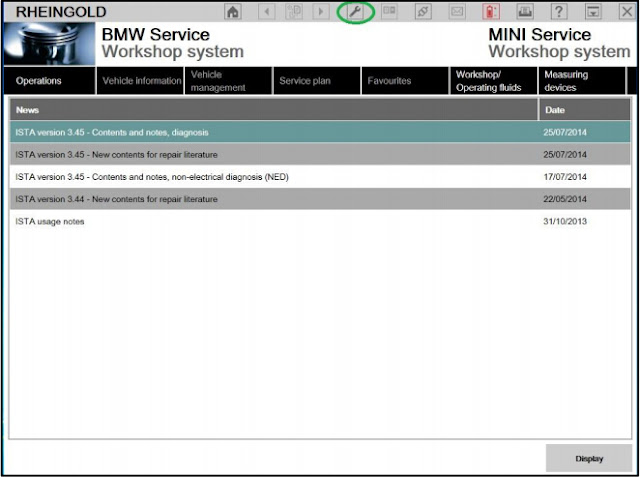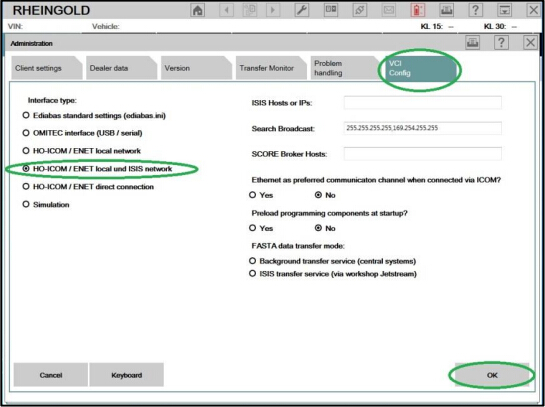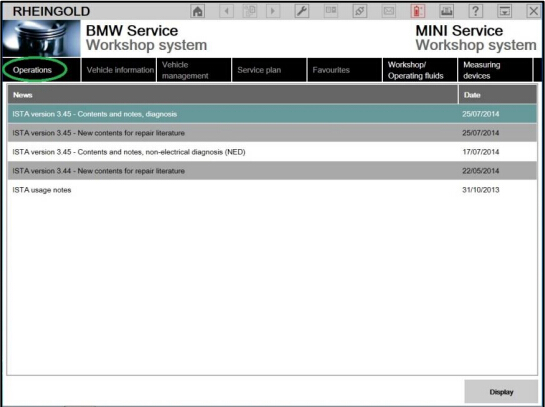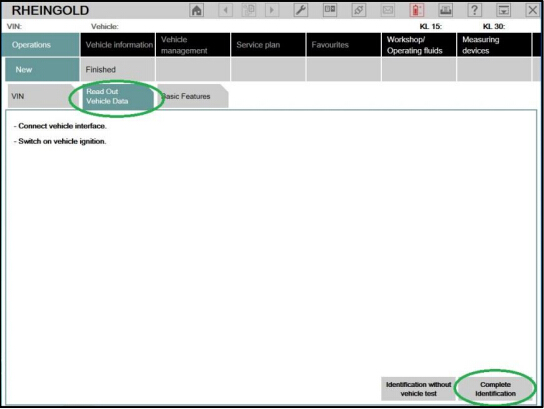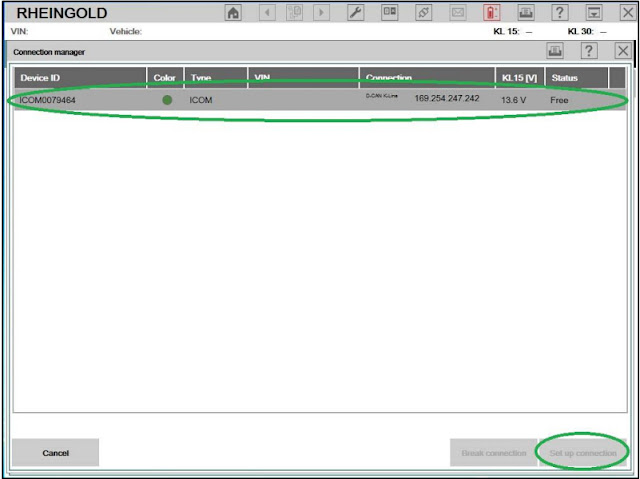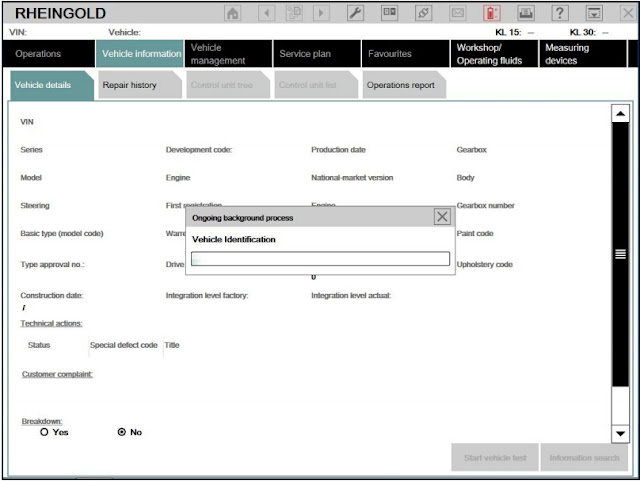January 12, 2016
8 steps to configure BMW ICOM A2 Rheingold on VMware
http://bmw-icom-a2-wifi.blogspot.com/2016/01/how-to-set-up-bmw-icom-a2-rheingold.html
Here is a step-by-step guide of configuring BMW ICOM Rheingold ISTA-D ISTA-P diagnostic & programming software on BMW ICOM A2+B+C diagnostic system.
Tool needed:
ICOM Rheingold software HDD
NOTE:
As for BMW ICOM Rheingold software, we recommend2015.1V RheingoldISTA-D 3.47 ISTA-P 54.3software HDD which performs more stable.
Instruction:
The configuration is based on Virtual Machine.
1. Open used for connection network adapter properties, then "Internet Protocol Version 4 (TCP/IPv4)†properties, then enter 169.254.1.1 for "IP address†and 255.255.0.0 for "Subnet maskâ€
2. If VMware is installed, open Virtual Network Editor and disconnect from the host any adapters with Subnet address 169.254.0.0
3. Open C://EDIABAS/BIN/EDIABAS.INI with Notepad and check for "Port=6801†in TCP settings.
4. Set up ICOM A, ICOM B and ICOM C emulators, and connect BWM ICOM with vehicle and PC.
5. RunBMW ICOMRheingold ISTA-D ISTA-P software shortcut on start menu, wait until it boots, then press "Settings†icon the top of the program
6. Select "VCI Config†(VCI Configuration) Tab and tick "HO-ICOM/ENET local andISISnetworkâ€, press "OKâ€
7. Go to "Operations†menu, the "Read Out Vehicle Data†and "Complete Identificationâ€
8. Select ICOM connection from the list and press "Set up connection†button. The Rheingold is detecting vehicle and vehicle identification is in progress.
Configuration is done. Start running software and diagnose/program BMW cars.
Posted by: jean at
07:16 AM
| No Comments
| Add Comment
Post contains 230 words, total size 8 kb.
26kb generated in CPU 0.0489, elapsed 0.19 seconds.
35 queries taking 0.1852 seconds, 180 records returned.
Powered by Minx 1.1.6c-pink.
35 queries taking 0.1852 seconds, 180 records returned.
Powered by Minx 1.1.6c-pink.