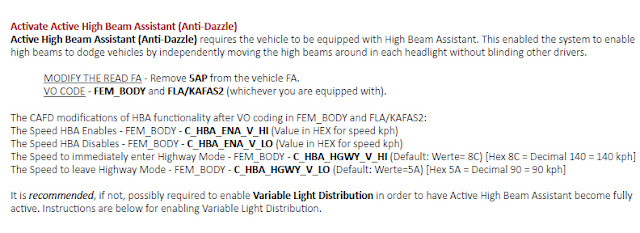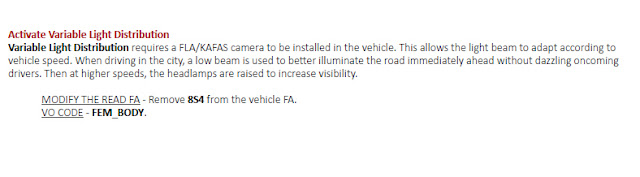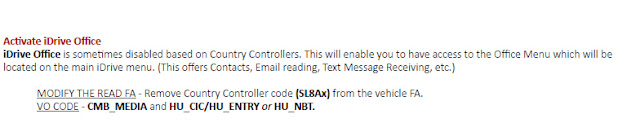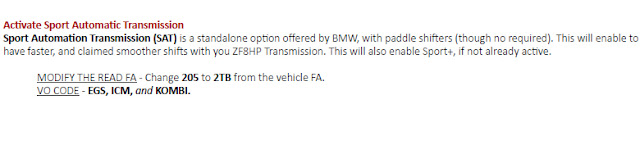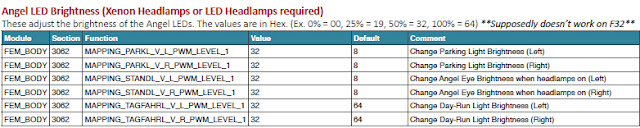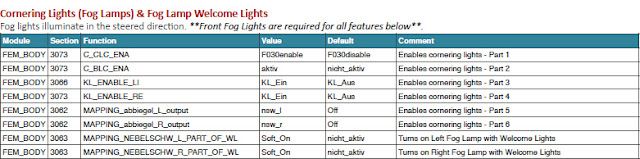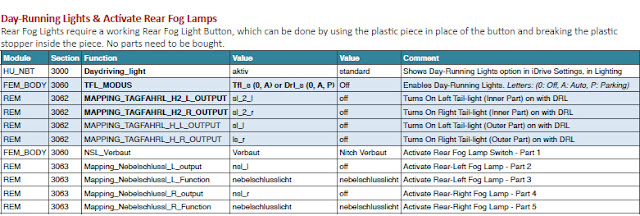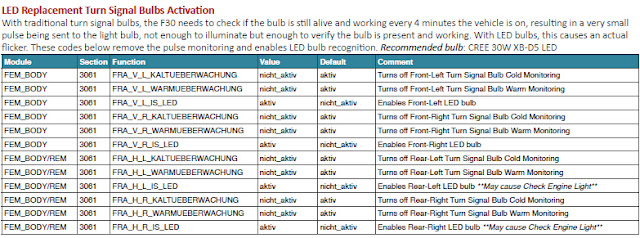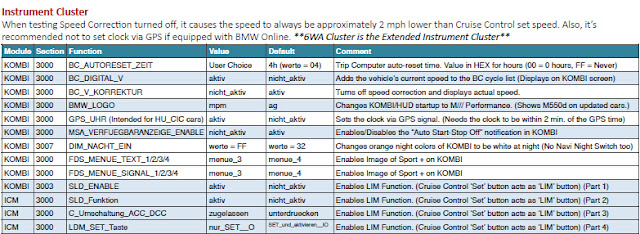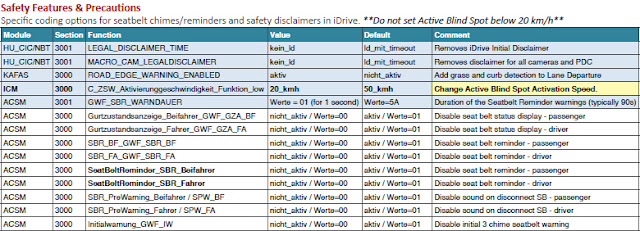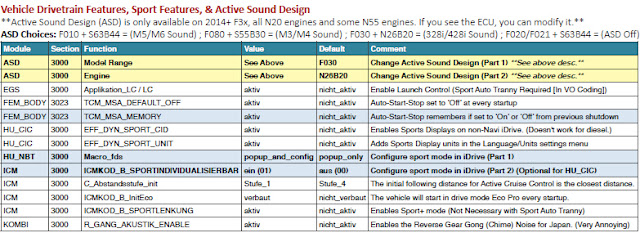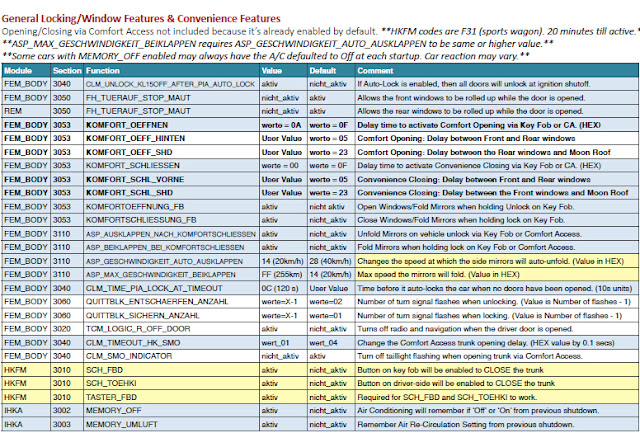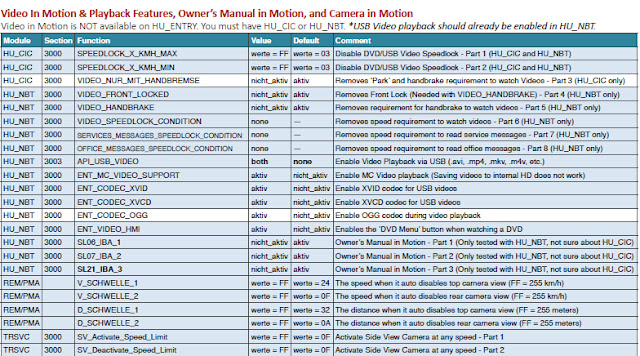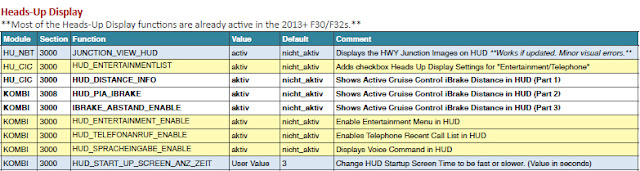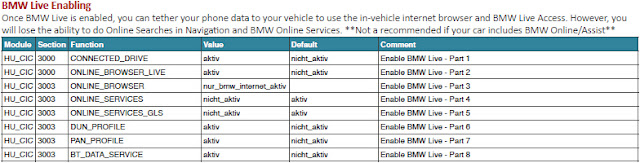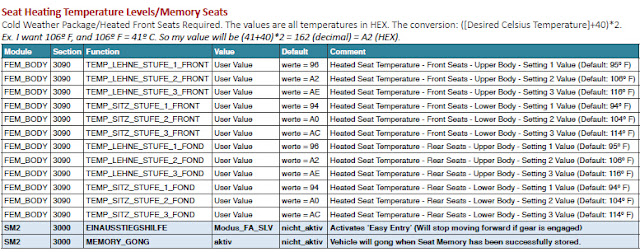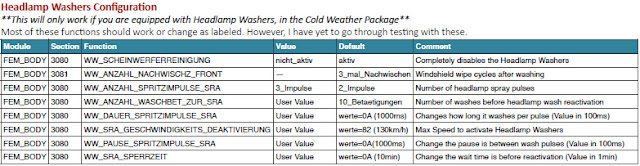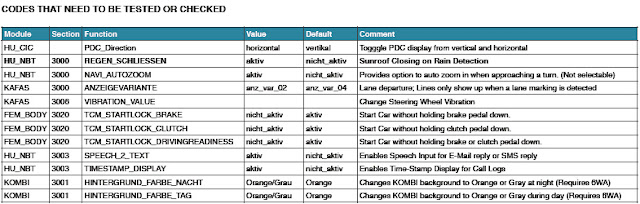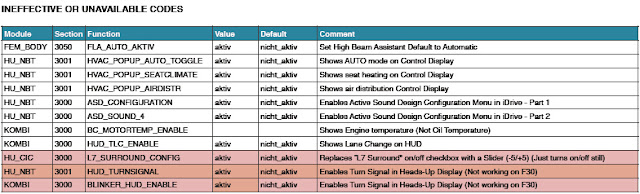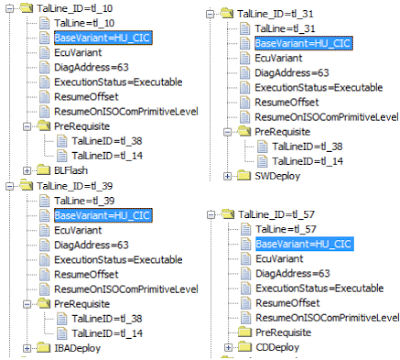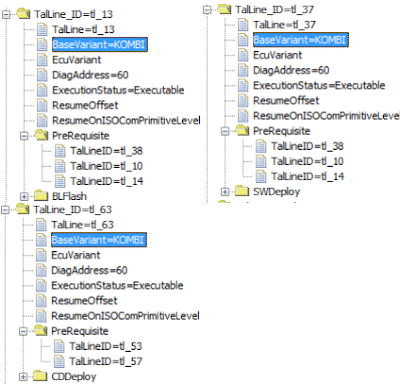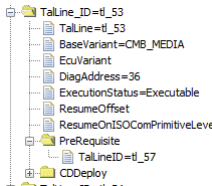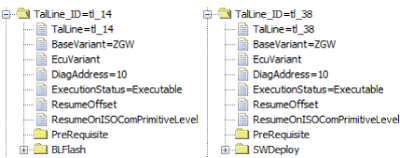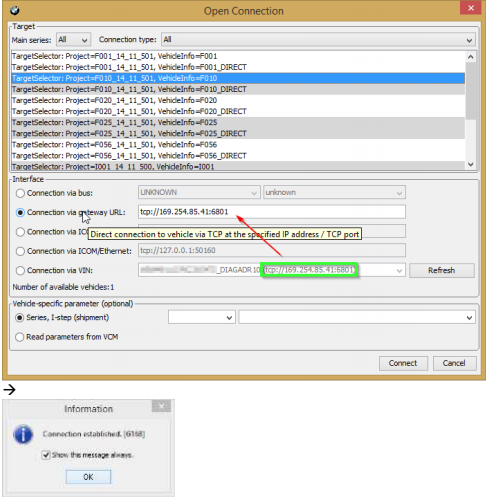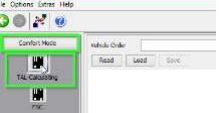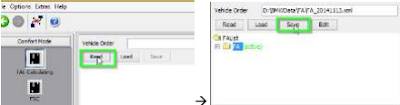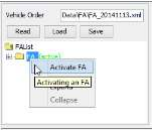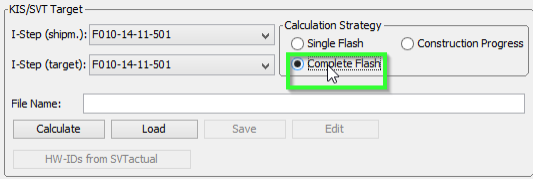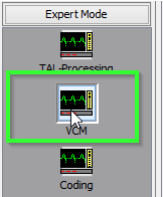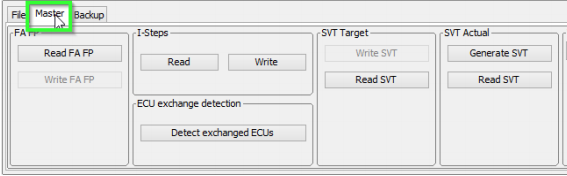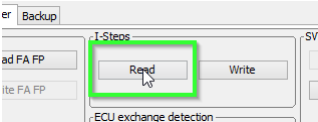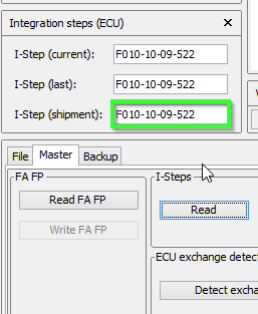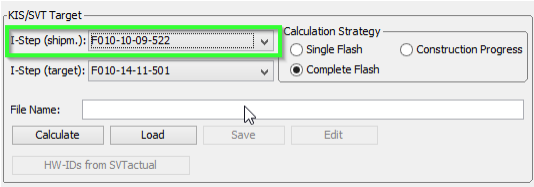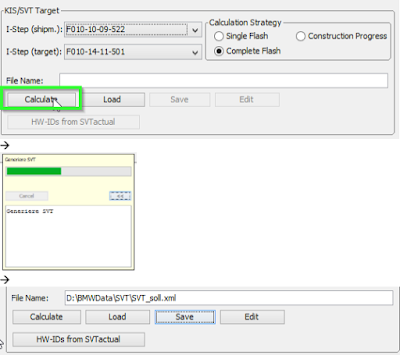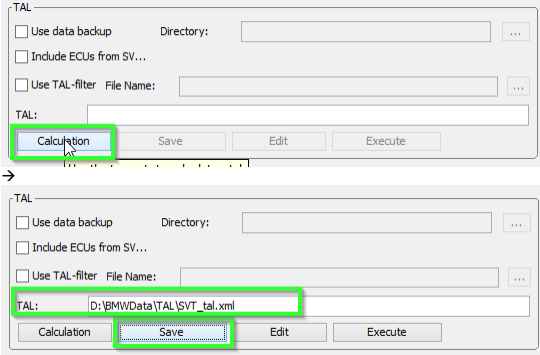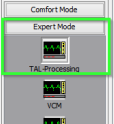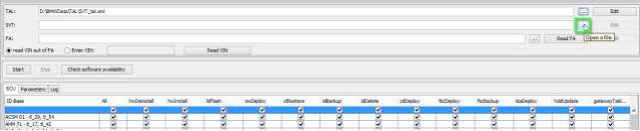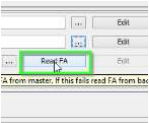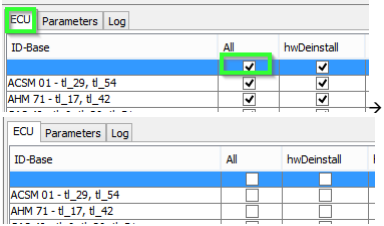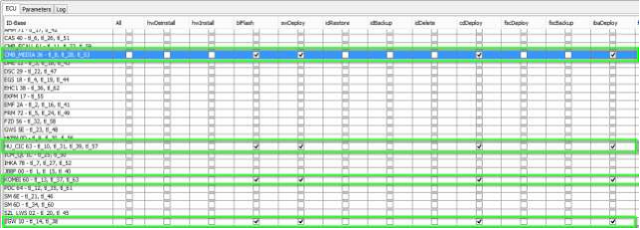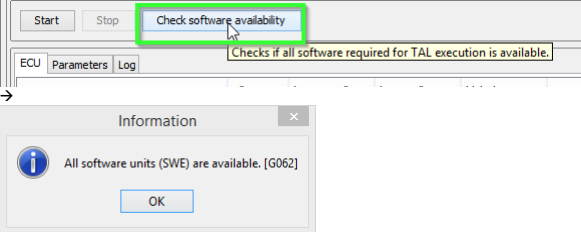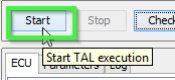September 04, 2017
BMW F30 Coding Guide with ENET E-sys cable
bmw f series f30 coding tool: ENET cable or ICOM
bmw f series f30 coding software download: BMW E sys
bmw f series coding software install: on Windows or Mac OX
bmw f30 coding cheat sheet: VO coding and FDL coding
bmw f30 ECU coding list: all modules can be coded
bmw f30 ECU coding manual: step-by-step how-to guide
There are basically two ways to get the ENET cable. You can buy a complete cable, or you can simply build one.
DIY an ENET cable BMW with the help of the how-to’s (Google "DIY enet cableâ€; it’s easy to find guides you wan)- it’s a piece of cake for you if you’re equipped with technique. You can have a try and then decide to whether buy a complete one.
Don’t spend too much on it- that is, just buy a cheap knock-off online:
http://www.obdii365.com/wholesale/bmw-enet-interface-cable-e-sys-icom-without-cd.html
I wouldn't recommend other sites, although they may work, problem is that they have not been confirmed working yet.
For coding & programming: you must have a BMW ICOM emulator (ICOM A2orICOM Next). Also, if you have a new BMW or wanna use the tool for future cars, you should have bmw icom.
bmw f series coding software:
bmw e-sys software download:
http://blog.obdii365.com/2016/07/06/download-bmw-e-sys-v3225-v3261-v3271/
bmw f30 coding software download: E sys 3.24.5 worked 100%
http://www.obdii365.com/wholesale/bmw-enet-interface-cable-e-sys-icom-coding-f-series.html
Note: E-sys software is used for bmw f series coding only; if you want to have ECU programming, please you should have Ista-p.
Bmw icom ista-p latest version 07.2017: bmw programming
http://www.obdii365.com/wholesale/v2017-7-bmw-icom-software.html
bmw f series coding software install:
Usually, Windows system is your first option. But now, Mac OX also be the one you can have a try. This is how to install BMW E sys on Macbook pro:
http://blog.obdii365.com/2016/08/25/install-bmw-enet-e-sys-on-macbook-pro-v10/
bmw f30 coding cheat sheet:
FA Codes (VO Coding)
Activate Active High Beam Assistant (Anti-Dazzle)
Activate Variable Light Distribution
Activate Enhanced Bluetooth
Activate iDrive Office
Activate Sport Automatic Transmission
ZGW:
Here are the basic steps:
Go to Comfort Mode => TAL-Calculating
- Read and Save FA
- Activate FA
- Read and Save SVT Actual as SVT_ist
- Create an SVT Target
Under KIS/SVT Target Calculation Strategy, select Complete Flash
Select I-Step (shipm.) to match your original I-Level as read and shown in VCM I-Step (Shipment)
I-Step (target.) will be unselectable as it is fixed based on current PSdZData I-Level
Do a KIS/SVT Target Calculation and Save as SVT_soll
- Do a TAL Calculation and Save as SVT_tal
Go to Expert Mode => TAL-Processing
Load TAL (SVT_tal)
Load SVT Target (SVT_soll)
Select "Read FA" button.
Check radio button for "read VIN out of FA"
On ECU Tab, uncheck let top box in column "All" (All checked boxes should toggle to unchecked)
On ID Base Row for Kombi, make check boxes in blFlash, swDeploy, cdDeploy, and ibaDeploy columns.
Press Check software availability
Press Start and it will proceed with processing TAL to flash Kombi with new firmware.
Please go on your reading for details.
1. Connect external charger (at least 50AMPs, preferably 70AMPs) to the car battery. Connect laptop to power supply. This step is essential!
2. Turn lamp switch to parking light – this will keep the ignition on beyond 20 minutes.
Turn light switch to Parking Lamp On - first position/stop to the right.
Please refer to Appendix B for further info regarding the light switch and the 20
minutes.
3. Connect via "Connection via Gateway URLâ€
In the Connection window, select the 'Connection via gateway URL' instead of via VIN, and use the car's IP address with the default port number 6801.
Passed with flying colors
(else flashing ZGW will fail)
5. Read and save FA
6. Activate FA
7. Read and save SVT Actual as "SVT_istâ€
8. Create an SVT Target:
a. Select Complete Flash
b. Select I-Step (shipm.) to match vehicles shipment I-Step level
i. Select Expert Mode VCM button
iii. In I-Steps box, click on "Read†button.
iv. Integration Steps boxes above will be populated with the data. Note down the IStep
(Shipment).
c. I-Step (target.) will be unselectable as it is fixed based on current PSdZData I-Level. Select
the appropriate level in I-Step (shipm.) as obtained in step above
d. Do a KIS/SVT Target Calculation and Save as "SVT_sollâ€
e. Do a TAL Calculation and Save as "SVT_talâ€
9. Go to Expert Mode ïƒ ï€ TAL-Processing
10. Load TAL [SVT_tal) created in step 8.e
12. Click the "Read FA†button
17. Press Start and it will proceed with processing TAL to flash Kombi with new firmware
18. Cross your fingers and watch it work
END. That’s all above BMW F30 coding withBMW ENET E-syssoftware.
Credits to all contributors, esp.http://www.obdii365.com/
bmw f series f30 coding tool: ENET cable or ICOM
bmw f series f30 coding software download: BMW E sys
bmw f series coding software install: on Windows or Mac OX
bmw f30 coding cheat sheet: VO coding and FDL coding
bmw f30 ECU coding list: all modules can be coded
bmw f30 ECU coding manual: step-by-step how-to guide
bmw f series coding tool:
For coding only:BMW ENET cableis okThere are basically two ways to get the ENET cable. You can buy a complete cable, or you can simply build one.
DIY an ENET cable BMW with the help of the how-to’s (Google "DIY enet cableâ€; it’s easy to find guides you wan)- it’s a piece of cake for you if you’re equipped with technique. You can have a try and then decide to whether buy a complete one.
Don’t spend too much on it- that is, just buy a cheap knock-off online:
http://www.obdii365.com/wholesale/bmw-enet-interface-cable-e-sys-icom-without-cd.html
I wouldn't recommend other sites, although they may work, problem is that they have not been confirmed working yet.
For coding & programming: you must have a BMW ICOM emulator (ICOM A2orICOM Next). Also, if you have a new BMW or wanna use the tool for future cars, you should have bmw icom.
bmw f series coding software:
bmw e-sys software download:
http://blog.obdii365.com/2016/07/06/download-bmw-e-sys-v3225-v3261-v3271/
bmw f30 coding software download: E sys 3.24.5 worked 100%
http://www.obdii365.com/wholesale/bmw-enet-interface-cable-e-sys-icom-coding-f-series.html
Note: E-sys software is used for bmw f series coding only; if you want to have ECU programming, please you should have Ista-p.
Bmw icom ista-p latest version 07.2017: bmw programming
http://www.obdii365.com/wholesale/v2017-7-bmw-icom-software.html
bmw f series coding software install:
Usually, Windows system is your first option. But now, Mac OX also be the one you can have a try. This is how to install BMW E sys on Macbook pro:
http://blog.obdii365.com/2016/08/25/install-bmw-enet-e-sys-on-macbook-pro-v10/
bmw f30 coding cheat sheet:
FA Codes (VO Coding)
Activate Active High Beam Assistant (Anti-Dazzle)
Activate Variable Light Distribution
Activate Enhanced Bluetooth
Activate iDrive Office
Activate Sport Automatic Transmission
CAFD Codes (FDL Coding)
Angel LED Brightness (Xenon Headlamps or LED Headlamps required)
Cornering Lights (Fog Lamps) & Fog Lamp Welcome Lights
Day-Running Lights & Activate Rear Fog Lamps
Assorted Lighting Features
LED Replacement Turn Signal Bulbs Activation
Instrument Cluster
Safety Features & Precautions
Vehicle Drivetrain Features, Sport Features, & Active Sound Design
General Locking/Window Features & Convenience Features
iDrive Features
Video In Motion & Playback Features, Owner’s Manual in Motion, and Camera in Motion
Advanced Real-Time Traffic Information Activation
Heads-Up Display
BMW Live Enabling
Active Spoiler (F34 3-Series GT only)
Seat Heating Temperature Levels/Memory Seats
Headlamp Washers Configuration
CODES THAT NEED TO BE TESTED OR CHECKED
INEFFECTIVE OR UNAVAILABLE CODES
Angel LED Brightness (Xenon Headlamps or LED Headlamps required)
Cornering Lights (Fog Lamps) & Fog Lamp Welcome Lights
Day-Running Lights & Activate Rear Fog Lamps
Assorted Lighting Features
LED Replacement Turn Signal Bulbs Activation
Instrument Cluster
Safety Features & Precautions
Vehicle Drivetrain Features, Sport Features, & Active Sound Design
General Locking/Window Features & Convenience Features
iDrive Features
Video In Motion & Playback Features, Owner’s Manual in Motion, and Camera in Motion
Advanced Real-Time Traffic Information Activation
Heads-Up Display
BMW Live Enabling
Active Spoiler (F34 3-Series GT only)
Seat Heating Temperature Levels/Memory Seats
Headlamp Washers Configuration
CODES THAT NEED TO BE TESTED OR CHECKED
INEFFECTIVE OR UNAVAILABLE CODES
f30 coding cheat sheet 2016 download:
https://mega.nz/#!wXQHhSgb!4nj6DeU7MefmjfcEvZpaGN1l2E8cEZnevMFHCtYnZ3U
bmw f30 ECU coding list:
AAG - Trailer Hitch Module
ACC - Active Cruise Control
ACSM - Advanced Crash and Safety Management
AHM - Trailer module
AMP - Amplifier
AMPH - HiFi Amplifier
AMP_TOPHB - Top HiFi Amplifier/System
AMP - Amplifier/System
AMP_TOPHB - Top HiFi Amplifier/System
ASA - Active steering
ASD - Active Sound
BDC - Body Domain Controller (ZGW, FEM, REM, SZL, IHKA, TCB, CAS, JBBF Combined)
CAS - Car Access System
CID - Central Information Display
CMB_ECALL - Combox Emergency Caller
CMB_MEDIA - Combox Media
CVM - Soft top module (Convertable Top)
DKOMBI - MFID Instrument cluster (6WB)
DDE - Digiatl Diesel Electronics
DME - Digital Motor Electronics
DSC - Dynamic Stability Control
DWA - Immobilizer (Alarm)
DVDC - DVD Changer
EGS - Electronic Transmission Control Unit
EHA - Electronic ride-height control
EHC - Electronic ride-height control
EKPM - Electronic fuel pump control
EMF - Electromechanical parking brake
EPS - Electronic power steering
FEM_BODY - Front electronics module (ZGW, FRM, CAS, and JBBF Combined)
FEM_GW - Front electronics module gateway
FKA - Rear-cabin automatic A/C
FLA - Automatic High Beam Camera Only
FRM - Footwell module (Lighting)
FRR - Active cruise control
FZD - Function unit roof
GWS - Gear selection switch
HKFM - Rear Lift-Lid (Trunk)
HKL - Rear Lift-Lid (Trunk)
HU_ENTRY - Head Unit Entry Level (no iDrive System)
HU_CHAMP (Head Unit CIC Mid) (iDrive system)
HU_CIC - Head Unit CIC High (iDrive system)
HU_NBT - Head Unit NBT (iDrive system)
HC2 - Lane Change Warning
HUD - Heads-Up Display
ICM_QL - Integrated Chassis Management
ICM_V - Integrated Chassis Management Vertical (Vertical dynamics management)
IHKA - Integrated automatic heating/air conditioning system
JBBF - Junction box electronics
JBE - Junction box electronics
KAFAS - Cameras System (LDW, AHB, SLI)
KOMBI - Instrument cluster
LHM - LED Headlights main light modules (fan and LEDs for the cornering light, low-beam and high-beam
headlights).
NIVI - Night Vision Camera
PDC - Park distance control
PMA2 - Parking Assist
RDC - Tyre pressure control
REM - Rear Electronics Module
RSE - Rear Seat Entertainment
SM - Seat module / Seat Memory
SME - Accumulator-management electronics
SMBF - Seat module / Seat Memory Passenger
SZL_LWS - Steering column control unit
SVT - Servotronic
TCB - Telematics Communications Box (BMW Assist)
TMS - LED Headlights (stepper motors for the Adaptive LED Headlights and LEDs for the side marker light,
the positioning light and the turn indicator)
TRSVC -All around view camera
TBX - iDrive Controller Touch Handwriting Module
VDM - Vertical dynamics Management
ZBE - iDrive Controller
ZGW - Central gateway module
f30 coding manual:
The steps of BMW F series ECU flash.... Just remember to identify the dependencies and select appropriately in step 15 in the below procedure.
When flashing involves ZGW it is widely said that the ZGW module should be updated BEFORE other
modules. The TAL (transaction list) generated by E-Sys should take care of this. But if you want, you could
flash the ZGW all by itself and then restart and do the rest. The steps remain the same.
Flashing all modules at once is also as easy as flashing individual modules. Just select all the modules in step
15 (still blFlash, swDeploy, cdDeploy, and ibaDeploy columns)
HU_CIC Depends (PreRequisites) on: 38 + 14 (BOTH ZGW)
KOMBI Depends on: 38 + 10 + 14 + 53 + 57 (ZGW + HU_CIC + ZGW + CMB_MEDIA + HU_CIC)
CMB_MEDIA Depends on: 57 (HU_CIC)
ZGW does not have dependencies.
How to identify dependencies inE-SYS interface:
Open TAL IN TAL Editor, and it will show you under ECU (TalLine_ID) if it has any PreRequisite ECU (TalLine_ID's).
As you can see here, TalLine_ID=13 (Kombi) has a PreRequisite of TalLine_ID=11 (HU_CHAMP):

HU_CIC:
https://mega.nz/#!wXQHhSgb!4nj6DeU7MefmjfcEvZpaGN1l2E8cEZnevMFHCtYnZ3U
bmw f30 ECU coding list:
AAG - Trailer Hitch Module
ACC - Active Cruise Control
ACSM - Advanced Crash and Safety Management
AHM - Trailer module
AMP - Amplifier
AMPH - HiFi Amplifier
AMP_TOPHB - Top HiFi Amplifier/System
AMP - Amplifier/System
AMP_TOPHB - Top HiFi Amplifier/System
ASA - Active steering
ASD - Active Sound
BDC - Body Domain Controller (ZGW, FEM, REM, SZL, IHKA, TCB, CAS, JBBF Combined)
CAS - Car Access System
CID - Central Information Display
CMB_ECALL - Combox Emergency Caller
CMB_MEDIA - Combox Media
CVM - Soft top module (Convertable Top)
DKOMBI - MFID Instrument cluster (6WB)
DDE - Digiatl Diesel Electronics
DME - Digital Motor Electronics
DSC - Dynamic Stability Control
DWA - Immobilizer (Alarm)
DVDC - DVD Changer
EGS - Electronic Transmission Control Unit
EHA - Electronic ride-height control
EHC - Electronic ride-height control
EKPM - Electronic fuel pump control
EMF - Electromechanical parking brake
EPS - Electronic power steering
FEM_BODY - Front electronics module (ZGW, FRM, CAS, and JBBF Combined)
FEM_GW - Front electronics module gateway
FKA - Rear-cabin automatic A/C
FLA - Automatic High Beam Camera Only
FRM - Footwell module (Lighting)
FRR - Active cruise control
FZD - Function unit roof
GWS - Gear selection switch
HKFM - Rear Lift-Lid (Trunk)
HKL - Rear Lift-Lid (Trunk)
HU_ENTRY - Head Unit Entry Level (no iDrive System)
HU_CHAMP (Head Unit CIC Mid) (iDrive system)
HU_CIC - Head Unit CIC High (iDrive system)
HU_NBT - Head Unit NBT (iDrive system)
HC2 - Lane Change Warning
HUD - Heads-Up Display
ICM_QL - Integrated Chassis Management
ICM_V - Integrated Chassis Management Vertical (Vertical dynamics management)
IHKA - Integrated automatic heating/air conditioning system
JBBF - Junction box electronics
JBE - Junction box electronics
KAFAS - Cameras System (LDW, AHB, SLI)
KOMBI - Instrument cluster
LHM - LED Headlights main light modules (fan and LEDs for the cornering light, low-beam and high-beam
headlights).
NIVI - Night Vision Camera
PDC - Park distance control
PMA2 - Parking Assist
RDC - Tyre pressure control
REM - Rear Electronics Module
RSE - Rear Seat Entertainment
SM - Seat module / Seat Memory
SME - Accumulator-management electronics
SMBF - Seat module / Seat Memory Passenger
SZL_LWS - Steering column control unit
SVT - Servotronic
TCB - Telematics Communications Box (BMW Assist)
TMS - LED Headlights (stepper motors for the Adaptive LED Headlights and LEDs for the side marker light,
the positioning light and the turn indicator)
TRSVC -All around view camera
TBX - iDrive Controller Touch Handwriting Module
VDM - Vertical dynamics Management
ZBE - iDrive Controller
ZGW - Central gateway module
f30 coding manual:
The steps of BMW F series ECU flash.... Just remember to identify the dependencies and select appropriately in step 15 in the below procedure.
When flashing involves ZGW it is widely said that the ZGW module should be updated BEFORE other
modules. The TAL (transaction list) generated by E-Sys should take care of this. But if you want, you could
flash the ZGW all by itself and then restart and do the rest. The steps remain the same.
Flashing all modules at once is also as easy as flashing individual modules. Just select all the modules in step
15 (still blFlash, swDeploy, cdDeploy, and ibaDeploy columns)
HU_CIC Depends (PreRequisites) on: 38 + 14 (BOTH ZGW)
KOMBI Depends on: 38 + 10 + 14 + 53 + 57 (ZGW + HU_CIC + ZGW + CMB_MEDIA + HU_CIC)
CMB_MEDIA Depends on: 57 (HU_CIC)
ZGW does not have dependencies.
How to identify dependencies inE-SYS interface:
Open TAL IN TAL Editor, and it will show you under ECU (TalLine_ID) if it has any PreRequisite ECU (TalLine_ID's).
As you can see here, TalLine_ID=13 (Kombi) has a PreRequisite of TalLine_ID=11 (HU_CHAMP):

HU_CIC:
KOMBI:
CMB_MEDIA:
ZGW:
Here are the basic steps:
Go to Comfort Mode => TAL-Calculating
- Read and Save FA
- Activate FA
- Read and Save SVT Actual as SVT_ist
- Create an SVT Target
Under KIS/SVT Target Calculation Strategy, select Complete Flash
Select I-Step (shipm.) to match your original I-Level as read and shown in VCM I-Step (Shipment)
I-Step (target.) will be unselectable as it is fixed based on current PSdZData I-Level
Do a KIS/SVT Target Calculation and Save as SVT_soll
- Do a TAL Calculation and Save as SVT_tal
Go to Expert Mode => TAL-Processing
Load TAL (SVT_tal)
Load SVT Target (SVT_soll)
Select "Read FA" button.
Check radio button for "read VIN out of FA"
On ECU Tab, uncheck let top box in column "All" (All checked boxes should toggle to unchecked)
On ID Base Row for Kombi, make check boxes in blFlash, swDeploy, cdDeploy, and ibaDeploy columns.
Press Check software availability
Press Start and it will proceed with processing TAL to flash Kombi with new firmware.
Please go on your reading for details.
1. Connect external charger (at least 50AMPs, preferably 70AMPs) to the car battery. Connect laptop to power supply. This step is essential!
2. Turn lamp switch to parking light – this will keep the ignition on beyond 20 minutes.
Turn light switch to Parking Lamp On - first position/stop to the right.
Please refer to Appendix B for further info regarding the light switch and the 20
minutes.
3. Connect via "Connection via Gateway URLâ€
In the Connection window, select the 'Connection via gateway URL' instead of via VIN, and use the car's IP address with the default port number 6801.
Passed with flying colors
(else flashing ZGW will fail)
4. Select Comfort Mode ïƒ ï€ TAL Calculating
5. Read and save FA
6. Activate FA
7. Read and save SVT Actual as "SVT_istâ€
8. Create an SVT Target:
a. Select Complete Flash
b. Select I-Step (shipm.) to match vehicles shipment I-Step level
i. Select Expert Mode VCM button
ii. On the right bottom box, select "Master†tab
iii. In I-Steps box, click on "Read†button.
iv. Integration Steps boxes above will be populated with the data. Note down the IStep
(Shipment).
c. I-Step (target.) will be unselectable as it is fixed based on current PSdZData I-Level. Select
the appropriate level in I-Step (shipm.) as obtained in step above
d. Do a KIS/SVT Target Calculation and Save as "SVT_sollâ€
e. Do a TAL Calculation and Save as "SVT_talâ€
9. Go to Expert Mode ïƒ ï€ TAL-Processing
10. Load TAL [SVT_tal) created in step 8.e
11. Load SVT Target ("SVT_sollâ€) created in step 8.d
12. Click the "Read FA†button
this will result in the FA_aus_VCM.xml file:
13. Check radio button for "read VIN out of FA" and click the "Read VIN†button
14. On ECU Tab, uncheck let top box in column "All" (All checked boxes should toggle to unchecked)
15. On ID Base Row for HU_CIC, CMB_MEDIA, KOMBI and ZGW check the boxes in blFlash, swDeploy,
cdDeploy, and ibaDeploy (please see Appendix C) columns.
cdDeploy, and ibaDeploy (please see Appendix C) columns.
16. Press Check software availability (this, among other, ensures that you have the correct PSdZdata
and the FULL version of them)
and the FULL version of them)
17. Press Start and it will proceed with processing TAL to flash Kombi with new firmware
18. Cross your fingers and watch it work
END. That’s all above BMW F30 coding withBMW ENET E-syssoftware.
Credits to all contributors, esp.http://www.obdii365.com/
Posted by: jean at
03:44 AM
| No Comments
| Add Comment
Post contains 1638 words, total size 40 kb.
59kb generated in CPU 0.0329, elapsed 0.1942 seconds.
35 queries taking 0.1694 seconds, 183 records returned.
Powered by Minx 1.1.6c-pink.
35 queries taking 0.1694 seconds, 183 records returned.
Powered by Minx 1.1.6c-pink.